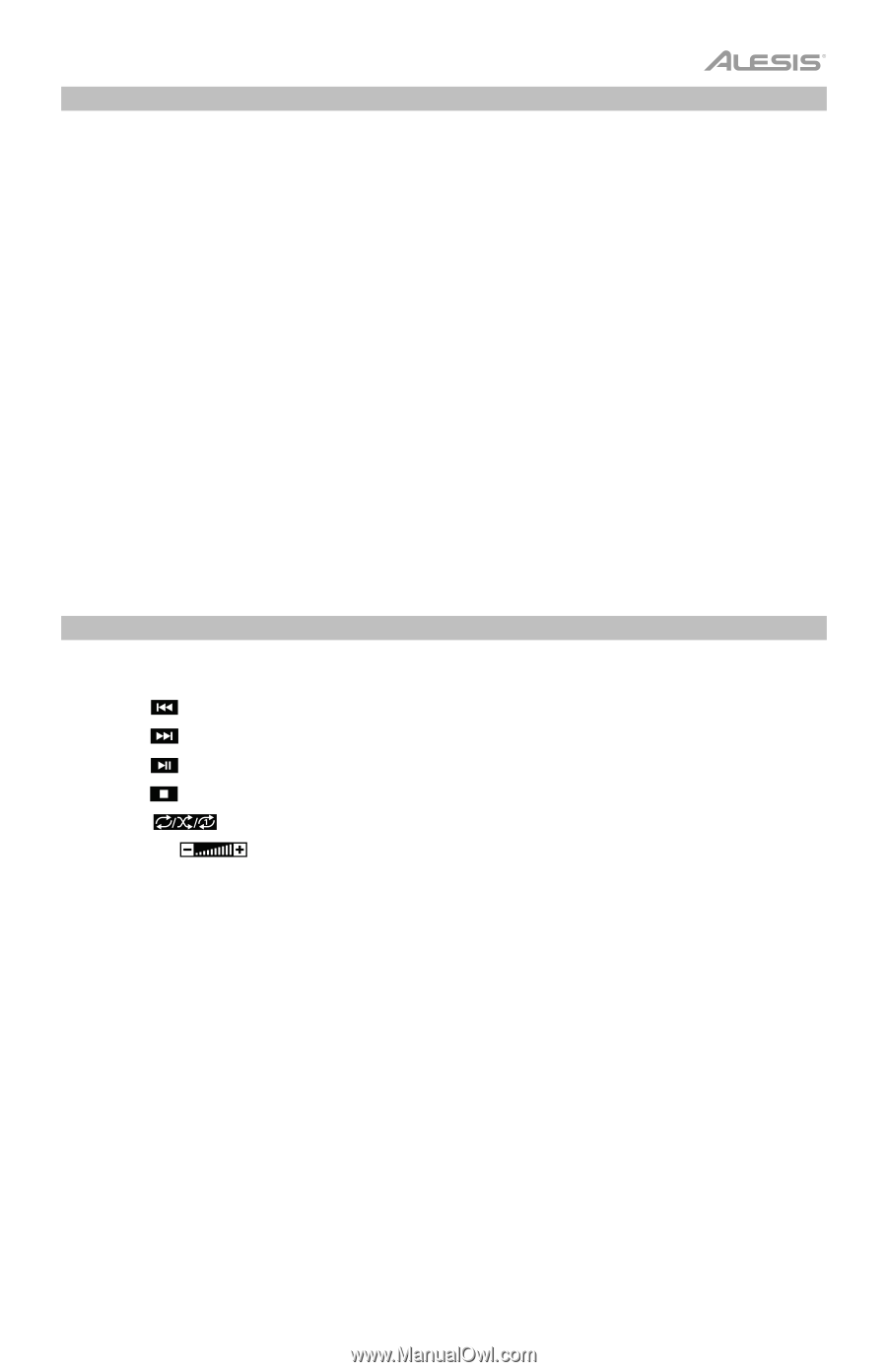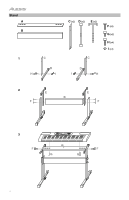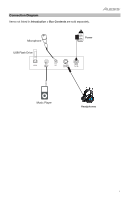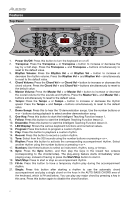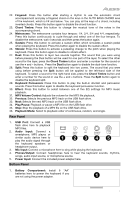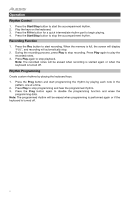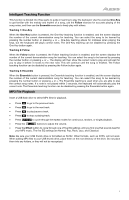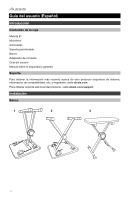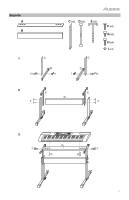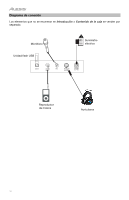Alesis Melody 61 User Guide - Page 9
Intelligent Teaching Function, MP3 File Playback
 |
View all Alesis Melody 61 manuals
Add to My Manuals
Save this manual to your list of manuals |
Page 9 highlights
Intelligent Teaching Function This function is divided into three parts to guide in learning to play the keyboard. Use the exercise One-Key to get familiar with the melody and rhythm of a song, use the Follow exercise for accurate playing of the song notes, and then use the Ensemble exercise to freely play with others. Teaching 1: One-Key When the One-Key button is pressed, the One-Key teaching function is enabled, and the screen displays the number of the current demonstration song for teaching. You can select the song to be learned by pressing the number button or pressing + or -. One-Key teaching allows for mistakes when playing the keys, but the keyboard still plays correct notes. The One-Key teaching can be disabled by pressing the One-Key button again. Teaching 2: Follow When the Follow button is pressed, the Follow teaching function is enabled, and the screen displays the number of the current demonstration song for teaching. You can select the song to be learned by pressing the number button or pressing + or -. The display will then show the correct note to play and will wait for you to play it before it moves to the next note. This will continue until the song is finished. The Follow teaching function can be disabled by pressing the Follow button again. Teaching 3: Ensemble When the Ensemble button is pressed, the Ensemble teaching function is enabled, and the screen displays the number of the current demonstration song for teaching. You can select the song to be learned by pressing the number button or pressing + or -. The Ensemble teaching is used when you are able to play the correct song notes. If a note is not played within 3 seconds, the keyboard will automatically play the correct note. The Ensemble teaching function can be disabled by pressing the Ensemble button again. MP3 File Playback Insert a USB flash drive to select MP3 files for playback. • Press to go to the previous track. • Press to go to the next track. • Press to play/pause a track. • Press to stop a playing track. • Press to cycle through the repeat modes for continuous, random, or single playback. • Press the buttons to adjust the volume. • Press the Effect button to cycle through one of five EQ settings until you find one that sounds best for your MP3 music. The five EQ settings are Normal, Pop, Rock, Jazz, and Classical. Note: Be sure your USB thumb drive is formatted as FAT32. Other formats, such as NTFS, will not work. When adding MP3 files to your USB thumb drive, place them on the root directory of the drive. Do not place them into any folders, or they will not be recognized. 9