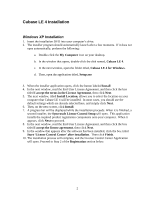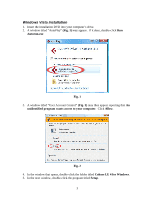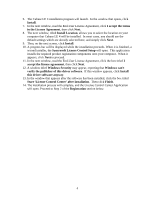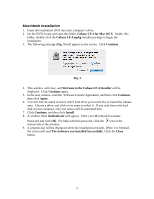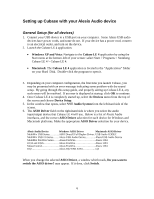Alesis MultiMix 16 USB FX User Manual - Page 2
Cubase LE 4 Installation
 |
View all Alesis MultiMix 16 USB FX manuals
Add to My Manuals
Save this manual to your list of manuals |
Page 2 highlights
Cubase LE 4 Installation Windows XP Installation 1. Insert the installation DVD into your computer's drive. 2. The installer program should automatically launch after a few moments. If it does not open automatically, perform the following: a. Double-click the My Computer icon on your desktop. b. In the window that opens, double-click the disk named, Cubase LE 4. c. In the next window, open the folder titled, Cubase LE 4 for Windows. d. Then, open the application titled, Setup.exe 3. When the installer application opens, click the button labeled Install 4. In the next window, read the End-User License Agreement, and then click the box titled I accept the terms in the License Agreement, then click Next. 5. The next window, titled Install Location, allows you to select the location on your computer that Cubase LE 4 will be installed. In most cases, you should use the default settings which are already selected here, and simply click Next. 6. Then, on the next screen, click Install. 7. A progress bar will be displayed while the installation proceeds. When it is finished, a second installer, the Syncrosoft License Control Setup will open. This application installs the required product registration components onto your computer. When it appears, click Next to proceed. 8. In the next window, read the End-User License Agreement, and then click the box titled I accept the license agreement, then click Next. 9. In the window that appears after the software has been installed, click the box titled Start 'License Control Center' after installation. Then click Finish. 10. The installation process will complete, and the License Control Center Application will open. Proceed to Step 2 of the Registration section below. 2