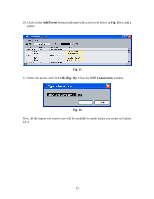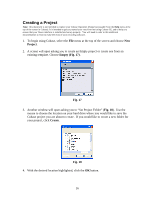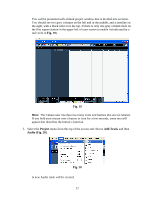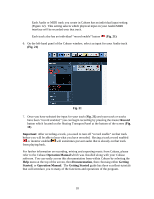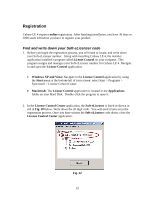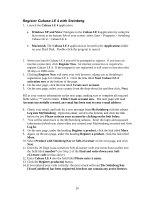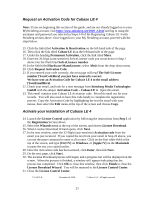Alesis MultiMix 16 USB FX User Manual - Page 20
Register Cubase LE 4 with Steinberg
 |
View all Alesis MultiMix 16 USB FX manuals
Add to My Manuals
Save this manual to your list of manuals |
Page 20 highlights
Register Cubase LE 4 with Steinberg 1. Launch the Cubase LE 4 application. • Windows XP and Vista: Navigate to the Cubase LE 4 application by using the Start menu at the bottom-left of your screen: select Start > Programs > Steinberg Cubase LE 4 > Cubase LE 4. • Macintosh: The Cubase LE 4 application is located in the Applications folder on your Hard Disk. Double-click the program to open it. 2. When you launch Cubase LE 4 you will be prompted to register. If you have an internet connection, click Register Now. An internet connection is required to register Cubase LE 4. If the program is not registered, it will cease to function after 30 days or 3000 starts. 3. Clicking Register Now will open your web browser, taking you to Steinberg's registration page for Cubase LE 4. Click the link titled Start Cubase LE 4 activation now at the bottom of the page. 4. On the next page, click the link titled Create user account. 5. On the next page, select your country from the drop-down list and then click, Next. Fill in your contact information on the next page, making sure to complete all required fields with a "*" next to them. Click Create account now. The next page will read Account successfully created, an e-mail has been sent to your e-mail address. 6. Check your email, and look for a new message from MySteinberg with the subject Log into MySteinberg. Open this email, scroll to the bottom, and click the link below the text Please activate your account by clicking on the link below. 7. You will be taken back to the MySteinberg website. Enter the login and password information (which you chose when you created your MySteinberg account) and click Log In. 8. On the next page, under the heading Register a product, click the link titled More. 9. Again, on the next page, under the heading Register a product, click the link titled More. 10. Select Product with Steinberg Key or Soft-eLicenser on the next page, and click Next. 11. Enter the 20-Digit (case-sensitive) Soft-eLicenser code you wrote down earlier into the field titled number* (see Step 2 of the Find and write down your SofteLicenser code section above) 12. Enter Cubase LE 4 into the field titled Please enter a name. 13. Click the Register product(s) button. 14. If you entered your code correctly, the next screen will read The Steinberg Key [YourCodeHere] has been registered, but does not contain any active licenses. 20