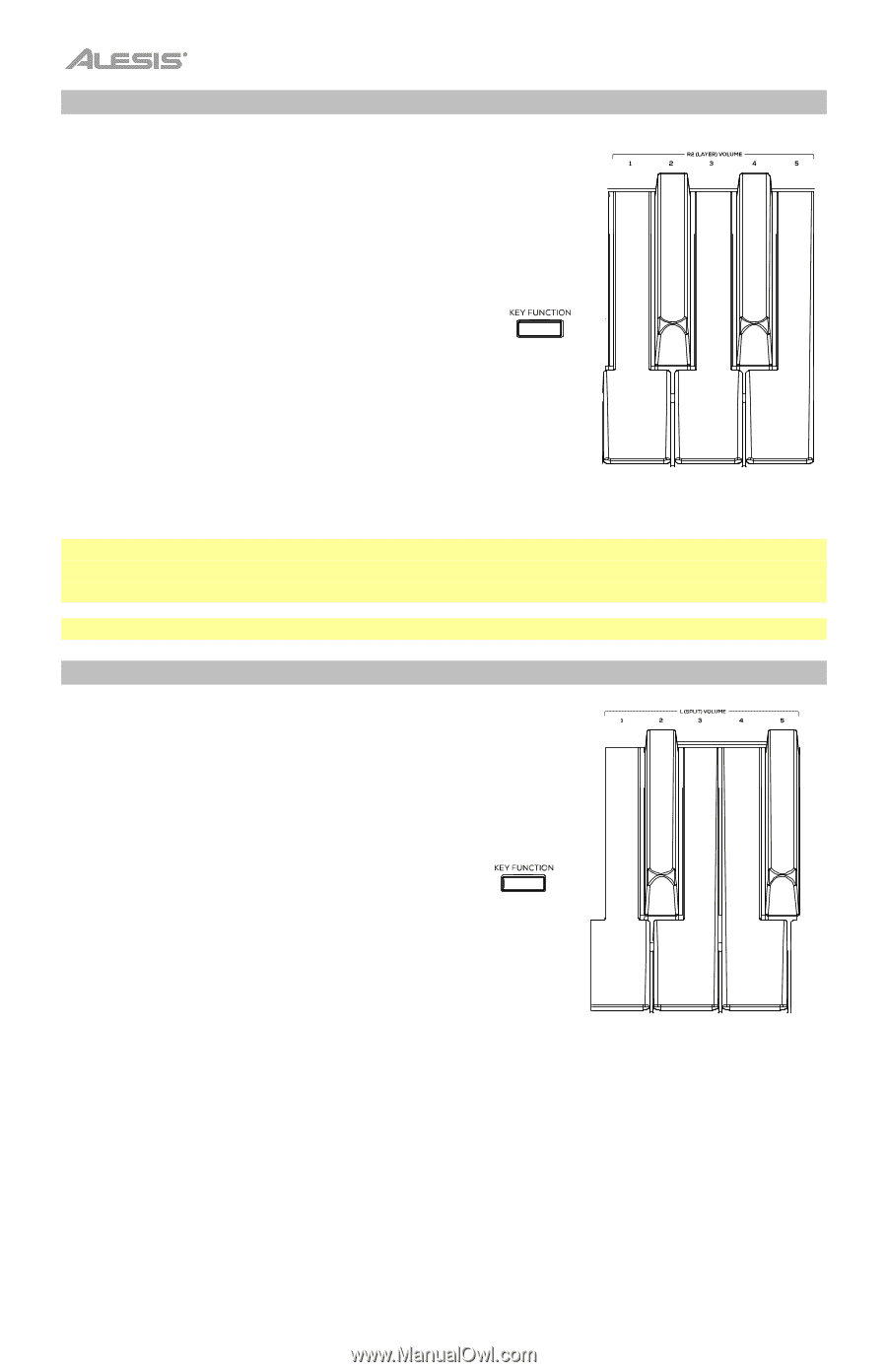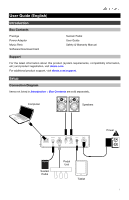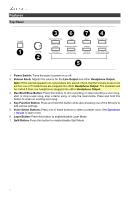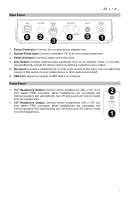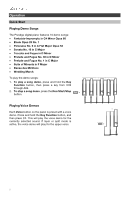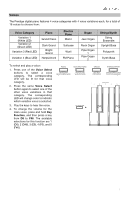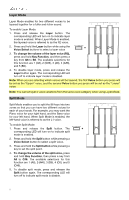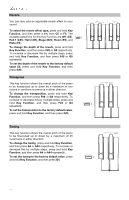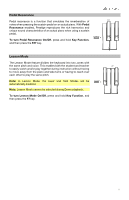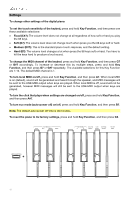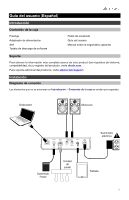Alesis Prestige Prestige - User Guide - v1.5.pdf - Page 8
Layer Mode, Split Mode
 |
View all Alesis Prestige manuals
Add to My Manuals
Save this manual to your list of manuals |
Page 8 highlights
Layer Mode Layer Mode enables for two different voices to be layered together for a fuller and richer sound. To enable Layer Mode: 1. Press and release the Layer button. The corresponding LED will turn on to indicate layer mode is enabled. When Layer Mode is enabled, the layered voice is referred to as the R2 voice. 2. Press and hold the Layer button while using the Voice Select buttons to select a layer voice + 3. To change the volume of the layer voice (R2), press and hold Key Function, and then press a key from G6 to B6. The available selections for this function are 1 (G6), 2 (G#6), 3 (A6), 4 (A#6), and 5 (B6). 4. To disable layer mode, press and release the Layer button again. The corresponding LED will turn off to indicate layer mode is disabled. Note: When you are selecting which voices will be layered, the first Voice button you press will be set as the "Upper" voice, and the second Voice button you press will be set as the "Lower" voice. Note: You cannot layer 2 voice variations from the same voice category when using Layer Mode. Split Mode Split Mode enables you to split the 88 keys into two zones so that you can have two different voices for each of your hands. For example, you may want the Piano voice for your right hand, and the Bass voice for your left hand. When Split Mode is enabled, the left-hand voice is referred to as the L1 voice. To enable Split Mode: 1. Press and release the Split button. The + corresponding LED will turn on to indicate split mode is enabled. 2. Press and hold the Split button while pressing a Voice Select button to select a split voice. 3. Press and hold the Split button while pressing a key to set the split point. 4. To change the volume of the split voice, press and hold Key Function, then press a key from A6 to C#6. The available selections for this function are 1 (A6), 2 (A#6), 3 (B6), 4 (C6), and 5 (C#6). 5. To disable split mode, press and release the Split button again. The corresponding LED will turn off to indicate split mode is disable. 8