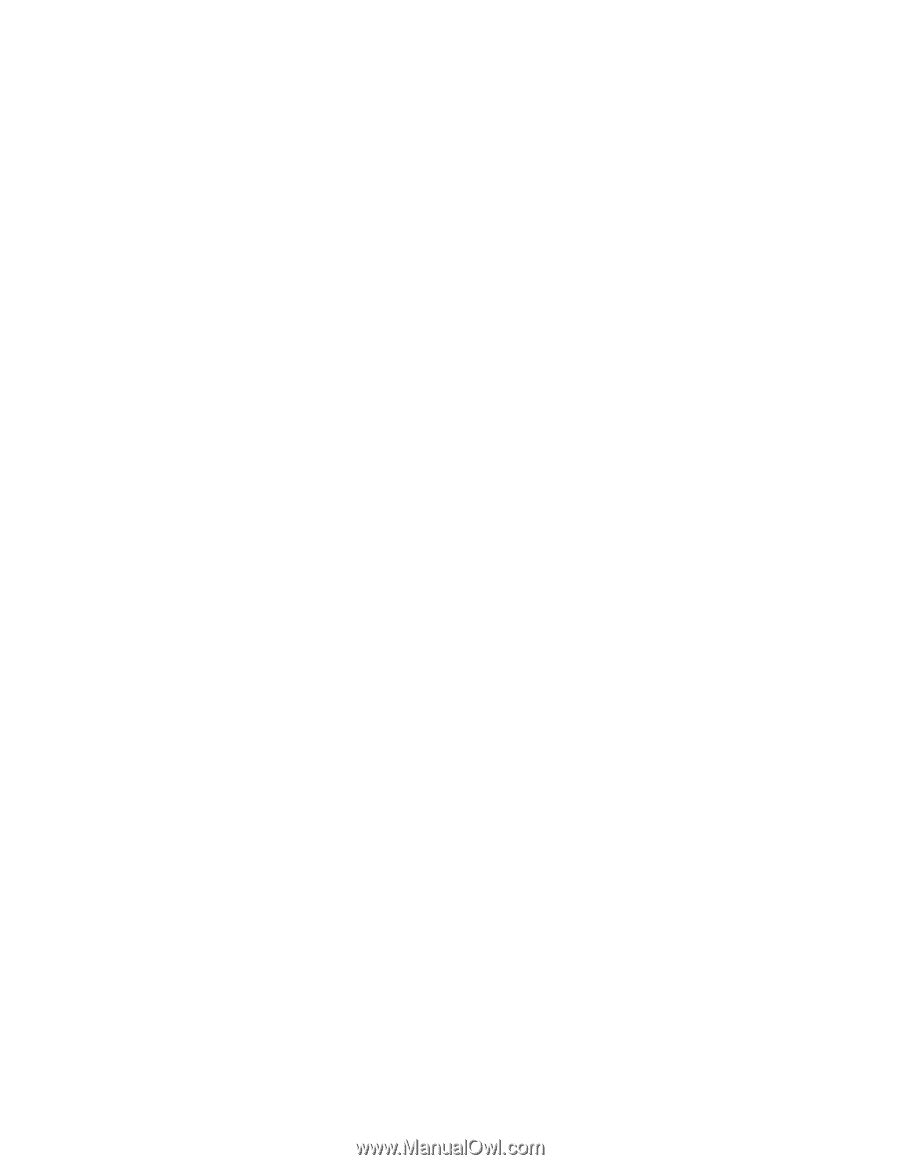Alesis QX61 Controller Mapping - Page 2
File > New CMD+N - keyboard controller
 |
View all Alesis QX61 manuals
Add to My Manuals
Save this manual to your list of manuals |
Page 2 highlights
6. Move a different knob or slider on your Alesis controller to associate it with the volume slider on the screen. 7. The Controller Assignments window will list that the Volume control on the second channel in your has been Learned. 8. Repeat the above steps with any knobs or sliders on the Logic Mixer you'd like to map to your Alesis controller. 9. If you make a mistake, you can click any entry in the Control column in the Controller Assignments and press the Delete key on your computer keyboard to remove the assignment. 10. When you are finished, close the Controller Assignments window. The knobs and sliders you mapped in the steps above should now respond to movements on your Alesis controller. Saving a Template 1. Select the File menu at the top of the screen and choose Save as Template. File > Save as Template... 2. In the window that opens, name your new template, and click Save. You'll likely create many of your own templates as your recording work flow develops, grows, and changes over time. Use your saved template when creating new projects in the future 1. The next time you want to start a new project in Logic, select the File menu at the top of the screen and choose New (CMD+N). File > New (CMD+N) 2. In the left-hand side of the window that opens, select My Templates. Then, on the right-hand side of the window, click the template you saved earlier.