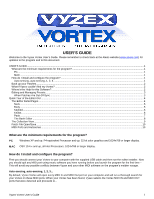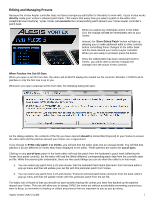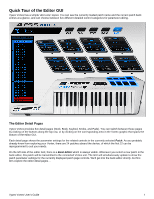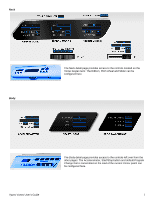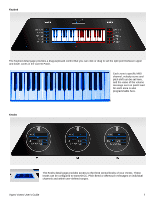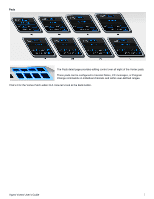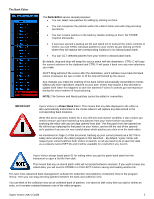Alesis Vortex Wireless User Manual - Page 3
Editing and Managing Presets, When Patches Are Out-Of-Sync, directly, overwrite, Store Edited Patch - keytar
 |
View all Alesis Vortex Wireless manuals
Add to My Manuals
Save this manual to your list of manuals |
Page 3 highlights
Editing and Managing Presets Because the Vortex Keytar controller does not have a temporary edit buffer for the editor to work with, Vyzex Vortex works directly inside your Vortex's onboard patch bank. This means that every time you select a patch in the editor GUI (Graphical User Interface), Vyzex Vortex will overwrite the corresponding patch aboard your Vortex keytar controller's patch bank. When you adjust any individual control in the editor GUI, the change will not be immediately sent to your Vortex. Instead, the 'Store Edited Patch' button will light up, allowing you to make additional edits to other controls before committing these changes to the editor bank and the bank aboard your Vortex keytar controller: When you are ready to proceed, press the button. Once the edited patch has been stored and sent to Vortex, you will be able to directly evaluate the changes from the actual Vortex controls. When Patches Are Out-Of-Sync When you open a set file from disk, the editor will ALWAYS display the loaded set file contents: Whether it SYNCS all its patches or only the first one is up to you. Whenever you open a backup set file from disk, the following dialog will open: As the dialog explains, the contents of the file you have opened should be transmitted (Synced) to your Vortex to ensure the editor GUI and the patches aboard your Vortex are in agreement. If you choose to SYNC only patch 1 to Vortex, you will see that the editor goes into an unusual mode: You will find that patches 2-22 are different on Vortex than those displayed in the editor. These patches are said to be out-of-sync. Clicking on any out-of-sync patch in the bank editor will load the patch from the hardware's patch bank (affecting the Vortex front panel controls), but the editor will load the (likely different) corresponding patch data from the currently open set file. While this seems quite undesirable, there are two useful things you can do when the editor is in this mode. 1. You can select any patch from 2-22 and choose 'Get the Selected Patch Bank Elements' from the bank editor's pop-up menu and that will update your set file with this particular patch from Vortex. 2. You can select any patch from 2-22 and choose 'Transmit selected patch bank elements' from the bank editor's pop-up menu and that will update Vortex with this particular patch from the set file. The basic rule of thumb is that you should not open another backup file unless you have first backed up the patches aboard your Vortex. This rule will allow you to always SYNC the entire set without accidentally overwriting a preset you want to keep, so remember to backup or collect any presets that are important to you as you go along. Vyzex Vortex User's Guide 3