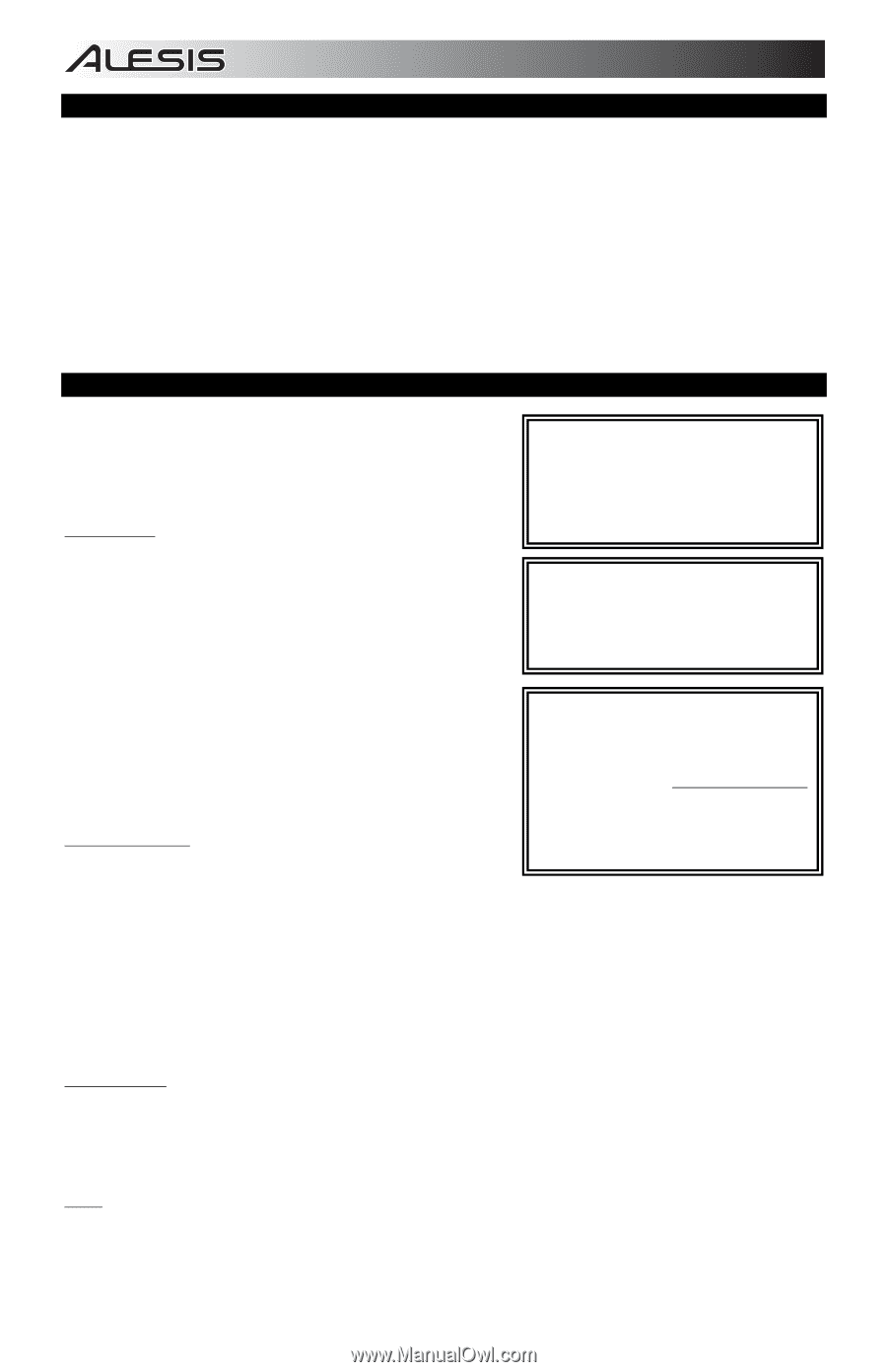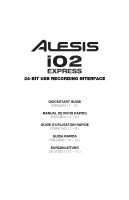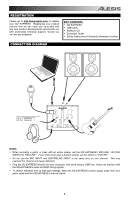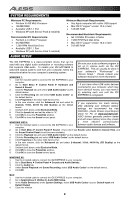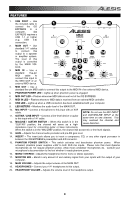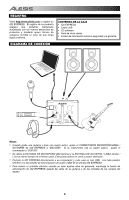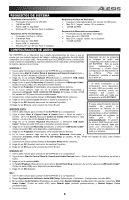Alesis iO2 Quick Start Guide - Page 4
System Requirements, Audio Setup - manual
 |
View all Alesis iO2 manuals
Add to My Manuals
Save this manual to your list of manuals |
Page 4 highlights
SYSTEM REQUIREMENTS Minimum PC Requirements: • Pentium III 450 MHz Processor • 128 MB RAM • Available USB 1.1 Port • Windows XP (with Service Pack 2 installed) Recommended PC Requirements: • Pentium 4 or Athlon Processor • 512 MB RAM • 7,200 RPM Hard Disk Drive • Available USB 1.1 Port • Windows XP (with Service Pack 2 installed) AUDIO SETUP Minimum Macintosh Requirements: • Any Apple computer with native USB support • Mac OS X "Jaguar" version 10.2 or later • 128 MB RAM Recommended Macintosh Requirements: • G4 733-MHz Processor or faster • 7,200 RPM Hard Disk Drive • Mac OS X "Jaguar" version 10.2 or later • 512 MB RAM The iO2 EXPRESS is a class-compliant device that can be used with any digital audio workstation or recording software that supports USB audio. To enable your iO2 EXPRESS to send and receive audio to and from your computer, follow the instructions below for your computer's operating system: Be sure your audio software program is set up to receive audio via the iO2 EXPRESS. This can usually be done in your software's "Preferences" or "Device Setup." Please consult your WINDOWS 7: software manual for more information. 1. Use the included cable to connect the iO2 EXPRESS to your computer. 2. Go to Start Menu Control Panel Hardware and * If you have other USB audio devices Sound Sound. connected to your computer, which may 3. Click the Playback tab and select USB Audio Codec* as the have identical names, you may need to default device. try selecting each one until the iO2 4. Click the Recording tab and select USB Audio Codec* as EXPRESS is recognized. the default device. 5. Click Properties in the lower right-hand corner. 6. In the new window, click the Advanced tab and select 2channel, 16-bit, 44100 Hz (CD Quality) as the default format. 7. Uncheck both boxes under Exclusive Mode. 8. Click the Levels tab and set the slider to "4." 9. Click OK to close the Properties window. 10. Click OK to close the Sound control panel. If you experience too much latency after adjusting your software latency settings, we recommend the free ASIO4ALL (Audio Stream Input/Output) driver for PC at www.asio4all.com. ASIO drivers generally perform better and with lower latency since they create WINDOWS VISTA: 1. Use the included cable to connect the iO2 EXPRESS to your a more efficient communication between audio devices and software. computer. 2. Go to Start Menu Control Panel Sound. (If you don't see Sound, select Switch to Classic View, and the Sound Control Panel should become available.) 3. Click the Playback tab and select USB Audio Codec* as the default device. 4. Click the Recording tab and select USB Audio Codec* as the default device. 5. Click Properties in the lower right-hand corner. 6. In the new window, click the Advanced tab and select 2-channel, 16-bit, 44100 Hz (CD Quality) as the default format. 7. Uncheck both boxes under Exclusive Mode. 8. Click OK to close the Properties window. 9. Click OK to close the Sound control panel. WINDOWS XP: 1. Use the included cable to connect the iO2 EXPRESS to your computer. 2. Go to Start Menu Control Panel Sounds and Audio Devices. 3. Click the Audio tab. 4. Under Sound Playback and Sound Recording, select USB Audio Codec* as the default device. 5. Click OK. MAC: 1. Use the included cable to connect the iO2 EXPRESS to your computer. 2. Go to Applications Utilities Audio MIDI Setup. 3. In the Audio Devices tab under System Settings, select USB Audio Codec* as your Default Input and Default Output. 4. Close the window. 2