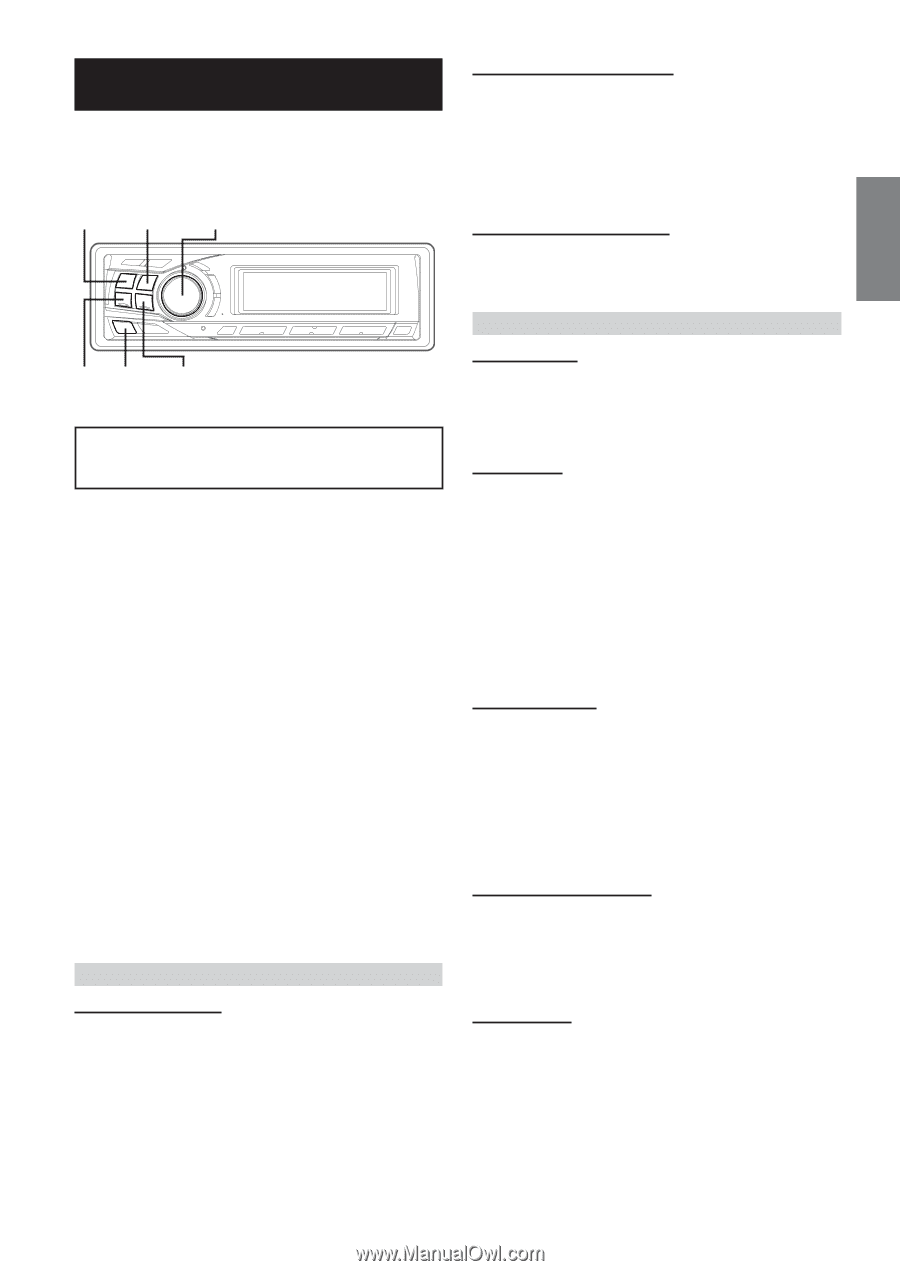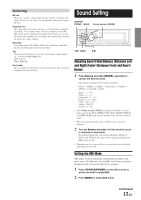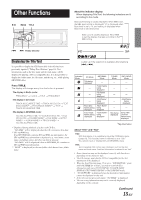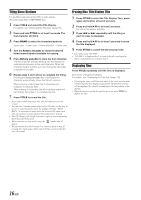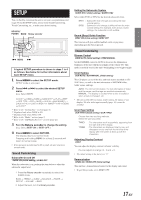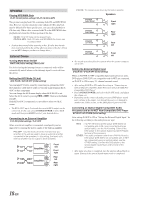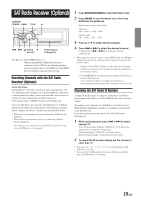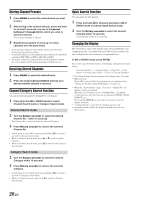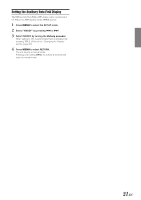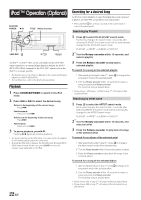Alpine CDA 9851 Owners Manual - Page 18
Setup - head unit
 |
UPC - 793276711199
View all Alpine CDA 9851 manuals
Add to My Manuals
Save this manual to your list of manuals |
Page 18 highlights
SETUP You can flexibly customize the unit to suit your own preferences and usage. From the SETUP menu, choose from Sound Customizing, Visual Customizing, etc., to make your desired setting. SOURCE/ POWER BAND Rotary encoder g MENU f A typical SETUP procedure is shown in steps 1 to 4 as follows. See below for further information about each SETUP menu. 1 Press MENU to select the SETUP mode. SETUP mode is activated. 2 Press g or f to select the desired SETUP menu. (e.g. Select BEEP) CLOCK*1 ↔ DIMM ↔ SUBW ↔ SUBW SYS*2 ↔ PLAY ↔ BEEP ↔ SCR TYPE ↔ SCR ↔ MUTE ↔ AUX IN ↔ (AUX NAME)*3 ↔ D-AUX ↔ P-IC ↔ CONT ↔ AREA*4 ↔ XMADF*5 ↔ AP ↔ DEMO ↔ CLOCK*1 *1 Refer to the "Setting Time" section (page 6). *2 Displayed only when SUBW is ON. *3 Displayed only when AUX is ON. *4 Refer to the "Radio" section (page 7) *5 Refer to the "SAT Radio Receiver" section (page 21) 3 Turn the Rotary encoder to change the setting. (e.g. Select BEEP ON or BEEP OFF.) 4 Press MENU to select RETURN. The display returns to normal mode. Pressing and holding MENU for at least 2 seconds will return to normal mode. • If no operation is performed in 60 seconds, the unit returns to normal mode. Sound Customizing Subwoofer On and Off SUBW ON (Initial setting) / SUBW OFF When the subwoofer is on, perform the steps below to adjust the subwoofer output level. 1 Press the Rotary encoder repeatedly to select the SUBW mode. BASS → TREBLE → SUBW → BALANCE → FADER → DEFEAT → VOLUME → BASS 2 Adjust the level, turn the Rotary encoder. Setting the Subwoofer System SUBW SYS1 (Initial setting) / SUBW SYS2 Select either SYS1 or SYS2 for the desired subwoofer effect. SYS1 SYS2 : Subwoofer level changes according the main volume setting. : Subwoofer level change is different from the main volume setting. For example, even at low volume settings, the subwoofer is still audible. Sound (Beep) Guide Function BEEP ON (Initial setting) / BEEP OFF This function will give audible feedback with varying tones depending upon the button pressed. Visual Customizing Dimmer Control DIMM AUTO (Initial setting) / DIMM MANUAL Set the DIMMER control to AUTO to decrease the illumination brightness of the unit with the head lights of the vehicle ON. This mode is useful if you feel the unit's backlighting is too bright at night. Scroll Setting SCR AUTO / SCR MANUAL (Initial setting) This CD player can scroll the disc and track names recorded on CDTEXT discs, as well as the text information of MP3/WMA files, folder names, and tags. AUTO : The CD text information, the text information of folder and file names, and the tags are scrolled automatically. MANUAL : The display is scrolled when a disc is loaded or when a track is changed, etc. • The unit scrolls CD text names, folder names, file names or tag display. The disc titles input manually (page 16) cannot be scrolled. Scroll Type Setting SCR TYPE1 (Initial setting) / SCR TYPE2 Choose from two scrolling methods. Select the type you prefer. TYPE1 TYPE2 : The characters scroll sequentially, appearing from the right side of the display. : The characters are displayed one by one, and disappear one by one from the left side of the display after the screen is filled up with the characters. Adjusting Display Contrast CONT You can adjust the display contrast for better visibility. You can adjust in a range of - 5 and + 5. • The initial setting at the factory is "0." Demonstration DEMO ON / DEMO OFF (Initial setting) This unit has a demonstration feature for the display and sound. • To quit Demo mode, set to DEMO OFF. 17-EN