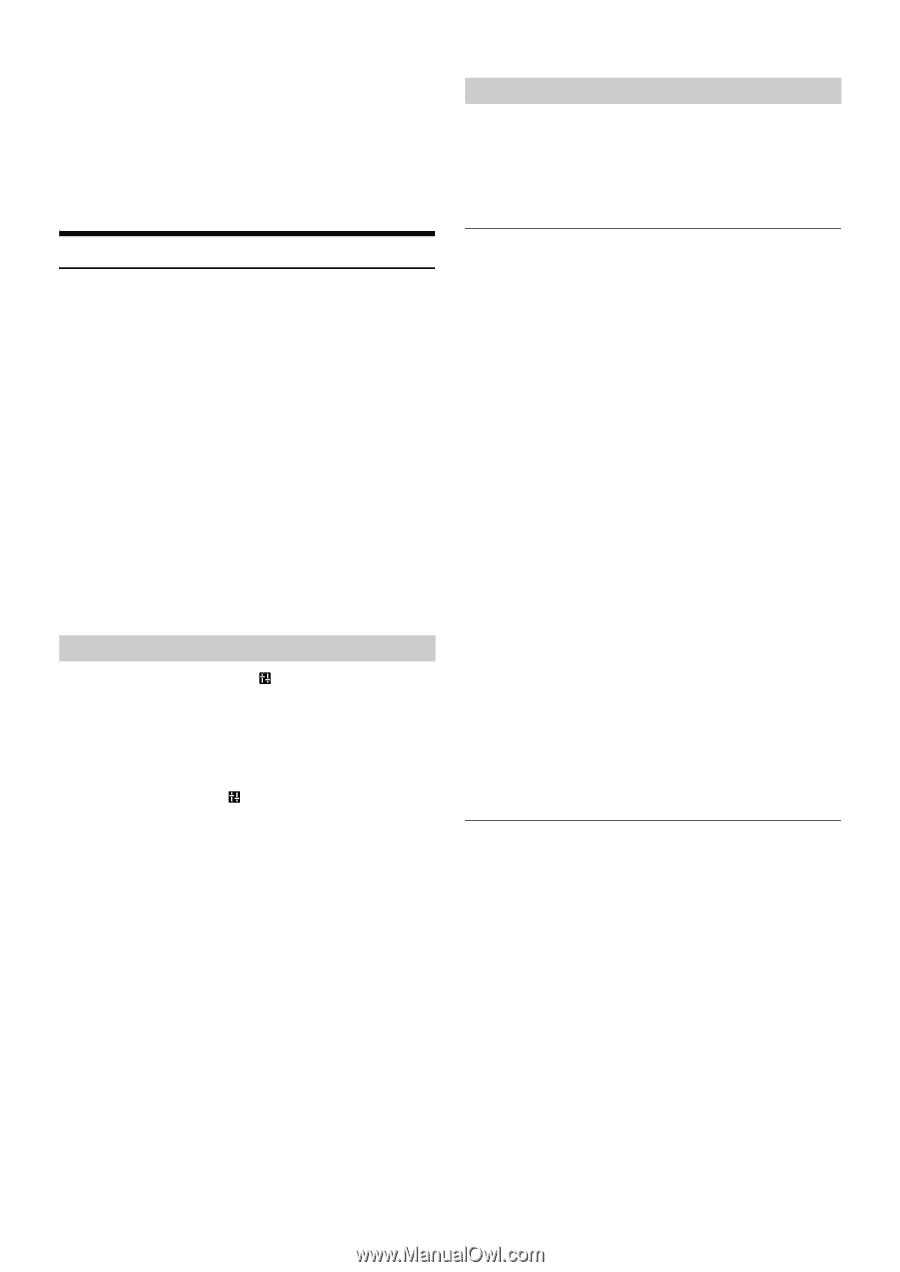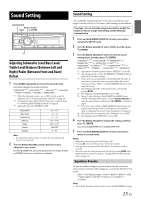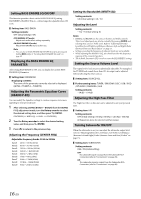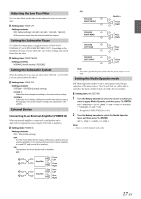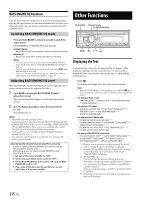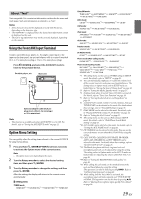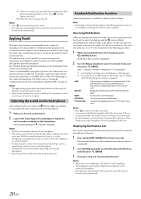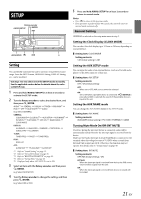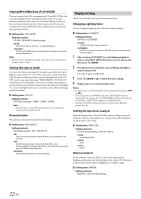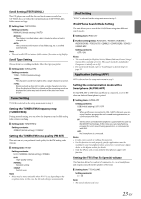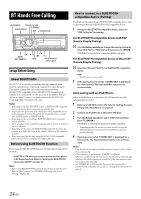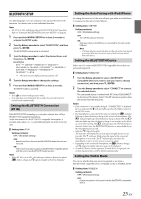Alpine CDE-154BT Owner's Manual (english) - Page 20
Applying TuneIt - pairing
 |
View all Alpine CDE-154BT manuals
Add to My Manuals
Save this manual to your list of manuals |
Page 20 highlights
*17 If there is a waiting call, select this item to display the caller's Name and waiting number (1 or 2). Press k and the display will switch. *18 Select this item to hang up the call. Notes • Press r to return to the previous mode. • If no operation is performed for 60 seconds, the unit will return to normal mode automatically. Applying TuneIt This unit's sound tuning is programmable from a connected Smartphone. It is also possible to download specific parameters for certain vehicles from Alpine's TuneIt database stored in the Cloud. Using the TuneIt App, customized parameters can also be uploaded for others to share and rate. Through this unit, it is also possible to receive and respond to information from Alpine's Social Network Service (SNS) available through the connected Smartphone. The installed TuneIt App should be launched on the Smartphone before connection to the head unit. TuneIt, is downloadable from Apple's App Store; the Android user can download it from Google Play. For details, consult your Alpine dealer. Before these operations, set ALPINE APP to USB or BT depending on the connected Smartphone. For details, refer to "Setting the communication mode with a Smartphone (ALPINE APP)" on page 23. Notes • The application program and related specifications and data may be deleted or terminated without notice. • Some TuneIt functions may not be available if the Smartphone is not in a service area or receives no signal. Adjusting the sound via the Smartphone After setting the above procedure, the indicator lights up, and then you can adjust the unit's sound function on the Smartphone. 1 Make sure the unit is powered on. 2 Launch the TuneIt App on the Smartphone. Adjust the unit's sound accordingly on the Smartphone. During sound setting, the indicator may blink. Notes • Volume level cannot be adjusted via the Smartphone. • The setting cannot be done on both the Smartphone and this unit at the same time. While the sound function of this unit is set via the Smartphone, sound function settings on CDE-154BT will be displayed as "APPCONNECT". • In some situations, such as the unit is powered off, during a call etc., sound setting cannot be done via the Smartphone. • This function may not be available depending on the paired Smartphone. • Please obey all local traffic laws while using this function. Facebook Notification Function Some functions may be available in a future version of TuneIt. Note • Depending on the paired Smartphone, the following functions may not be available even though the TuneIt version is updated. Receiving Notification When the Smartphone connected to this unit receives notification from Facebook, the unit's back lighting and the V indicator blinks (depending on the TuneIt settings on the phone). At the same time, the user's name is shown in the display (20 characters maximum). Play back the notification via TTS (Text To Speech) by the following procedure. 1 While receiving Notification from Facebook, press VSOURCE button. Notification Menu screen is displayed. 2 Turn the Rotary encoder to select the desired mode, and then press ENTER. LIKE*1 REPLAY NEXT PREVIOUS TTS VOLUME*2 *1 Not displayed when the received Notification is Message type. *2 It can also be set in SETUP section. For details, refer to "Setting the TTS (Text To Speech) volume" on page 23. LIKE: REPLAY: NEXT: PREVIOUS: TTS VOLUME: The Smartphone feedbacks to Facebook with "Like", and meanwhile, the received Wall Posts or Comments are played back by TTS (Text To Speech). To play back Notification by TTS (Text To Speech) again. To select the next Notification. To select the previous Notification. To adjust the playback volume of TTS (Text To Speech). Notes • Press t to return to the previous mode. • A new received Notification prompt will last for 30 seconds. If there is no operation within 30 seconds, the unit will return to normal mode. • In some situations, such as the unit is powered off or during a call etc., Notification of the Smartphone will not be prompted by this unit. Displaying Notification List You can view the received Notification from Facebook in the connected Smartphone via this unit. 1 Press and hold VSOURCE for at least 2 seconds. The received Notification will be displayed according to when it was posted. 2 Turn the Rotary encoder to select the desired Notification, and then press ENTER. 3 Then go to step 2 of "Receiving Notification". Notes • When there is no Notification, "NO NOTIF" will be displayed. • The displayable amount of the Notification list depends on the connected Smartphone. • If no operation is performed for 60 seconds, the unit will return to normal mode automatically. 20-EN