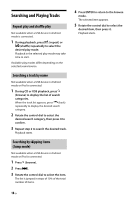Alpine CDE-172BT Owners Manual - Page 13
Connecting a USB Device, Connecting Other Portable Audio, Device
 |
View all Alpine CDE-172BT manuals
Add to My Manuals
Save this manual to your list of manuals |
Page 13 highlights
To install the microphone For details, see "Installing the microphone (CDE175BT/ CDE-172BT/ UTE-73BT only)" (page 42). Connecting with an iPhone/iPod (BLUETOOTH Auto Pairing) When an iPhone/iPod with iOS5 or later installed is connected to the USB port, the unit is paired and connected with the iPhone/iPod automatically. To enable BLUETOOTH Auto Pairing, make sure [AUTO PAIR] in [BLUETOOTH] is set to [ON] (page 26). 1 Activate the BLUETOOTH function on the iPhone/iPod. 2 Connect an iPhone/iPod to the USB port. Connecting Other Portable Audio Device 1 Turn off the portable audio device. 2 Turn down the volume on the unit. 3 Connect the portable audio device to the AUX input jack (stereo mini jack) on the unit with a connecting cord (not supplied)*. * Be sure to use a straight type plug. Make sure that lights up on the display of the unit. Notes • BLUETOOTH Auto Pairing is not possible if the unit is already connected to two BLUETOOTH devices. In this case, disconnect either device, then connect the iPhone/iPod again. • If BLUETOOTH Auto Pairing is not established, see "Preparing a BLUETOOTH Device (CDE-175BT/ CDE172BT/ UTE-73BT only)" (page 11). Connecting a USB Device 1 Turn down the volume on the unit. 2 Connect the USB device to the unit. To connect an iPod/iPhone, use the USB connection cable for iPod (not supplied) (CDE-175BT/ CDE-172BT/ UTE-73BT only). 4 Press SOURCE to select [AUX]. To match the volume level of the connected device to other sources Start playback of the portable audio device at a moderate volume, and set your usual listening volume on the unit. Press and hold /SETUP for at least 2 seconds, then select [AUDIO] [AUX VOL] (page 25). 13-EN