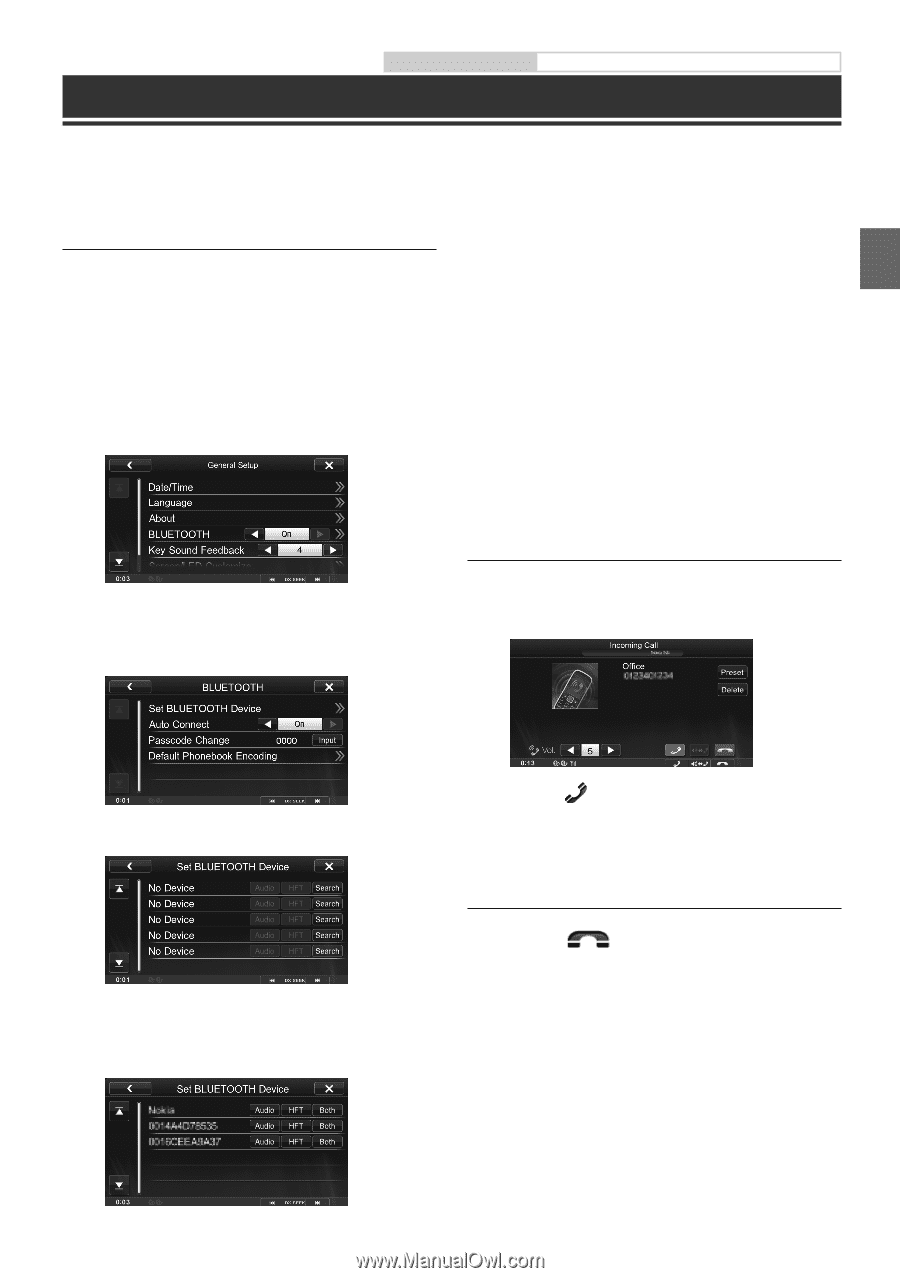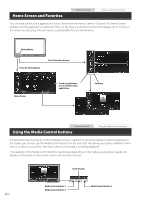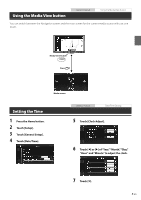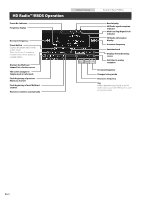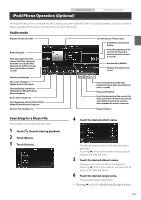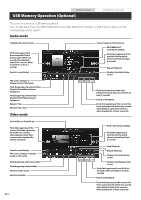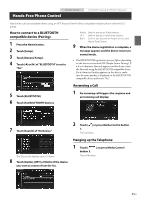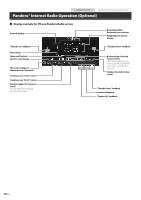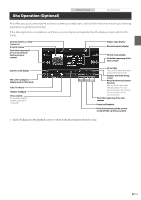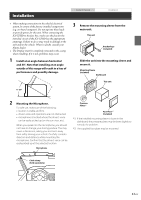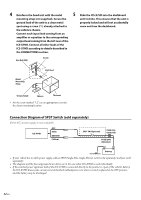Alpine ICS-X7HD Quick Reference Guide (english) - Page 11
Hands-Free Phone Control - compatible phones
 |
View all Alpine ICS-X7HD manuals
Add to My Manuals
Save this manual to your list of manuals |
Page 11 highlights
Owner's manual Hands-Free Phone Control BLUETOOTH Setting, BLUETOOTH Operation Hands-free calls are possible when using an HFP (Hands-Free Profile) compatible mobile phone with the ICSX7HD. How to connect to a BLUETOOTH compatible device (Pairing) 1 Press the Home button. 2 Touch [Setup]. 3 Touch [General Setup]. 4 Touch [o] or [p] of "BLUETOOTH" to set to "On." Audio: Sets for use as an Audio device. HFT: Sets for use as a Hands Free Device. Both: Sets for use as both an Audio device and Hands Free Device. 9 When the device registration is complete, a message appears and the device returns to normal mode. • The BLUETOOTH registration process differs depending on the device version and SSP (Simple Secure Pairing). If a 4 or 6 character Passcode appears on this device, enter the Passcode using the BLUETOOTH compatible device. If a 6 character Passkey appears on this device, make sure the same passkey is displayed on the BLUETOOTH compatible device and touch "Yes." 5 Touch [BLUETOOTH]. 6 Touch [Set BLUETOOTH Device]. Answering a Call 1 An incoming call triggers the ringtone and an incoming call display. 7 Touch [Search] of "No Device." The Device list displays up to 10 items. 8 Touch [Audio], [HFT] or [Both] of the device you want to connect from the list. 2 Touch [ ] or press Media Control button 1. The call starts. Hanging up the Telephone 1 Touch [ ] or press Media Control button 3. The call finishes. 9-EN