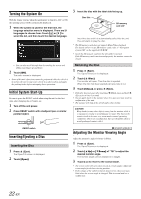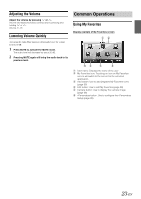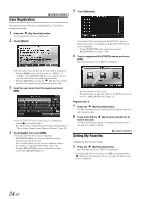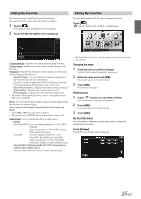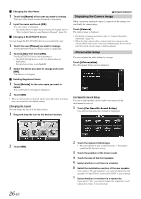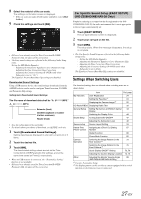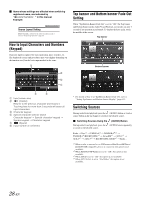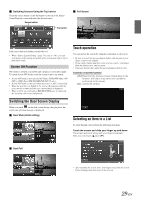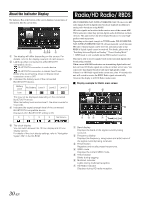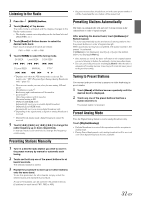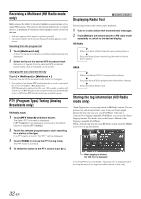Alpine INE-S920HD Owner's Manual (english) - Page 27
Car Specific Sound Setup (EASY SETUP) (INE-Z928HD/INE-NAV-38 Only), Settings When Switching Users - download guide
 |
View all Alpine INE-S920HD manuals
Add to My Manuals
Save this manual to your list of manuals |
Page 27 highlights
8 Select the material of the car seats. The settings confirmation screen is displayed. • If the car seats are made of both leather and fabric, select [Half leather]. 9 Check the settings and touch [OK]. • If Preset3 was already saved for Time Correction/X-OVER/ Parametric EQ, the data will be overwritten. • The Easy sound settings are reflected in the following Audio Setup items. Setting the MX (Media Xpander) - Adjusting the Parametric Equalizer Curve (Parametric EQ) Adjusting the Time Correction (Time Correction) Adjusting the Crossover Settings (X-OVER) (only when Subwoofer is set to "On") The Equalizer Presets (Bass Max EQ) settings are disabled. Downloaded Sound Settings Using a USB memory device, the sound settings downloaded from the ALPINE website can be used to configure Time Correction, X-OVER and Parametric EQ settings. Setting item: Downloaded Sound Settings The file name of download data shall be "A_U*****.MP3." Extender (fixed) Identifier (alphabet or number 5 letters maximum) Header (fixed) • Save the setting data in the root folder. • For details about procedures of download, see ALPINE's web site. 1 Touch [Downloaded Sound Settings]. Setting data files are displayed in a list with a maximum of 5 items. 2 Touch the desired file. 3 Touch [OK]. The downloaded setting values are set as the Time Correction/X-OVER/Parametric EQ settings, and at the same time saved as Preset3, respectively. • When no USB memory is connected, the "iPersonalize Setting" function is not available. • If Preset3 was already saved for Time Correction/X-OVER/ Parametric EQ, the data will be overwritten. Car Specific Sound Setup (EASY SETUP) (INE-Z928HD/INE-NAV-38 Only) Simply by selecting a car type from the list registered to the INEZ928HD/INE-NAV-38, the audio environment that is most appropriate to the car type is automatically set. 1 Touch [EASY SETUP]. The car type selection screen is displayed. 2 Touch your car type on the list. 3 Touch [OK]. The setup starts. When the message disappears, the setup is complete. • The Car Specific Sound Setup are reflected in the following Audio Setup items; - Setting the MX (Media Xpander) - Adjusting the Parametric Equalizer Curve (Parametric EQ) - Adjusting the Time Correction (Time Correction) - Adjusting the Crossover Settings (X-OVER) (only when Subwoofer is set to [On]) The Equalizer Presets (Bass Max EQ) settings are disabled. Settings When Switching Users The functions/settings that are affected when switching users are as shown below. Item Ref. page My Favorites User Registration 24 Setting My Favorites*1 24 Displaying the Camera Image*2 26 HD Radio/RBDS Displaying Radio Text 32 General Setup Setting Top banner and Bottom banner 43 Display Switching the Display Color 44 Sound Setup Turning Subwoofer ON/OFF 47 Adjusting the Subwoofer Level 48 Source setup Source Layout Setting 53 Hands-Free Assigning as a Short Cut Dialing 67 Phone Control Number Redial Function 66 Phone Book Function 66 Camera Switching the Image Pattern for the 73 Operation Rear Camera*2 Switching the Image Pattern for the 75 Front Camera*2 Guide Display ON/OFF Setting 73, 76 Adjusting the Caution Display Location 73, 76 Other Adjusting the Monitor Viewing Angle 22 (INE-Z928HD/INE-NAV-38 Only) *1 Except i-Personalize Setup *2 The display pattern can be set when a camera equipped with a switch function on the Camera screen is connected. 27-EN