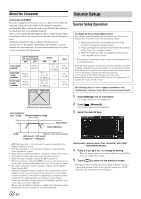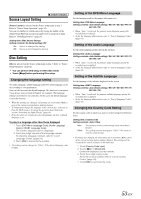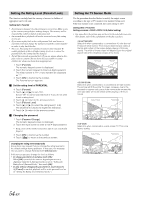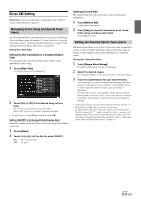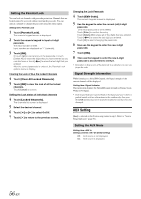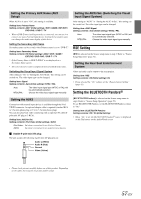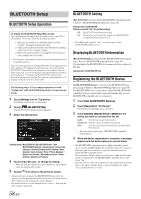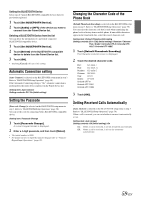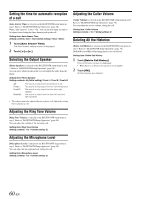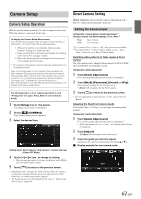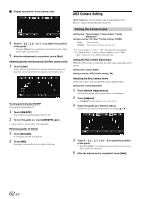Alpine INE-S920HD Owner's Manual (english) - Page 57
Setting the Primary AUX Name (AUX Setup), Setting the AUX3 - iphone 5 1 cable for
 |
View all Alpine INE-S920HD manuals
Add to My Manuals
Save this manual to your list of manuals |
Page 57 highlights
Setting the Primary AUX Name (AUX Setup) When AUX In is set to "ON", this setting is available. Setting item: Primary Name Setting contents: AUX1 (Initial setting) / DVD / GAME / EXT.DVD / DVD-CHG. / DVB-T / TV • When a DVB-T tuner (sold separately) is connected, you can use it to connect one more External Input device. Setting the Secondary name can change the mode name display of this device. Setting the Secondary AUX Name Secondary name can be set only when Primary name is set to "DVB-T." Setting item: Secondary Name Setting contents: Off (Initial setting) / AUX2 / DVD / GAME / EXT.DVD / DVD-CHG. / DVB-T* / TV * If the Primary Name is DVB-T, DVB-T is not displayed as a Secondary Name option. • The selected source name is displayed instead of AUX mode name. Switching the Visual Input Signal System After setting to "On" in "Setting the AUX Mode," this setting can be carried out. The video input type can be changed. Setting item: Signal Setting contents: Auto (Initial setting) / NTSC / PAL Auto: NTSC/PAL: The video input signal type (NTSC or PAL) will be automatically selected. Choose the video input signal type manually. Setting the AUX3 Connection with external input devices is available through the iPod VIDEO connector. An optional adapter cable is required (standard RCA to 3.5ø mini-phono plug or 3.5ø to 3.5ø mini phono plug). You can also play back video connecting with an optional AV cable (4pole mini AV plug to 3-RCA). Setting item: AUX3 In Sel. Setting contents: iPod Video (Initial setting) / AUX3 iPod Video: Set when connected to an iPod or iPhone. AUX3: Set when connected to an external input device. Usable 4-pole mini AV plug The unit accepts the following 4-pole mini AV plug pin-out: Audio L (White) Audio R (Red) Ground Video (Yellow) Setting the AUX3 Sel. (Switching the Visual Input Signal System) After setting to "AUX3" in "Setting the AUX3 In Sel.," this setting can be carried out. The video input type can be changed. Setting item: AUX3 Signal Setting contents: Auto (Initial setting) / NTSC / PAL Auto: NTSC/PAL: The video input signal type (NTSC or PAL) will be automatically selected. Choose the video input signal type manually. RSE Setting [RSE] is selected on the Source setup menu in step 3. Refer to "Source Setup Operation" (page 52). Setting the Rear Seat Entertainment System Video and audio can be output to the rear monitor. Setting item: RSE Setting contents: Off (Initial setting) / On • If you selected the "On" setting, set the "Remote Sensor Setting" (page 43). Setting the BLUETOOTH Pandora® [BLUETOOTH Pandora] is selected on the Source setup menu in step3. Refer to "Source Setup Operation" (page 52). To use BLUETOOTH Pandora, set the BLUETOOTH Pandora setting to "On." Setting item: BLUETOOTH Pandora Setting contents: Off / On (Initial Setting) • When "On" is set, the BLUETOOTH Pandora® source is displayed on the Top banner on the Audio/Visual screen. • Please check pin-out carefully before use of this product. Depending on the cable, there may be no picture and/or sound. 57-EN