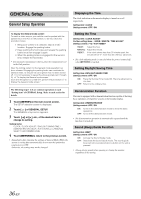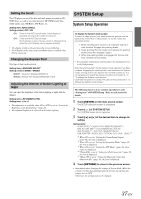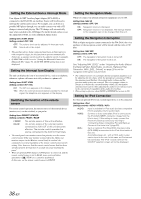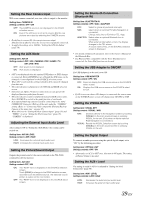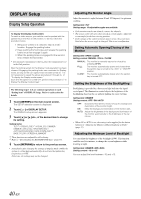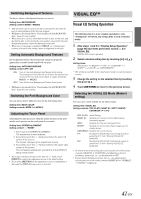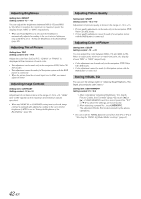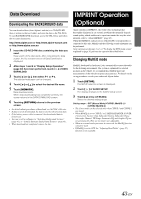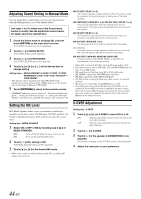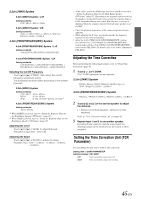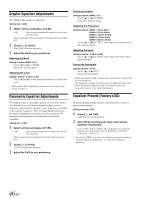Alpine IVA D106 Owner's Manual - Page 43
Switching Background Textures, Setting Automatic Background Textures - wallpaper
 |
UPC - 793276200594
View all Alpine IVA D106 manuals
Add to My Manuals
Save this manual to your list of manuals |
Page 43 highlights
Switching Background Textures You have a choice of background textures you can set. Setting item: BACKGROUND Setting content: MODE1 / MODE2 • This operation can be carried out after removing the disc from the unit or when playback of the disc has stopped. • Wallpapers downloaded from "Downloading the BACKGROUND data" (page 43) are recalled. • When you select a source other than the built-in disc on this unit, and the built-in disc is selected on the rear monitor connected to the unit, background textures cannot be displayed on the unit. • When an error message is displayed (ERROR, etc.), background textures selected by this setting cannot be displayed on the unit. Setting Automatic Background Textures The background texture will automatically change each time the ignition key is turned off and turned back on again. Setting item: AUTO BACKGROUND Setting content: OFF / ON ON: Turn on the Auto Background Texture Scroll mode. The background textures will scroll when the ignition key is turned off once and turned back on again as follows: MODE1 MODE2 OFF: Turn off the Auto Background Texture Scroll mode. • Wallpapers downloaded from "Downloading the BACKGROUND data" (page 43) are recalled. Switching the Font Background Color You can choose from 5 different colors for the font background. Setting item: BASE COLOR Setting contents: MODE 1 to MODE 5 Adjusting the Touch Panel Adjustment becomes necessary when the display position on the LCD and the touch position on the touch panel do not match. Setting item: SCREEN ALIGNMENT Setting content: / RESET 1 Touch [ ] of SCREEN ALIGNMENT. The adjustment screen appears. 2 Accurately touch the mark provided in the lower left corner of the screen. The screen changes to the adjustment screen. 3 Accurately touch the mark provided in the upper right corner of the screen. This completes adjustment, and returns to the DISPLAY setup mode screen. • If you have touched a location other than the mark, touch [RESET] to restore the adjustment screen to the initial setting. • If you touch [RETURN] on the adjustment screen, no adjustment is done and the DISPLAY setup screen is restored. VISUAL EQ™ Visual EQ Setting Operation The following steps 1 to 4 are common operations to each "Setting item" of VISUAL EQ setting. Refer to each section for details 1 After steps 1 and 2 in "Display Setup Operation" (page 40) have been performed, touch [ ] of VISUAL EQ. VISUAL EQ screen appears. 2 Select a desired setting item by touching [ ] or [ ]. Setting items: VISUAL EQ* BRIGHT TINT* CONTRAST SHARP* COLOR* USER MEMORY* * The setting is available in the visual source mode. (except navigation screen) 3 Change the setting on the selected item by touching its [ ] or [ ]. 4 Touch [RETURN] to return to the previous screen. Selecting the VISUAL EQ Mode (Maker's setting) You can select a mode suitable for the subject image. Setting item: VISUAL EQ Setting contents: OFF (FLAT) / NIGHT M. / SOFT / SHARP / CONTRAST / P-1 / P-2 OFF (FLAT): Initial Setting NIGHT M.: Suitable for movies in which dark scenes frequently appear. SOFT: Suitable for CGs and animated films. SHARP: Suitable for old movies where images are not clearly shown. CONTRAST: Suitable for recent movies. P-1: Recalls the VISUAL EQ mode being stored on preset No.P-1 from "Storing VISUAL EQ" (page 42). P-2: Recalls the VISUAL EQ mode being saved on preset No.P-2 from "Storing VISUAL EQ" (page 42). • To return to the initial setting after selecting any one of the setting contents (NIGHT M. to CONTRAST) and adjusting a desired brightness, picture tint, etc., set this function to OFF. • If your desired brightness, picture tint, etc., are adjusted after selecting any one of the setting contents (NIGHT M. to CONTRAST), "CUSTOM" is displayed. 41-EN