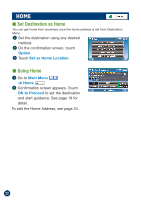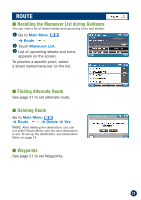Alpine NVE-P1 Owners Manual - Page 18
Setting a Destination by Inter
 |
UPC - 793276100191
View all Alpine NVE-P1 manuals
Add to My Manuals
Save this manual to your list of manuals |
Page 18 highlights
DESTINATION ■ Setting a Destination by Intersection 1 Go to Main Menu ➔ Destination ➔ Intersection 2 Select Input City Name. Note: You can skip typing the city name by selecting Recent Cities. It displays a list of recent city names previously entered. 3 Type the city name, then select the city from the list. 4 Type the first street name. Touch OK. The list of applicable street names appears. Select the desired street. 5 Input the second street name. If there is only one street crossing with the first street, the name of the street automatically appears. Confirm City name if there are more than 1 cites with the same intersection. 6 Confirmation screen appears. Touch OK to Proceed to set the destination and start guidance. See page 19 for detail. 18