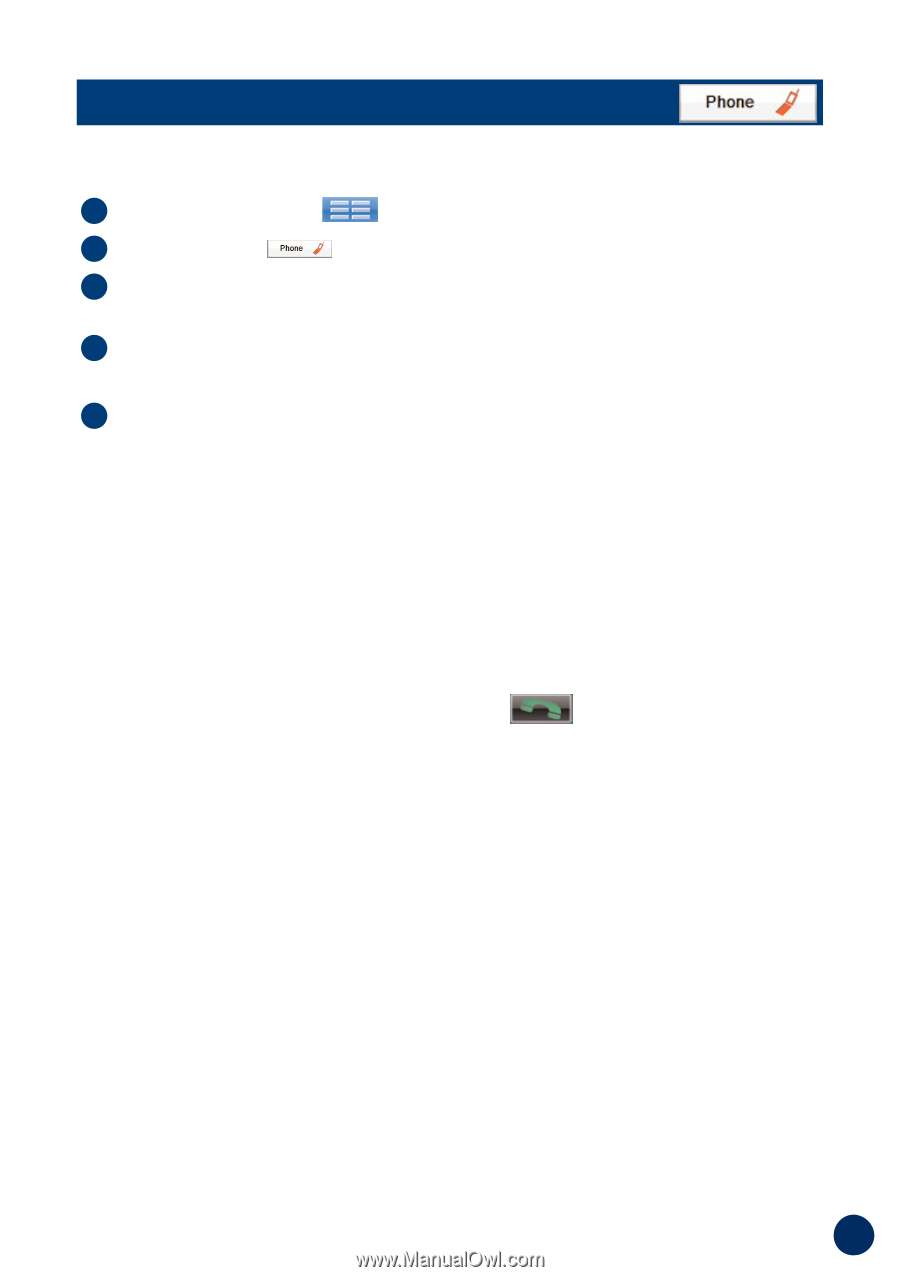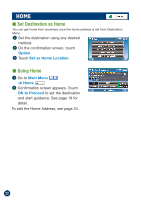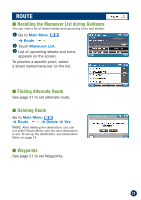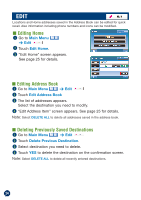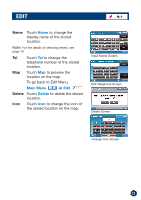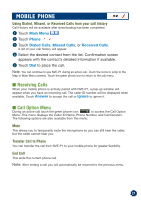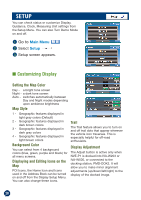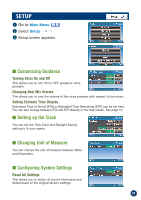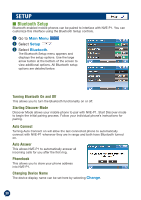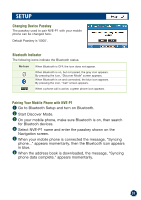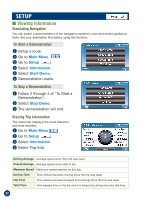Alpine NVE-P1 Owners Manual - Page 27
Receiving Calls, Call Option Menu - downloads
 |
UPC - 793276100191
View all Alpine NVE-P1 manuals
Add to My Manuals
Save this manual to your list of manuals |
Page 27 highlights
MOBILE PHONE Using Dialed, Missed, or Received Calls from your call history Call History will be available after downloading has been completed. 1 Touch Main Menu 2 Touch Phone 3 Touch Dialed Calls, Missed Calls, or Received Calls. A list of your call history will appear. 4 Select the desired contact from the list. Confirmation screen appears with the contact's detailed information if available. 5 Touch Dial to place the call. Note: You can continue to use NVE-P1 during an active call. Touch the icons to jump to the Map or Main Menu screens. Touch the green phone icon to return to the call menu. ■ Receiving Calls When your mobile phone is actively paired with NVE-P1, a pop-up window will appear when you have an incoming call. The caller ID number will be displayed when available. Touch Answer to accept the call or Ignore to ignore it. ■ Call Option Menu During an active call touch the green phone icon to access the Call Option Menu. This menu displays the Caller ID Name, Phone Number, and Call Duration. The following options are also available from this menu: Mute This allows you to temporarily mute the microphone so you can still hear the caller, but the caller cannot hear you. Transfer Call to Phone You can transfer the call from NVE-P1 to your mobile phone for greater flexibility. End Call This ends the current phone call. Note: After ending a call you will automatically be returned to the previous menu. 27