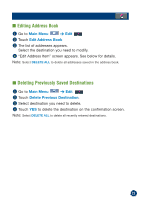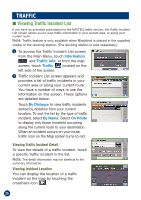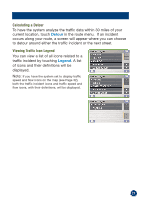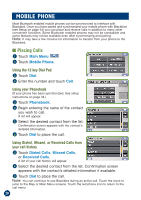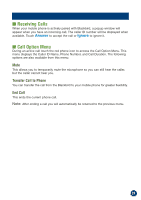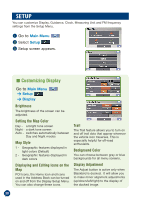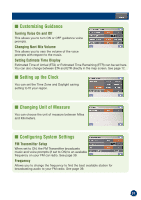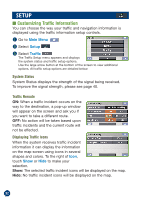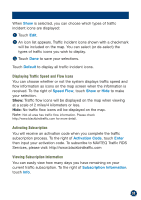Alpine PMD-B200 Owners Manual - Page 28
Mobile Phone
 |
UPC - 793276100160
View all Alpine PMD-B200 manuals
Add to My Manuals
Save this manual to your list of manuals |
Page 28 highlights
MOBILE PHONE Most Bluetooth enabled mobile phones can be synchronized to interface with Blackbird. Once you have paired and synchronized your mobile phone with Blackbird (see Setup on page 34) you can place and receive calls in addition to many other convenient functions. Some Bluetooth enabled phones may not be compatible and some features may not be available even after synchronizing and pairing. Note: It may take a few minutes for information to transfer from your phone to the Blackbird. ■ Placing Calls 1 Touch Main Menu 2 Touch Mobile Phone. Using the 12 key Dial Pad 3 Touch Dial. 4 Enter the number and touch Call. Using your Phonebook (If your phone has been synchronized. See setup instructions on page 34.) 3 Touch Phonebook. 4 Begin entering the name of the contact you wish to call. A list will appear. 5 Select the desired contact from the list. Confirmation screen appears with the contact's detailed information. 6 Touch Dial to place the call. Using Dialed, Missed, or Received Calls from your call history 3 Touch Dialed Calls, Missed Calls, or Received Calls. A list of your call history will appear. 4 Select the desired contact from the list. Confirmation screen appears with the contact's detailed information if available. 5 Touch Dial to place the call. Note: You can continue to use Blackbird during an active call. Touch the icons to jump to the Map or Main Menu screens. Touch the red phone icon to return to the call menu. 28