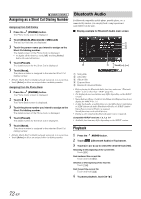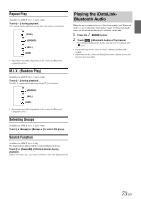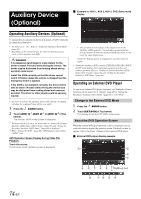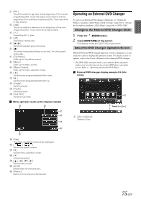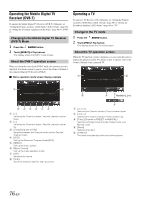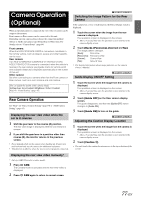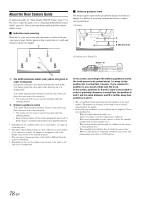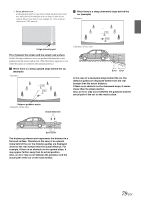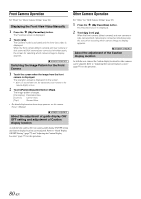Alpine X009-GM Owner's Manual (english) - Page 75
Operating an External DVD Changer, Change to the External DVD Changer Mode
 |
View all Alpine X009-GM manuals
Add to My Manuals
Save this manual to your list of manuals |
Page 75 highlights
[] Touch the switch to go back to the beginning of the current chapter/track/file. Touch the switch once more to find the beginning of the previous chapter/track/file. Touch and hold to fast reverse. [] Touch the switch to advance to the beginning of the next chapter/track/file. Touch and hold to fast forward. [] Starts/Stop M.I.X. play. [] Starts/Stop repeat play. [ /] Switches between play and pause. [] Touching during play initiates a pre stop. Touching again stops play. [Top Menu] Calls up the Top Menu screen. [Menu] Calls up the Menu screen. [Menu Control] Calls up the menu operation mode. [] Switches the program/playlist/folder down. [] Switches the program/playlist/folder up. [Angle] Switches angle. [Audio] Switches audio. [Sub Title] Switches sub titles. Menu operation mode screen display example Operating an External DVD Changer To operate an External DVD changer (Optional), set "Setting the Primary Auxiliary (AUX) Name (AUX 1 Setup)" (page 60) or "Setting the Secondary Auxiliary (AUX) Name" (page 60) to "DVD-CHG". Change to the External DVD Changer Mode 1 Press the AUDIO button. 2 Touch [DVD-CHG] of Top banner. The display shows the DVD-CHG mode screen. About the DVD Changer Operation Screen When the External DVD changer playback screen is displayed, you can touch the screen to display the operation screen. For details on how to operate, refer to the Owner's Manual of the connected DVD changer. • The DVD-CHG operation mode screen and the Menu operation mode screen are the same as the external DVD player operation screen. Refer to "Operating an External DVD Player". External DVD changer display example 3/3 (Info mode) Touch [] [Disc1]-[Disc6] Selects a Disc. [Key] The menu operation mode will be displayed. [ ], [ ] Moves key panel location. [] Closes menu operation mode. [] Closes key panel. Moves menu cursor. [Enter] Determines the selected item. [Return] Returns to the previous item/screen. 75-EN