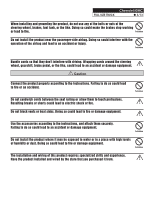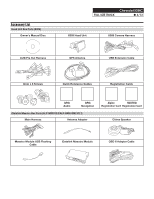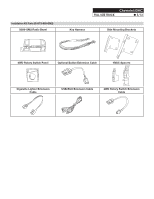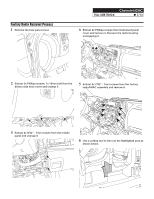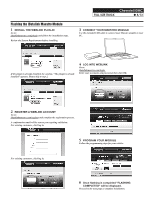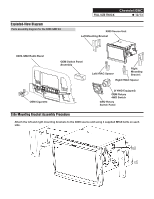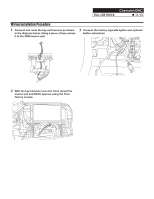Alpine X009-GM2 Installation Manual - Page 8
Flashing the iDatalink Maestro Module - review
 |
View all Alpine X009-GM2 manuals
Add to My Manuals
Save this manual to your list of manuals |
Page 8 highlights
Flashing the iDatalink Maestro Module 1 INSTALL THE WEBLINK PLUG-IN Go to: idatalinkmaestro.com/plugin and follow the installation steps. Review the System Requirements before installing. Chevrolet/GMC FULL SIZE TRUCK ˜ 8/13 3 CONNECT YOUR MAESTRO MODULE Use the included USB cable to connect your Maestro module to your PC. If the plugin is already installed, the caution, "The plugin is already installed" appears. Please skip to step 2. 4 LOG INTO WEBLINK Go to: idatalinkmaestro.com/login. Enter your username and password, then click OK. 2 REGISTER A WEBLINK ACCOUNT Go to: idatalinkmaestro.com/register and complete the registration process. A confirmation email will be sent to you requiring validation. For existing customers, click log in. 5 PROGRAM YOUR MODULE Follow the programming steps for your vehicle. For existing customers, click log in. 6 Once flashing is completed "FLASHING COMPLETED" will be displayed. Proceed to the next page to complete installation.