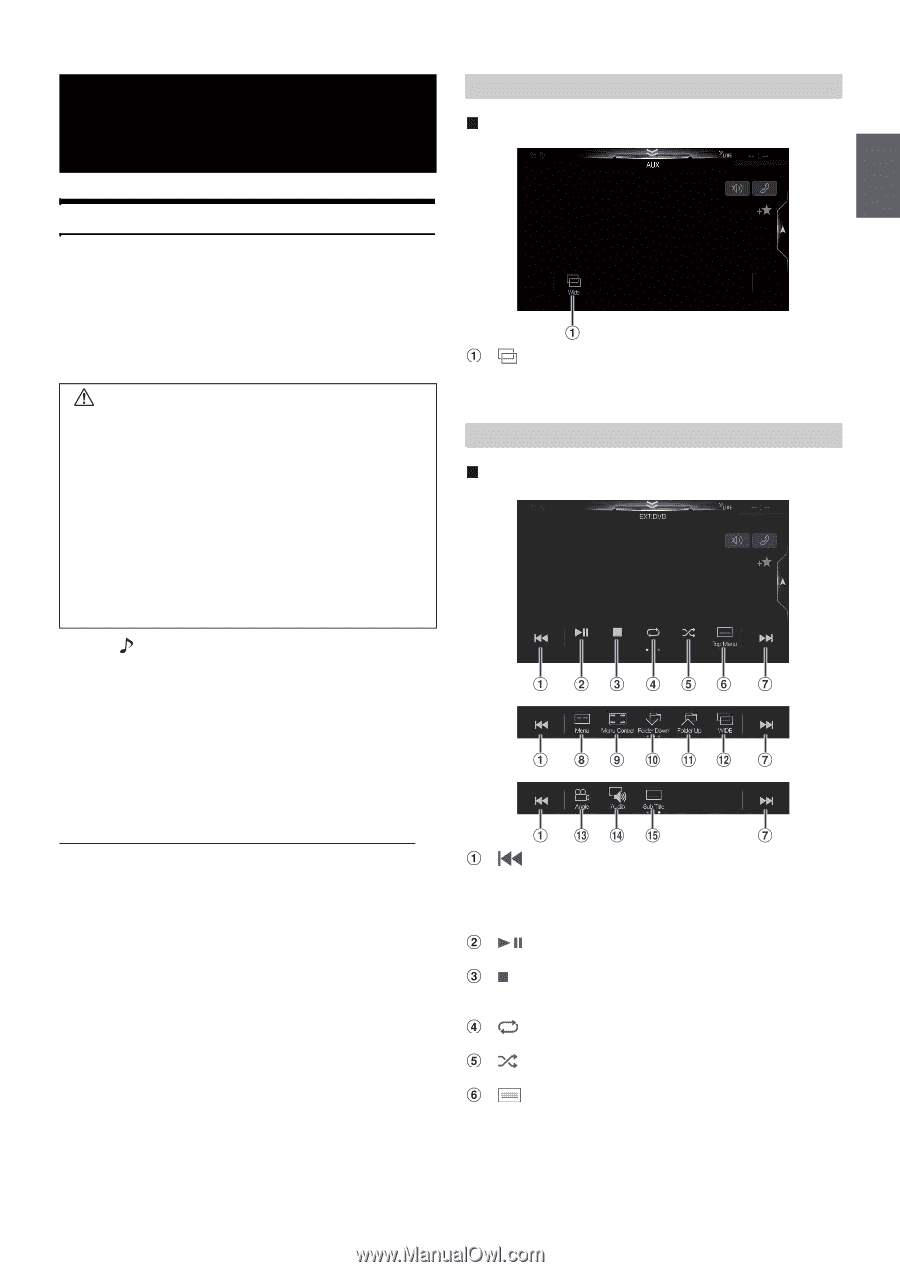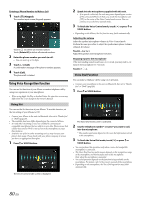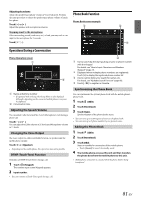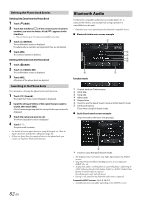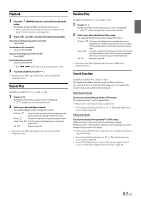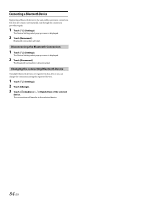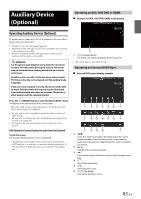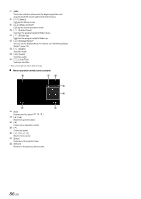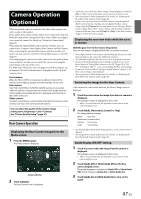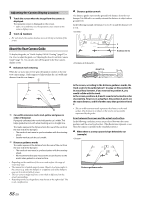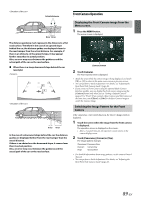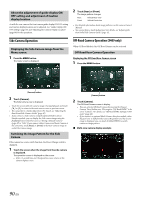Alpine X409-WRA-JK Owners Manual English - Page 85
Auxiliary Device (Optional), Operating Auxiliary Devices (Optional), Operating an AUX, AUX DVD or
 |
View all Alpine X409-WRA-JK manuals
Add to My Manuals
Save this manual to your list of manuals |
Page 85 highlights
Auxiliary Device (Optional) Operating an AUX, AUX DVD or GAME Example for AUX, AUX DVD, GAME mode display Operating Auxiliary Devices (Optional) To operate devices connected to the AUX terminals of the unit, follow the procedure described below. • Set AUX to "On." See "AUX Setup" (page 43). • Depending on the connected unit, the onscreen buttons may not work, or their operation may differ. • When the iDataLink module (sold separately) is connected, the Auxiliary (AUX) mode is not available. WARNING It is dangerous (and illegal in many states) for the driver to watch TV/video while driving the vehicle. The driver may be distracted from looking ahead and an accident could occur. Install the unit correctly so that the driver cannot watch TV/video unless the car is stopped and the parking brake is applied. If the unit is not installed correctly, the driver will be able to watch TV/video while driving and may be distracted from looking ahead and cause an accident. The driver or other people could be severely injured. Press the (AUDIO) button to select Auxiliary (AUX)* mode. The display shows the Auxiliary (AUX) mode screen. * The name which is given as the mode name in "Setting the Auxiliary (AUX) Name" (page 43) is displayed. • For your safety, video is not displayed and only audio can be heard while driving. • You can select and change the source in the Menu screen (page 21) or Favorite screen (page 24). • For details on the connected auxiliary device, refer to its owner's manual. AUX Operation Screen Display During Video File Playback Touch the screen. The Auxiliary (AUX) operation screen is displayed. • The operation screen changes to the visual screen in the Auxiliary (AUX) mode for 5 seconds after an operation has been performed. To hide the Auxiliary (AUX) operation screen, touch the video display area. [ ] (Display Mode) For details, see "Switching Display Modes" (page 75). • You cannot operate them while driving. Operating an External DVD Player External DVD player display example [] Touch the switch to go back to the beginning of the current chapter/track/file. Touch the switch once more to find the beginning of the previous chapter/track/file. Touch and hold to fast reverse. [] Switches between play and pause. [] Touching during play initiates a pre stop. Touching again stops play. [] Starts/Stop repeat play. [] Starts/Stop M.I.X. play. [ ] (Top Menu) Calls up the Top Menu screen. 85-EN