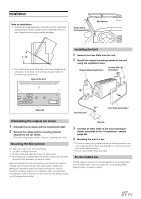Alpine iLX-007 Owner's Manual (english) - Page 22
Application Setup
 |
View all Alpine iLX-007 manuals
Add to My Manuals
Save this manual to your list of manuals |
Page 22 highlights
Application Setup Application Setup Operation To display the Application Setup Menu screen: Your vehicle must be parked with the ignition key in the ACC or ON position. To do this, follow the procedures below. 1 Bring your vehicle to a complete stop at a safe location. Engage the parking brake. 2 Keep pushing the foot brake and release the parking brake once then engage it again. • For automatic transmission vehicles, place the transmission lever in the Park position. Now, the locking system for the Setup operation has been released. Engaging the parking brake can reactivate the Application Setup Menu, as long as the car's ignition has not been turned off. It is not necessary to repeat the above procedure (1 through 2) of "To display the Application Setup Menu screen". Each time the ignition is turned OFF, perform the procedure of "To display the Application Setup Menu screen". The following steps 1 to 5 are common operations to each "Setting item" of Application Setup. Refer to each section for details. 1 Touch [ ] on the Home screen. The Setup main screen is displayed. 2 Touch [Application]. The Application Setup screen appears. 3 Select the desired item. If " " appears, there is another hierarchy level. Touch the desired item. If " " does not appear, proceed to step 4. Camera Setting [Camera] is selected on the Application setup menu in step 3. Refer to "Application Setup Operation" (page 22). Setting the Camera Input With an optional camera connected, its video is output to the monitor. When the camera is connected, set this item. Setting item: Position Setting contents: Off (Initial setting) / Rear / Other Rear: Other: Rear camera Side camera, Room camera, etc. After selecting "Rear" or "Other" in the "Position" setting, touch of [Position], the following additional items can be adjusted. Setting the Camera Signal Input When the camera is connected, the video input signal type can be selected. Further setting item: Camera Signal Setting contents: NTSC (Initial setting) / PAL NTSC/PAL: Choose the video input signal type manually. Adjusting the Rear Camera Guide If you select "Rear," you can adjust the camera guide position. Setting item: Guide Adjustment 1 Touch [Guide Adjustment]. The camera guide adjustment screen is displayed. 2 Touch the guide you intend to adjust. Guide line can also be selected by touching [ ] [ ]. Display example for rear camera mode Setting items: Camera / Auxiliary (AUX) / Apple CarPlay 4 Touch [ ] or [ ] etc., to change its setting. 5 Touch [ ] to return to the main application screen. Touch [ ] to return to the previous screen. • Immediately after changing the Application Setup (while the system is writing data automatically) do not turn the ignition key to OFF. Otherwise, the settings may not be changed. 3 Touch or [ ] to adjust the position of the guide. • Touching [Clear] clears adjustments and returns to the setting before guide line alteration. 4 After the adjustment is completed, touch [Set]. 22-EN