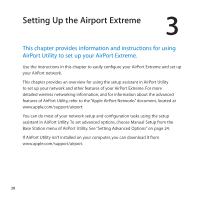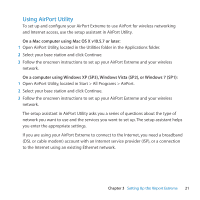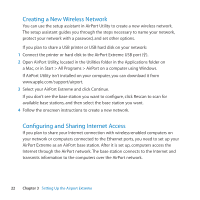Apple M8881LL Setup Guide - Page 25
Allowing Wireless Clients Access to Your Network
 |
UPC - 718908453315
View all Apple M8881LL manuals
Add to My Manuals
Save this manual to your list of manuals |
Page 25 highlights
Allowing Wireless Clients Access to Your Network If your network is password-protected using WPA Personal or WPA/WPA2 Personal, you can provide wireless clients access to your network without requiring them to enter the network password. When you allow a client access to your network, the client's name and wireless MAC address (or AirPort ID) are stored in the access control list of AirPort Utility until you remove them from the list. You can also provide 24 hours of access, after which time the client is no longer able to access your network. When you provide a client access to your wireless network, the client does not need to enter the network password. To allow client access to your network: 1 Open AirPort Utility, select your base station, and choose Manual Setup from the Base Station menu. Enter the base station password if necessary. 2 Choose Add Wireless Clients from the Base Station menu. 3 Select how you want the client to access the network: ÂÂ Select PIN to enter the eight-digit number provided by the client requesting network access. ÂÂ Select "First attempt" to allow network access to the first client attempting to join the network. ÂÂ Select "Limit client's access to 24 hours" if you want to provide only one day of access to your network. If you don't select this option, the client has access to your network until you remove the name from the list. Chapter 3 Setting Up the Airport Extreme 25