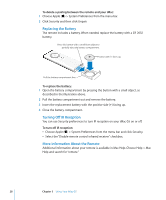Apple MA064LL User Guide - Page 32
Using Bluetooth 2.0+EDR Wireless Technology, Setting Up a Bluetooth Device
 |
UPC - 718908470718
View all Apple MA064LL manuals
Add to My Manuals
Save this manual to your list of manuals |
Page 32 highlights
Using Bluetooth 2.0+EDR Wireless Technology Your iMac G5 comes with built-in Bluetooth 2.0+EDR (enhanced data rate) wireless technology. Bluetooth lets you make short-range wireless connections between computers, personal digital assistants (PDAs), mobile phones, camera phones, printers, digital cameras, and wireless input devices, such as the Apple Wireless Keyboard and Apple Wireless Mouse (available for purchase at www.apple.com/store). Bluetooth wireless technology eliminates the need for many cables that traditionally connect devices together. Bluetooth enabled devices can connect to each other wirelessly at distances up to 10 meters (33 feet). With Bluetooth wireless technology, you can do the following: Â Use your iMac G5 to communicate with a Bluetooth enabled mobile phone. Your phone can act as a modem to connect you to a wireless service provider, so you can use your mobile phone to access the Internet. Â Exchange files between Bluetooth enabled computers and devices, even Mac to PC. Apple still recommends the use of AirPort Extreme wireless networking, however, for anything but the smallest files. Â Synchronize data between your iMac G5 and a Bluetooth enabled PDA. Using iSync, you can perform a hot sync operation without cables or send your business card or calendar events directly to a colleague's PDA. Â Use a Bluetooth wireless printer, keyboard, mouse, or headset. Setting Up a Bluetooth Device Before you can use your mobile phone to connect to the Internet or share contact information, share files with other devices, or use a Bluetooth keyboard or mouse, you need to set up the device to work with your iMac G5. Once you've set up the device, it is "paired" with your iMac G5, and you can see it in the Devices pane of Bluetooth preferences. You need to pair your iMac G5 with the device only once, and the two devices remain paired until you delete the pairing. To set up a Bluetooth device: 1 Choose "Set up a Bluetooth device" from the Bluetooth status menu (◊) in the menu bar. 2 Follow the onscreen instructions for the type of device you want to set up. Important: If the Bluetooth status menu (◊) is not in the menu bar, open System Preferences and click Bluetooth. Click Settings and then select "Show Bluetooth status in the menu bar." 32 Chapter 3 Using Your iMac G5