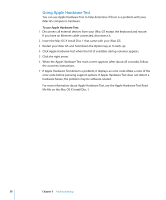Apple MA064LL User Guide - Page 57
Locating Your Product Serial Number
 |
UPC - 718908470718
View all Apple MA064LL manuals
Add to My Manuals
Save this manual to your list of manuals |
Page 57 highlights
If you have trouble ejecting a disc  Quit any applications that may be using the disc and press the Media Eject key (C) on your keyboard.  If that doesn't work, open a Finder window and click the eject icon next to the disc icon in the sidebar, or drag the disc's icon from the desktop to the Trash.  If that doesn't work, restart the iMac G5 while holding down the mouse button. If you have problems with your Internet connection  Make sure your network cable is connected and functioning properly.  If you are using a dial-up Internet connection, make sure that your telephone cord is plugged into the port on the external modem and not the Ethernet port (G).  See "Connecting to the Internet" on page 67 for information on setting up your iMac G5 to connect to the Internet. There you will find how to locate your Internet settings and the contact information for your Internet service provider (if you used Setup Assistant to get your Internet account).  See "Troubleshooting Your Connection" on page 81 for more information if you have problems with your Internet connection. If you have a problem using your iMac G5 or working with the Mac OS  If the answers to your questions are not in this manual, look in Mac Help for instructions and troubleshooting information. In the Finder, choose Help > Mac Help.  Check the Apple Support website at www.apple.com/support for the latest troubleshooting information and software updates. If your date and time settings get lost repeatedly  You may need to have the internal backup battery replaced. The battery in your iMac G5 is not user-replaceable. Contact an Apple Authorized Service Provider or an Apple Store retail location for more information. Locating Your Product Serial Number You can find the serial number for your iMac G5 on the bottom of the stand. You can also use System Profiler to find the serial number. Choose Apple () > About This Mac from the menu bar and then click More Info. Click the Hardware disclosure triangle to view the serial number. Chapter 5 Troubleshooting 57