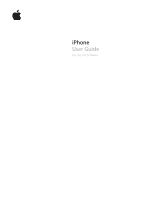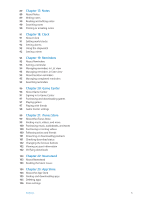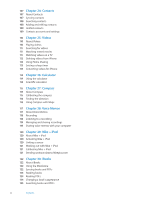Apple MA712LL User Guide
Apple MA712LL - iPhone 8 GB Manual
 |
UPC - 885909254026
View all Apple MA712LL manuals
Add to My Manuals
Save this manual to your list of manuals |
Apple MA712LL manual content summary:
- Apple MA712LL | User Guide - Page 1
iPhone User Guide For iOS 5.0 Software - Apple MA712LL | User Guide - Page 2
2: Getting Started 14 Viewing this user guide on iPhone 14 What you need 15 Installing the SIM card 15 Setup and activation 15 Connecting to the Internet 16 Connecting iPhone to your computer 16 Setting up mail and other accounts 16 Managing content on your iOS devices 17 iCloud 18 Syncing with - Apple MA712LL | User Guide - Page 3
Favorites 48 Call forwarding, call waiting, and caller ID 49 Ringtones, Ring/Silent switch, and vibrate 49 International calls 50 Setting options for Phone 51 Chapter 6: Mail 51 Checking and reading email 52 Working with multiple accounts 52 Sending mail 53 Using links and detected data 53 Viewing - Apple MA712LL | User Guide - Page 4
69 Chapter 10: Calendar 69 About Calendar 69 Viewing your calendars 70 Adding events 70 Responding to invitations 70 Searching calendars 71 Subscribing to calendars 71 Importing calendar events from Mail 71 Calendar accounts and settings 72 Chapter 11: Photos 72 Viewing photos and videos 73 - Apple MA712LL | User Guide - Page 5
20: Game Center 96 About Game Center 97 Signing in to Game Center 97 Purchasing and downloading games 97 Playing games 97 Playing with friends 98 Game Center issues 104 Chapter 23: App Store 104 About the App Store 105 Finding and downloading apps 105 Deleting apps 106 Store settings Contents 5 - Apple MA712LL | User Guide - Page 6
Searching for videos 111 Watching rented movies 111 Watching videos on a TV 112 Deleting videos from iPhone 112 Using Home Sharing 113 Setting a sleep timer 113 Converting videos for iPhone 114 Chapter 26: Calculator 114 Using the calculator 114 Scientific calculator 115 Chapter 27: Compass 115 - Apple MA712LL | User Guide - Page 7
TTY support 141 Minimum font size for mail messages 141 Assignable ringtones 141 Visual voicemail 141 Widescreen keyboards 142 Large phone keypad 142 Services 145 VPN 145 Personal Hotspot 146 Carrier 146 Sounds and the Ring/Silent switch 147 Brightness 147 Wallpaper 147 General 152 Settings for apps - Apple MA712LL | User Guide - Page 8
Other Information 157 iPhone Support site 157 Restarting or resetting iPhone 157 Backing up iPhone 159 Updating and restoring iPhone software 159 File sharing 160 Safety, software, and service information 160 Using iPhone in an enterprise environment 160 Using iPhone with other carriers 161 Disposal - Apple MA712LL | User Guide - Page 9
Receiver Status bar Main camera LED flash Front camera Apple Retina display App icons SIM card tray iPhone Home button Bottom microphone Dock connector Speaker Your iPhone and the Home screen may look different, depending on the model of iPhone you have and whether you've customized your Home - Apple MA712LL | User Guide - Page 10
included in all areas) What you can do with it Listen to music and videos, and make phone calls. See "Apple Earphones with Remote and Mic" on page 32. Use this cable to connect iPhone to your computer to sync and charge. The cable can be used with the optional dock or plugged - Apple MA712LL | User Guide - Page 11
apps Display audio playback controls Start Siri (iPhone 4S) or Voice Control With iPhone unlocked, double-click the Home button . When iPhone Information Guide at www.apple.com/support/manuals/iphone. apps such as Music, and many games still play sounds through the built-in speaker when iPhone - Apple MA712LL | User Guide - Page 12
with "No service." Shows that airplane mode is on-you cannot use the phone, access the Internet, or use Bluetooth® devices. Non-wireless features are available. See "Airplane mode" on page 143. Shows that your carrier's 3G UMTS (GSM) or EV-DO (CDMA) network is available, and iPhone can connect to - Apple MA712LL | User Guide - Page 13
car kit, is connected. Gray icon: Bluetooth is on, but no device is connected. See "Bluetooth devices" on page 33. Shows the battery level of a supported paired Bluetooth device. Shows battery level or charging status. See "Battery" on page 34. * The use of certain accessories with - Apple MA712LL | User Guide - Page 14
instructions in this guide and safety information in the iPhone Important Product Information Guide at www.apple.com/support/manuals/iphone before using iPhone. Viewing this user guide on iPhone The iPhone User Guide can be viewed on iPhone in Safari, and in the free iBooks app. View the user guide - Apple MA712LL | User Guide - Page 15
process, including connecting to a Wi-Fi network, signing in with or creating a free Apple ID, setting up iCloud, turning on recommended features such as Location Services and Find My iPhone, and activating iPhone with your carrier. You can also restore from an iCloud or iTunes backup during setup - Apple MA712LL | User Guide - Page 16
iOS devices You can transfer information and files between your iOS devices and computers using either iCloud or iTunes. ÂÂ iCloud stores your photos, apps use iTunes to copy a file to iPhone for use with an app, or to copy a document you've created on iPhone to your computer. See "Syncing with - Apple MA712LL | User Guide - Page 17
keep document up to date on your devices for apps that support Documents in the iCloud. ÂÂ Find My iPhone-Locate your iPhone on a map, display a message, play a apple.com/icloud. For more information about iCloud, go to www.apple.com/icloud. For support information, go to www.apple.com/support - Apple MA712LL | User Guide - Page 18
to USB Cable, or you can set up iTunes to sync wirelessly using Wi-Fi. You can set iTunes to sync music, photos, video, podcasts, apps, and more. For information about syncing iPhone with a computer, open iTunes, then select iTunes Help from the Help menu. Set up wireless iTunes syncing: Connect - Apple MA712LL | User Guide - Page 19
high-resolution Multi-Touch screen and simple finger gestures make it easy to use iPhone apps. Opening and switching apps Press the Home button to go to the Home screen and see your apps. Open an app: Tap it. To return to the Home screen, press the Home button again. Flick left or right to - Apple MA712LL | User Guide - Page 20
until it begins to jiggle, then tap . Removing an app from the multitasking also forces it to quit. Scrolling Drag up or down to scroll. On some screens such as webpages, you can also scroll - Apple MA712LL | User Guide - Page 21
see what's on the display. See "Zoom" on page 138. Viewing in portrait or landscape orientation Many iPhone apps let you view the screen in either portrait or landscape orientation. Rotate iPhone and the display rotates too, adjusting automatically to fit the new screen orientation. You may prefer - Apple MA712LL | User Guide - Page 22
the top of the screen. Organizing with folders Folders let you organize apps on the Home screen. You can put up to 12 apps in a folder. iPhone names a folder automatically when you create it, based on the category of the apps you use to create the folder. You can change the name anytime you - Apple MA712LL | User Guide - Page 23
Create a folder: Touch an app until the Home screen apps begin to jiggle, then drag the app onto another app. iPhone creates a new folder that includes the two apps, and shows the folder's name. You can tap the name field and enter a different name. Tap a folder to open it, then you can tap to - Apple MA712LL | User Guide - Page 24
as you use it. Depending on the app you're using, the intelligent keyboard may or off in Settings > General > Keyboard. Tap the Number key . Tap the Symbol key to see additional punctuation then slide to choose one of the options. Dictation On iPhone 4S, you can dictate text instead of typing it - Apple MA712LL | User Guide - Page 25
accept the suggestion without interrupting your typing. Note: For a list of supported languages, see www.apple.com/iphone/specs.html. Suggested word Accept the suggestion: Type a space, punctuation mark , copy, and paste text and photos within apps, or across multiple apps. Chapter 3 Basics 25 - Apple MA712LL | User Guide - Page 26
selections for both the onscreen software and any external hardware keyboards. The software keyboard layout determines the layout of the keyboard on the iPhone screen. The hardware keyboard layout determines the layout of an Apple Wireless Keyboard connected to iPhone. 26 Chapter 3 Basics - Apple MA712LL | User Guide - Page 27
the screen ÂÂ Notes-currently displayed note Other apps available from the App Store may also support AirPrint. An AirPrint-enabled printer doesn't need setup-just connect it to the same Wi-Fi network as iPhone. For more information, go to support.apple.com/kb/HT4356. Printing a document AirPrint - Apple MA712LL | User Guide - Page 28
the list to open it. Tap Search to dismiss the keyboard and see more results. Icons next to the search results show which app the results are from. iPhone may display a top hit for you, based on your previous searches. Safari search results include options to search the web or to search - Apple MA712LL | User Guide - Page 29
Speak clearly and naturally. ÂÂ Say only iPhone commands and names, and numbers. Pause slightly between commands. ÂÂ Use full names. For more about using Voice Control, including information about using Voice Control in different languages, go to support.apple.com/kb/HT3597. Voice Control normally - Apple MA712LL | User Guide - Page 30
you're using iPhone. You can see all current alerts in Notification Center. Many apps, such as Phone, Messages, Mail, and the App Store, can display an alert badge on their Home screen icon with a number (to indicate incoming items) or an exclamation mark (to indicate a problem). If these apps are - Apple MA712LL | User Guide - Page 31
location pin, tap , tap Share Location, then tap Tweet. Tap . Location Services must be turned on in Settings > Location Services. Go to Settings > Twitter, then tap Update Contacts. Go to Settings > Twitter. When you write a Tweet, the number in the lower-right corner of the Tweet screen shows the - Apple MA712LL | User Guide - Page 32
Mic The Apple Earphones with Remote and Mic included with iPhone feature a microphone, volume buttons, and an integrated button that allows you to answer and end calls easily, and control audio and video playback. Center button Plug in the earphones to listen to music or make a phone call. Press - Apple MA712LL | User Guide - Page 33
you can exit the app that's playing the content. iPhone and the AirPlay-enabled device Guide at www.apple.com/support/manuals/iphone. Before you can use a Bluetooth device with iPhone, you must first pair them. Pair a Bluetooth headset, car kit, or other device with iPhone: 1 Follow the instructions - Apple MA712LL | User Guide - Page 34
has an internal rechargeable battery. Charging the battery WARNING: For important safety information about charging iPhone, see the Important Product Information Guide at www.apple.com/support/manuals/iphone. The battery icon in the upper-right corner shows the battery level or charging status - Apple MA712LL | User Guide - Page 35
the battery Rechargeable batteries have a limited number of charge cycles and may eventually need to be replaced. The iPhone battery isn't user replaceable; it can be replaced only by an authorized service provider. For more information, go to www.apple.com/batteries/replacements.html. Chapter - Apple MA712LL | User Guide - Page 36
locked: Go to Settings > General > Passcode Lock and turn Voice Dial off. Unlock iPhone to use voice dialing. Find My iPhone Find My iPhone helps you locate and secure your iPhone using the free Find My iPhone app on another iPhone, iPad, or iPod touch, or using a Mac or PC web browser signed in to - Apple MA712LL | User Guide - Page 37
more information about handling iPhone, see the iPhone Important Product Information Guide at www.apple.com/support/manuals/iphone. Restarting or resetting iPhone If something isn't working right, try restarting iPhone, force quitting an app, or resetting iPhone. Restart iPhone: Press and hold the - Apple MA712LL | User Guide - Page 38
to do. With iPhone earphones or a supported Bluetooth headset, press and hold the center (or comparable) button. You can also bring iPhone to your ear while the screen is on. Siri can help with the following apps and services: Phone Music Messages Calendar Make a phone or FaceTime call. Example - Apple MA712LL | User Guide - Page 39
today?" Get stock info. Example: "What is Apple's stock price?" Get the date and time for major cities, you do?" or tap when Siri opens. Siri knows which app you're using, so you can refer to what's on Siri looks for a match in Favorites (in Phone) or Conversations (in Messages). Otherwise, Siri - Apple MA712LL | User Guide - Page 40
Set options for Siri Restrict Siri completely or restrict explicit language Say "cancel," tap , or press the Home button . Before Phone opens, press the Home button . If Phone is already open, tap End. Go to Settings > General > Siri. See "Siri" on page 148. Go to Settings > General > Restrictions - Apple MA712LL | User Guide - Page 41
bottom of the Phone screen give you quick access to your favorites, recent calls, your contacts, and a numeric keypad for dialing manually. WARNING: For important information about driving safely, see the Important Product Information Guide at www.apple.com/support/manuals/iphone. Number of missed - Apple MA712LL | User Guide - Page 42
can use the keypad to dial a phone number manually. Dial a number: Tap Keypad, enter the number, then tap Call. Paste a number to the keypad Enter a soft (2-second) pause Enter a hard pause (to pause dialing until you tap the Dial button) Redial the last number Tap the screen above the keyboard - Apple MA712LL | User Guide - Page 43
or enter numbers. Use the speakerphone or a Bluetooth device. Make another call. Get contact info. iPhone 4 or later: Make a FaceTime call. iPhone 3GS (Hold button): Put a call on hold. The call options may vary, depending on which iPhone you're using. Use another app during a call End a call - Apple MA712LL | User Guide - Page 44
an emergency call. Make an emergency call when iPhone is locked: On the Enter Passcode screen, tap Emergency Call, then enter the emergency number and tap the green button. In the U.S., location information (if available) is provided to emergency service providers when you dial 911. With CDMA, when - Apple MA712LL | User Guide - Page 45
Use of iPhone to call emergency services may not work in all areas or all operating conditions. Emergency numbers and services vary by a name, tap FaceTime, then tap the phone number or email address the person uses for FaceTime. To call someone who has an iPhone 4 or later, you can start by making - Apple MA712LL | User Guide - Page 46
voicemail On iPhone, visual voicemail lets you see a list of your messages and choose which ones to listen to or delete, without having to listen to instructions or prior messages. Note: Visual voicemail may not be available in all areas, or may be an optional service. Contact your carrier for more - Apple MA712LL | User Guide - Page 47
Checking voicemail When you tap Phone, iPhone shows the number of missed calls and unheard voicemail a message, it's saved until your carrier erases it. Check voicemail from another phone Dial your own number or your carrier's remote access number. Deleting messages Delete a message: Swipe - Apple MA712LL | User Guide - Page 48
gives you quick access to your frequently used phone numbers. Add a contact's phone number to your favorites list: Tap Contacts, then choose a contact. Tap "Add to Favorites." Choose a phone number or email address (for FaceTime calls). On iPhone 4 or later, choose whether to save as a voice - Apple MA712LL | User Guide - Page 49
phone number is displayed even if caller ID is turned off or blocked. Turn caller ID on or off (GSM): Go to Settings > Phone carrier or go to your carrier's website. Using iPhone abroad When traveling abroad, you may be able to use iPhone to make calls, send and receive text messages, and use apps - Apple MA712LL | User Guide - Page 50
Turning Voice Roaming off disables phones calls when you're outside of your carrier's network. Go to Settings > General > Network. Turning Data Roaming off disables data transmission over the cellular network. Apps that depend on Internet access are disabled unless iPhone has access to the Internet - Apple MA712LL | User Guide - Page 51
you open a mailbox, Mail retrieves and displays the most recent messages. You can set the number of messages retrieved in your Mail settings. See "Mail accounts and settings" on page 54. Number of messages in thread Unread messages Organize messages by thread Check for new messages Load additional - Apple MA712LL | User Guide - Page 52
tap the text. See all the recipients of a message Tap Details. Tap a name or email address to see the recipient's contact information, then tap a phone number or email address to contact the person. Add an email recipient to your contacts list Tap the message and, if necessary, tap Details to see - Apple MA712LL | User Guide - Page 53
Using links and detected data iPhone detects web links, phone numbers, email addresses, dates, and other types of item is saved to your Camera Roll album in the Photos app. Quick Look supports the following document types: .doc, .docx .htm, .html .key .numbers .pages .pdf .ppt, .pptx .rtf .txt .vcf - Apple MA712LL | User Guide - Page 54
right over the message title, then tapping Delete. Some mail accounts support archiving messages instead of deleting them. When you archive a message, All to choose which fields you want to search. If your mail account supports it, messages on the server are also searched. Mail messages can also be - Apple MA712LL | User Guide - Page 55
Go to Settings > Mail, Contacts, Calendars, choose an account, then turn an account service (such as Mail, Calendars, or Notes) off. If an account service is off, iPhone doesn't display or sync information with that account service until you turn it back on. This is a good way to stop receiving work - Apple MA712LL | User Guide - Page 56
support push, data can still be fetched-that is, iPhone can check with the server to see if new information is available. Use the Fetch New Data setting to determine how often data is requested. For optimal battery life, don't fetch too often. Setting Push to OFF (or setting Fetch to Manually - Apple MA712LL | User Guide - Page 57
with two fingers inside the frame. Open a new page Tap , then tap New Page. You can have up to eight pages open at a time. A number inside indicates the number of open pages. Go to another page Tap , flick left or right, then tap the page. Stop a webpage from loading Tap . Reload a webpage - Apple MA712LL | User Guide - Page 58
link's destination address Touch and hold the link. Detected data-such as phone numbers and email addresses-may also appear as links in webpages. Touch and hold & Data. See "iCloud" on List up to date on your iOS devices page 17. and computers Reader Reader displays web articles without ads or - Apple MA712LL | User Guide - Page 59
. To clear the history, tap Clear. Open a bookmarked webpage Edit a bookmark or bookmark folder Use iCloud to keep bookmarks up to date on your iOS devices and computers Sync bookmarks with the web browser on your computer Tap . Tap , choose the folder that has the bookmark or folder you want - Apple MA712LL | User Guide - Page 60
: For important information about avoiding hearing loss, see the Important Product Information Guide at www.apple.com/support/manuals/iphone. The buttons along the bottom of the screen let you browse content on iPhone by playlists, artists, songs, and other categories. Back Track list Play/Pause - Apple MA712LL | User Guide - Page 61
visible) then tap a podcast to see available episodes. Shake iPhone to turn shuffle on and change songs. Shake again to app that played. The icon for the app appears on the right. Tap it to open the app. Flick right again to display a volume control and the AirPlay button (when in range of an Apple - Apple MA712LL | User Guide - Page 62
. Tap the center of the screen. Go to Settings > Music. Using Siri or Voice Control with Music You can use Siri (iPhone 4S) or Voice Control to control music playback on iPhone. See Chapter 4, "Siri," on page 38 and "Voice Control" on page 29. Control music playback Say "play" or "play music - Apple MA712LL | User Guide - Page 63
smart playlists in iTunes. Searching audio content You can search the titles, artists, albums, and composers of songs, podcasts, and other audio content on iPhone. Search music: Enter text in the search field at the top of a song list, playlist, artist list, or other view of your Music content - Apple MA712LL | User Guide - Page 64
lets you enjoy your collection on your iPhone and other iOS devices and computers. iTunes Match is iPhone with iTunes. Genius Mixes are synced automatically, unless you manually manage your music and choose which mixes you want to sync in iTunes. Genius is a free service, but it requires an Apple - Apple MA712LL | User Guide - Page 65
the same Wi-Fi network. On your computer, iTunes must be open, with Home Sharing turned on and logged in using the same Apple ID as Home Sharing on iPhone. Note: Home Sharing requires iTunes 10.2 or later, available at www.itunes.com/download. Bonus content, such as digital booklets and iTunes - Apple MA712LL | User Guide - Page 66
Guide at www.apple.com/support/manuals/iphone. Messages supports text messages with other SMS and MMS devices, and with other iOS a contact, search your contacts by entering a name, or enter a phone number or email address manually. Enter the message, then tap Send. Note: An alert badge appears if - Apple MA712LL | User Guide - Page 67
, then tap Forward. Add someone to your contacts list Tap a phone number in the Messages list, then tap "Add to Contacts." Notify others video: Tap . The size limit of attachments is determined by your service provider. iPhone may compress photo and video attachments, if necessary. Send a location - Apple MA712LL | User Guide - Page 68
Editing conversations If you want to keep just part of a conversation, you can delete the parts you don't want. You can also delete entire conversations from the Messages list. Edit a conversation: Tap Edit, select the parts to delete, then tap Delete. Clear all text and attachments, without - Apple MA712LL | User Guide - Page 69
of events. If you enter birthdays for your contacts, you can view those birthdays in Calendar. You can also make, edit, or cancel events on iPhone, and sync them back to your computer. You can subscribe to Google, Yahoo!, or iCal calendars. If you have a Microsoft Exchange or iCloud account, you - Apple MA712LL | User Guide - Page 70
single calendar on iPhone. Adding events You can create and update calendar events directly on iPhone. Add an event , Microsoft Exchange account, or a supported CalDAV account, you can receive and may not be available, depending on the calendar service you're using. Tap Availability and select "busy - Apple MA712LL | User Guide - Page 71
in the time zone of your current location as determined by the network time. Some carriers don't support network time in all areas. When you travel, iPhone may not display events or sound alerts at the correct local time. To manually set the correct time, see "Date & Time" on page 151. Chapter 10 - Apple MA712LL | User Guide - Page 72
photos and videos Photos lets you view photos and videos on iPhone, in your: ÂÂ Camera Roll album-shots you took with faces. You can also view photos by location, if they were taken with a camera that supports geotagging. Show or hide the controls See the next or previous photo or video Zoom in or - Apple MA712LL | User Guide - Page 73
, you must be logged in to your Twitter account. Go to Settings > Twitter. The size limit of attachments is determined by your service provider. iPhone may compress photo and video attachments, if necessary. Send multiple photos or videos While viewing thumbnails, tap , select the photos or videos - Apple MA712LL | User Guide - Page 74
Save a photo or video from an email message Save a photo or video from a text message Save a photo from a webpage Share a video on YouTube Tap to download the item if necessary, tap the photo or touch and hold the video, then tap Save. Tap the image in the conversation, tap , than tap Save. Touch - Apple MA712LL | User Guide - Page 75
lets you take both still photos and videos. iPhone 4S and iPhone 4 include a front camera for FaceTime and Services is turned on, photos and videos are tagged with location data that can be used by some apps and photo-sharing websites. See "Location Services" on page 145. Note: If Location Services - Apple MA712LL | User Guide - Page 76
Camera/Video switch to , then tap or press the volume up button. to start or stop recording, When you take a photo or start a video recording, iPhone makes a shutter sound. You can control the volume with the volume buttons or the Ring/Silent switch. Note: In some areas, the shutter sound isn - Apple MA712LL | User Guide - Page 77
of the screen. You can also view your Camera Roll album in the Photos app. To take more photos or videos, tap . If you have iCloud Photo new photos also appear in your Photo Stream album and are streamed to your other iOS devices and computers. See "iCloud" on page 17. For more information about - Apple MA712LL | User Guide - Page 78
supported photo application on your computer. ÂÂ PC: Follow the instructions that came with your photo application. If you delete the photos and videos from iPhone when you leave the Camera app, once iPhone is connected to the Internet via Wi-Fi. Photos sent from iPhone include all photos added to - Apple MA712LL | User Guide - Page 79
YouTube 13 About YouTube YouTube lets you watch short videos submitted by people from around the world. Some YouTube features require a YouTube account. To set up an account, go to www.youtube.com. Note: YouTube may not be available in all languages or areas. Browsing and searching for videos - Apple MA712LL | User Guide - Page 80
videos, including videos in HD format (iPhone 4), on a TV by connecting iPhone to your TV or AV receiver using an Apple Component AV Cable, Apple Composite AV Cable, Apple VGA Adapter, or Apple Digital AV Adapter (iPhone 4), or wirelessly by using AirPlay and Apple TV. See "Watching videos on a TV - Apple MA712LL | User Guide - Page 81
you're watching the video, just tap . On the More Info screen, tap "Rate, Comment, or Flag," then choose "Rate or Comment." Open the Photos app, select the video, then Tap . Getting information about a video View a description and viewer comments: Tap next to the video in a list, then tap when it - Apple MA712LL | User Guide - Page 82
the latest available quotes for your selected stocks, funds, and indexes. Quotes may be delayed up to 20 minutes or more, depending upon the reporting service. Add a stock, fund, or index to the stock reader: Tap , then tap . Enter a symbol, company name, fund name, or index, then tap Search. Show - Apple MA712LL | User Guide - Page 83
Delete a stock Change the order of the list Switch the view to percentage change, price change, or market capitalization Use iCloud to keep your stock list up to date on your iOS devices Tap and tap next to a stock, then tap Delete. Tap . Then drag next to a stock or index to a new place - Apple MA712LL | User Guide - Page 84
Maps 15 Finding locations WARNING: For important information about driving and navigating safely, see the Important Product Information Guide at www.apple.com/support/manuals/iphone. Enter a search. Display the location of a business or person in your contacts list. More information Current - Apple MA712LL | User Guide - Page 85
appears. Important: Maps, directions, and location-based apps depend on data services. These data services are subject to change and may not be the information provided on iPhone to your surroundings, and defer to posted signs to resolve any discrepancies. If Location Services is turned off - Apple MA712LL | User Guide - Page 86
If you're taking public transit, tap to set your departure or arrival time, and to choose a schedule for the trip. Tap the icon at a stop to see the departure time for that bus or train, and to get a link to the transit provider's website or contact info. Get directions from a location on the map - Apple MA712LL | User Guide - Page 87
Satellite view and street view See a satellite view or hybrid view: Tap , then select the view you want. See the Google Street View of a location: Tap . Flick left or right to pan through the 360° panoramic view (the inset shows your current view). Tap an arrow to move down the street. To return to - Apple MA712LL | User Guide - Page 88
Current conditions Current temperature Six-day forecast Add or delete cities. Number of cities stored If the weather board is light blue, it's daytime Fahrenheit or Celsius Use iCloud to push your list of cities to your other iOS devices See information about a city at Yahoo.com Flick left or right. - Apple MA712LL | User Guide - Page 89
Notes 17 About Notes Type notes on iPhone, and iCloud makes them available on your other iOS devices and computers. You can also read and create notes in other accounts, such as Gmail or Yahoo. View the list of notes. Add a new - Apple MA712LL | User Guide - Page 90
the most recent at the top. If you use more than one iOS device or computer with your iCloud account, notes from all devices are You can also search for notes from the iPhone Home screen. See "Searching" on page 28. Printing or emailing notes To email a note, iPhone must be set up for email. See " - Apple MA712LL | User Guide - Page 91
Clock 18 About Clock You can use Clock to check the time anywhere in the world, set an alarm, time an event, or set a timer. Delete clocks or change their order. Add a clock. View clocks, set an alarm, time an event, or set a timer. Setting world clocks You can add clocks to show the time in - Apple MA712LL | User Guide - Page 92
carriers don't support network time in all locations. If you're traveling, iPhone apps. Set a timer: Tap Timer, flick to set the duration, and tap Start. Choose the alert sound Set a sleep timer for iPhone Tap When Timer Ends. Set the duration, tap When Timer Ends, and choose Sleep iPhone. iPhone - Apple MA712LL | User Guide - Page 93
or leaving a location, such as your home or office. Reminders works with your calendar accounts, so changes you make update automatically on your other iOS devices and computers. View and edit lists. Change views. Add a reminder. Mark as completed. Switch between List view and Date view: At the top - Apple MA712LL | User Guide - Page 94
list Delete a reminder Edit a reminder Mark a reminder as completed Set the tone played for reminders Use iCloud to keep Reminders up-to-date on your iOS devices and computers Tap the reminder, then tap Remind Me. Turn on "At a Location" and select When I Leave or When I Arrive, or both. To change - Apple MA712LL | User Guide - Page 95
remember that the accuracy can vary. iPhone checks its location less frequently depending on your model of iPhone and whether it's locked, so there swipe from left to right until the Completed list appears. View the number of completed items Mark a completed item as not completed Sync previous - Apple MA712LL | User Guide - Page 96
available in all areas, and game availability may vary. To use Game Center, you need an Internet connection and an Apple ID. If you don't have an Apple ID, you can create a new one in Game Center, as described below. Play the game. See who's the best. See a list of game goals. Find someone to play - Apple MA712LL | User Guide - Page 97
from the App Store. Purchase and download a game: Tap Games, then tap a recommended game or tap Find Game Center Games. Purchase a game your friend has Tap Friends, then tap the name of your friend. Tap a game in your friend's list of games, then tap the price of the game below it's name - Apple MA712LL | User Guide - Page 98
the person's name, then tap "Report a Problem." Game Center settings Some Game Center settings are associated with the Apple ID you use to sign in. Others are in the Settings app on iPhone. Change Game Center settings for your Apple ID: Sign in with your Apple ID, tap Me, tap the Account banner - Apple MA712LL | User Guide - Page 99
Use the iTunes Store to add content to your iPhone. You can browse and purchase music, TV shows, audiobooks, alert tones, and ringtones. You can also buy or rent movies, or download and play podcasts or iTunes U collections. You need an Apple ID to purchased content. See "Store settings" on page - Apple MA712LL | User Guide - Page 100
onscreen instructions. price. Automatically download purchases Go to Settings > Store, then turn on the kinds of purchases you want to made on other iOS Apple TV Tap Preview. When the preview starts, tap page 33. and choose Apple TV. See "AirPlay" on Note: If you purchase HD video on iPhone 3GS - Apple MA712LL | User Guide - Page 101
followed as they arrive, or simply accept all new followers without review. As you browse albums and songs, tap Post to comment a sound, or add an alert badge to the iTunes app icon on iPhone when someone starts following you or comments on your activities. Apple ID). Chapter 21 iTunes Store 101 - Apple MA712LL | User Guide - Page 102
information To view iTunes Store information for your Apple ID on iPhone, tap your Apple ID (at the bottom of most iTunes Store screens). Or go computer to verify that all the music, videos, apps, and other items you bought from the iTunes Store or App Store are in your iTunes library. You might - Apple MA712LL | User Guide - Page 103
iPhone automatically. Touch and hold a publication to rearrange. Find Newsstand apps: Tap Newsstand to reveal the shelf, then tap Store. When you purchase a newsstand app are In-App purchases, billed to your store account. See "Store settings" on page 106. Pricing varies, and Newsstand apps may not - Apple MA712LL | User Guide - Page 104
Store 23 About the App Store You can search for, browse, review, purchase, and download apps from the App Store directly to iPhone. To browse the App Store, iPhone must be connected to the Internet. See "Network" on page 148. To purchase apps, you also need an Apple ID (may not be available in all - Apple MA712LL | User Guide - Page 105
the onscreen instructions. Genius is a free service, but it requires an Apple ID. Search for apps Tap Search, tap the search field and enter one or more words, then tap Search. Get ratings and read reviews Tap Ratings near the bottom of the app's Info screen. You can rate and review apps you've - Apple MA712LL | User Guide - Page 106
. Create a new Apple ID Go to Settings > Store, tap Sign In, then tap Create New Apple ID and follow the onscreen instructions. Automatically download purchases the cellular network may incur charges from your carrier. Newsstand apps only update when iPhone is connected to a Wi-Fi network. See - Apple MA712LL | User Guide - Page 107
an LDAP or CardDAV account to access business or school directories. See "Contacts accounts and settings" on page 109. ÂÂ Enter contacts directly on iPhone. See "Adding and editing contacts" on page 108. ÂÂ Import contacts from a SIM card (GSM). See "Contacts accounts and settings" on page 109. 107 - Apple MA712LL | User Guide - Page 108
or more pauses may be required by a phone system before dialing an extension, for example. Each pause appears as a comma when the number is saved. Tap , then tap Wait. A hard pause appears as a semicolon when the number is saved. When dialing, iPhone pauses when it reaches the semicolon and waits - Apple MA712LL | User Guide - Page 109
a default Contacts account Use iCloud to keep Contacts up to date on your iOS devices and computers Tap Sort Order to sort by first or last name. Tap from the list. The My Info card is used by Siri and other apps. Use the related persons fields to define relationships you want to Siri to know - Apple MA712LL | User Guide - Page 110
Tap the video to show or hide controls. Watch the video on a TV with Apple TV. Choose a chapter. Drag to adjust the volume. Cars 2 will be available resume playback Tap or , or press the center button on the iPhone earphones. Start over from the beginning If the video contains chapters, drag - Apple MA712LL | User Guide - Page 111
iPhone 3GS, you can transfer rented movies between iPhone and your computer. On iPhone 4, you can transfer rented movies between iPhone and your computer only if they were rented in iTunes on your computer. Watching videos on a TV You can stream videos wirelessly to your TV using AirPlay and Apple - Apple MA712LL | User Guide - Page 112
use other apps. To return playback to iPhone, tap and choose iPhone. Stream videos using a cable: Use the cable to connect iPhone to your supports high-definition video up to 720p, with audio. When you connect iPhone 4S to a TV or projector using an Apple Digital AV Adapter or VGA Adapter, the iPhone - Apple MA712LL | User Guide - Page 113
screen choose Clock > Timer, then flick to set the number of hours and minutes. Tap When Timer Ends and choose Sleep iPod, tap Set, then tap Start to start the timer. When the timer ends, iPhone stops playing music or video, closes any other open app, and then locks itself. Converting videos for - Apple MA712LL | User Guide - Page 114
operation to be carried out. Clear memory. Add a number to memory. Subtract a number from memory. Get a number from memory (a white ring indicates a number is stored in memory). Clear the display. Scientific calculator Rotate iPhone to landscape orientation to display the scientific calculator - Apple MA712LL | User Guide - Page 115
when you open Compass, you may be asked to turn it on. You can use Compass without turning on Location Services. See "Location Services" on page 145. The direction iPhone is pointing Current location Choose Magnetic or True readings. Show your current location in Maps. Calibrating the compass You - Apple MA712LL | User Guide - Page 116
Find the direction your iPhone is pointing: Hold iPhone flat in your hand, level with the ground. Its heading appears at the top of the screen and location is displayed at the bottom. Switch between true north and magnetic north Tap . Using Compass with Maps The Compass app can also show your - Apple MA712LL | User Guide - Page 117
mic, or supported external microphone. Recordings using the built-in microphone are mono, but you can record stereo using an external stereo microphone. Note: External microphones must be designed to work with the iPhone headset jack or Dock Connector. These include Apple-branded earbuds and - Apple MA712LL | User Guide - Page 118
earphones. Tap to pause or to stop recording, or press the center button on the iPhone earphones. Adjust the recording level Play or mute the start/stop tone Use another app while recording Move the microphone closer to or further away from what you're recording. For better recording quality - Apple MA712LL | User Guide - Page 119
the next time you sync with iTunes. Sync voice memos with iTunes: Connect iPhone to your computer and select iPhone in the iTunes device list. Select Music at the top of the screen (between Apps and Movies), select Sync Music, select "Include voice memos," and click Apply. The voice memos from - Apple MA712LL | User Guide - Page 120
Choose or create a custom workout. Review your workout history. Activating Nike + iPod The Nike + iPod app doesn't appear on the Home screen sensor, which automatically links the sensor to iPhone. You can also use Nike + iPod settings to link a sensor to iPhone. Nike + iPod can link to only - Apple MA712LL | User Guide - Page 121
monitor goals, and compare your results with others. You can even compete with other Nike + iPod users in online workout challenges. Send workout data wirelessly to nikeplus.com from iPhone: With iPhone connected to the Internet, open Nike + iPod, tap History, then tap "Send to Nike+." See your - Apple MA712LL | User Guide - Page 122
Purchase a book: Find a book you want, tap the price, then tap Buy Now. Sign in using your Apple ID, then tap OK. Some books may be free for iOS devices and automatically download. computers Syncing books and PDFs Use iTunes to sync your books and PDFs between iPhone and your computer. When iPhone - Apple MA712LL | User Guide - Page 123
iTunes, and then sync. To quickly add a PDF to iBooks without syncing, email the PDF to yourself from your computer. Open the email message on iPhone, then tap the PDF attachement and choose "Open in iBooks" from the menu that appears. Reading books Reading a book is easy. Go to the bookshelf - Apple MA712LL | User Guide - Page 124
Add, remove, or edit a note Touch and hold any word until it's selected. Use the grab points to adjust the selection, then tap Note. Type some text, then tap Done. To view a note, tap the indicator in the margin near the highlighted text. To remove a note, tap the highlighted text, then tap Delete - Apple MA712LL | User Guide - Page 125
of a PDF via email, or to print all or a portion of the PDF to a supported printer. You can only email or print PDFs. These options aren't available for ePub books. Email Select a printer and the page range and number of copies, then tap Print. For more information, see "Printing" on page 27. - Apple MA712LL | User Guide - Page 126
current page information in your Apple account, so they're always up to date and you can read a book seamlessly across multiple iOS devices. For PDFs, the bookmarks your books when you open or quit the app. Information for individual books is also synced when you open or close the book. 126 - Apple MA712LL | User Guide - Page 127
features work with most iPhone apps, including third-party apps you download from the App Store. VoiceOver works with all apps that come preinstalled on iPhone, and with many third-party apps. For more information about iPhone accessibility features, go to www.apple.com/accessibility. You can - Apple MA712LL | User Guide - Page 128
and when the screen is locked or unlocked. Note: VoiceOver speaks in the control iPhone. Once VoiceOver is turned on, you must use VoiceOver gestures to operate iPhone-even , VoiceOver may tell you the action of the item or provide instructions for you-for example, "double-tap to open." You can - Apple MA712LL | User Guide - Page 129
element on the screen Flick up or down with four fingers. Unlock iPhone Select the Unlock button, then double-tap the screen. Select an item by name . Use the compact reading voice iOS 5 includes a new reading voice that is automatically downloaded to iPhone. If you prefer the original - Apple MA712LL | User Guide - Page 130
a list Rearrange the Home screen Turn the screen curtain on or off Unlock iPhone Triple-tap anywhere on the screen. With a single finger, flick up to slide your finger up or down. Some lists, such as Favorites in Phone, and Rotor and Language Rotor in Accessibility settings can be reordered. Select - Apple MA712LL | User Guide - Page 131
split-tapping"): Activate the item. ÂÂ Double-tap and hold (1 second) + standard gesture: Use a standard gesture. The double-tap and hold gesture tells iPhone to interpret the subsequent gesture as standard. For example, you can double-tap and hold, then without lifting your finger, drag your finger - Apple MA712LL | User Guide - Page 132
VoiceOver is turned on. Operate the rotor: Rotate two fingers on the iPhone screen around a point between them. Change the options included in the echo, pitch change, or phonetics (using Apple Wireless Keyboard) See "Controlling VoiceOver using an Apple Wireless Keyboard" on page 135. Navigating - Apple MA712LL | User Guide - Page 133
lift your finger. Touch typing can be quicker, but may require more practice than standard typing. VoiceOver also lets you use the editing features of iPhone to cut, copy, or paste in a text field. Enter text: Select an editable text field, double-tap to display the insertion point and the onscreen - Apple MA712LL | User Guide - Page 134
or down to choose Cut, Copy, or Paste, then double-tap. Undo Shake iPhone, flick left or right to choose the action to undo, then double-tap. Enter on page 128. Making phone calls with VoiceOver Double-tap the screen with two fingers to answer or end a call. When a phone call is established with - Apple MA712LL | User Guide - Page 135
recording. To execute the trim, select Trim and double-tap. Controlling VoiceOver using an Apple Wireless Keyboard You can control VoiceOver on iPhone using an Apple Wireless Keyboard. See "Using an Apple Wireless Keyboard" on page 27. You can use VoiceOver keyboard commands to navigate the screen - Apple MA712LL | User Guide - Page 136
Left Arrow, or Option- Right Arrow Up Arrow-Left Arrow or Up Arrow-Right Arrow You can also use the number keys on an Apple Wireless Keyboard to dial a phone number in Phone or enter numbers in Calculator. Single Letter Quick Nav for the Web When you view a web page with Quick Nav enabled, you can - Apple MA712LL | User Guide - Page 137
to control iPhone when VoiceOver is turned on. iPhone works with many wireless braille displays. For a list of supported displays, go to www.apple.com/ of incoming calls automatically routed to a headset or speaker phone instead of the iPhone receiver. Reroute call audio: Go to Settings > General - Apple MA712LL | User Guide - Page 138
choose the function you want. Zoom Many iPhone apps let you zoom in or out on app you're using, to help you see what's on the display. While using Zoom with an Apple Wireless Keyboard (see "Using an Apple manually change the magnification (by using the tapand-drag gesture, described below), iPhone - Apple MA712LL | User Guide - Page 139
for inductive coupling. For current iPhone hearing aid compatibility ratings, go to www.apple.com/support/hac. Hearing aid compatibility ratings don't guarantee that a particular hearing aid works with a particular phone. Some hearing aids may work well with phones that don't meet particular ratings - Apple MA712LL | User Guide - Page 140
vibration patterns for phone calls or FaceTime Flash for Alerts. AssistiveTouch AssistiveTouch helps you use iPhone if you have difficulty touching the screen or pressing Tap the menu button, tap Gestures, and then tap the number of digits needed for the gesture. When the corresponding circles appear - Apple MA712LL | User Guide - Page 141
. TTY support You can use the iPhone TTY Adapter cable (sold separately in many areas) to connect iPhone to a TTY machine. Go to www.apple.com/store (may not be available in all areas) or check with your local Apple retailer. Connect iPhone to a TTY machine: Go to Settings > Phone and turn - Apple MA712LL | User Guide - Page 142
by tapping entries in your contacts and favorites lists. When you need to dial a number, iPhone's large numeric keypad makes it easy. See "Phone calls" on page 41. Voice Control Voice Control lets you make phone calls and control Music playback using voice commands. See "Voice dialing" on page 42 - Apple MA712LL | User Guide - Page 143
on, appears in the status bar at the top of the screen. No phone, Wi-Fi, or Bluetooth signals are emitted from iPhone and GPS reception is turned off, disabling many of iPhone's features. You won't be able to apps for features that require these signals, such as connecting to the Internet, placing - Apple MA712LL | User Guide - Page 144
settings and monitor its status on iPhone. Notifications Push notifications appear in Notification Center and alert you to new information, even when an app isn't running. Notifications vary by app, but may include text or sound alerts, and a numbered badge on the app icon on the Home screen. You - Apple MA712LL | User Guide - Page 145
Services off, you're prompted to turn it on again the next time an app or service tries to use this feature. If you have third-party apps on iPhone that use Location Services, review Personal Hotspot-if it appears-to set up the service with your carrier. After you turn on Personal Hotspot, other - Apple MA712LL | User Guide - Page 146
billed to you by the other carrier, through your carrier. Select a carrier: Go to Settings > Carrier and select the network you want to use. Once you select a network, iPhone uses only that network. If the network is unavailable, "No service" appears on the iPhone. Sounds and the Ring/Silent switch - Apple MA712LL | User Guide - Page 147
iOS updates from Apple. Update to the latest iOS version: Go to Settings > General > Software Update. If a newer version of iOS is available, follow the onscreen instructions to download and install the update. Note: Make sure iPhone Manage iCloud storage View app storage Reset your usage - Apple MA712LL | User Guide - Page 148
on or off. When an app needs to use the Internet, iPhone does the following, in order, 3G (UMTS) cellular network supports simultaneous voice and data communications on GSM networks. For all other cellular connections, you can't use Internet services while you're talking on the phone unless iPhone - Apple MA712LL | User Guide - Page 149
from using other carrier's networks. When your carrier's network isn't available, iPhone won't have cellular (data or voice) service. Go to Settings iPhone to the computer that you want to sync with. For instructions see "Syncing with iTunes" on page 18 After you configure Wi-Fi Sync, iPhone syncs - Apple MA712LL | User Guide - Page 150
iPhone can be locked before you need to enter a passcode to unlock numbers, letters, punctuation, and special characters. Turn Voice Dial on or off Go to Settings > General > Passcode Lock. Turning off Voice Dial prevents someone from placing a call when iPhone restrictions for some apps and for - Apple MA712LL | User Guide - Page 151
the date and time manually Go to Settings > General > Date & Time, then turn Set Automatically on or off. If iPhone is set to update the time automatically, it gets the correct time over the cellular network and updates it for the time zone you're in. Some carriers don't support network time in all - Apple MA712LL | User Guide - Page 152
language for Siri and Voice Control Set the date, time, and telephone number formats Go to General > International > Calendar, then choose the format. by apps to use Location Services. iPhone presents a location warning for an app the first time the app makes a request to use Location Services. If - Apple MA712LL | User Guide - Page 153
languages available, use Keyboard settings. For a list of supported iPhone keyboards, go to www.apple.com/iphone/specs.html. Add a keyboard: Go to Settings > tapping to access other enabled keyboards. Many keyboards provide letters, numbers, and symbols that aren't visible on the keyboard. Enter - Apple MA712LL | User Guide - Page 154
handwriting formats are turned on, you can draw or write Chinese characters directly on the screen with your finger. As you write character strokes, iPhone recognizes them and shows matching characters in a list, with the closest match at the top. When you choose a character, its likely follow-on - Apple MA712LL | User Guide - Page 155
^_^ key. Using the Japanese Romaji keyboard (QWERTY-Japanese layout), tap the Number key , then tap the ^_^ key. Using the Chinese (Simplified or to your personal dictionary. When you type a shortcut while using a supported keyboard, the associated word or input pair is substituted for the shortcut - Apple MA712LL | User Guide - Page 156
Vietnamese Touch and hold a character to see the available diacritical marks, then slide to choose the one you want. You can also type the following key sequences to enter characters with diacritical marks: ÂÂ aa-â (a circumflex) ÂÂ aw-ă (a caron) ÂÂ as-á (a acute) ÂÂ af-à (a grave) ÂÂ ar-ả (a - Apple MA712LL | User Guide - Page 157
. You can also use Express Lane for personalized support (not available in all areas). Go to expresslane.apple.com. Restarting or resetting iPhone If something isn't working right, try restarting iPhone, forcing an app to close, or resetting iPhone. Restart iPhone: Hold down the On/Off button until - Apple MA712LL | User Guide - Page 158
the iTunes Store, App Store, or iBookstore. Purchased content, as well as Photo Stream content, doesn't count against your 5 GB of free iCloud information stored in a backup, go to support.apple.com/kb/HT1766. Removing an iTunes backup You can remove an iPhone backup from the list of backups in - Apple MA712LL | User Guide - Page 159
accessible via the iPhone user interface, but it isn't erased from iPhone. For information about erasing all content and settings, see "Reset" on page 152. For more information about updating and restoring iPhone software, go to support.apple.com/ kb/HT1414. Updating iPhone You can update software - Apple MA712LL | User Guide - Page 160
Product Information Guide at www.apple.com/support/manuals/iphone for the latest safety and regulatory information. iPhone service and support, tips, forums, and Apple software downloads Go to www.apple.com/support/iphone. Service and support from your carrier Contact your carrier or go - Apple MA712LL | User Guide - Page 161
of your old mobile phone, a prepaid shipping label, and instructions, see: www.apple.com/recycling iPhone disposal and recycling: You must dispose of iPhone properly according to local laws and regulations. Because iPhone contains electronic components and a battery, iPhone must be disposed of - Apple MA712LL | User Guide - Page 162
to minimize the environmental impacts of our operations and products. For more information, go to: www.apple.com/environment iPhone operating temperature If the interior temperature of iPhone exceeds normal operating temperatures, you may experience the following as it attempts to regulate its - Apple MA712LL | User Guide - Page 163
, the Made for iPhone logo, Multi-Touch, and Retina are trademarks of Apple Inc. Apple Store, iCloud, and iTunes Store are service marks of Apple Inc., registered in the U.S. and other countries. App Store, iBookstore, iTunes Match, and MobileMe are service marks of Apple Inc. IOS is a trademark or

iPhone
User Guide
For iOS 5.0 Software