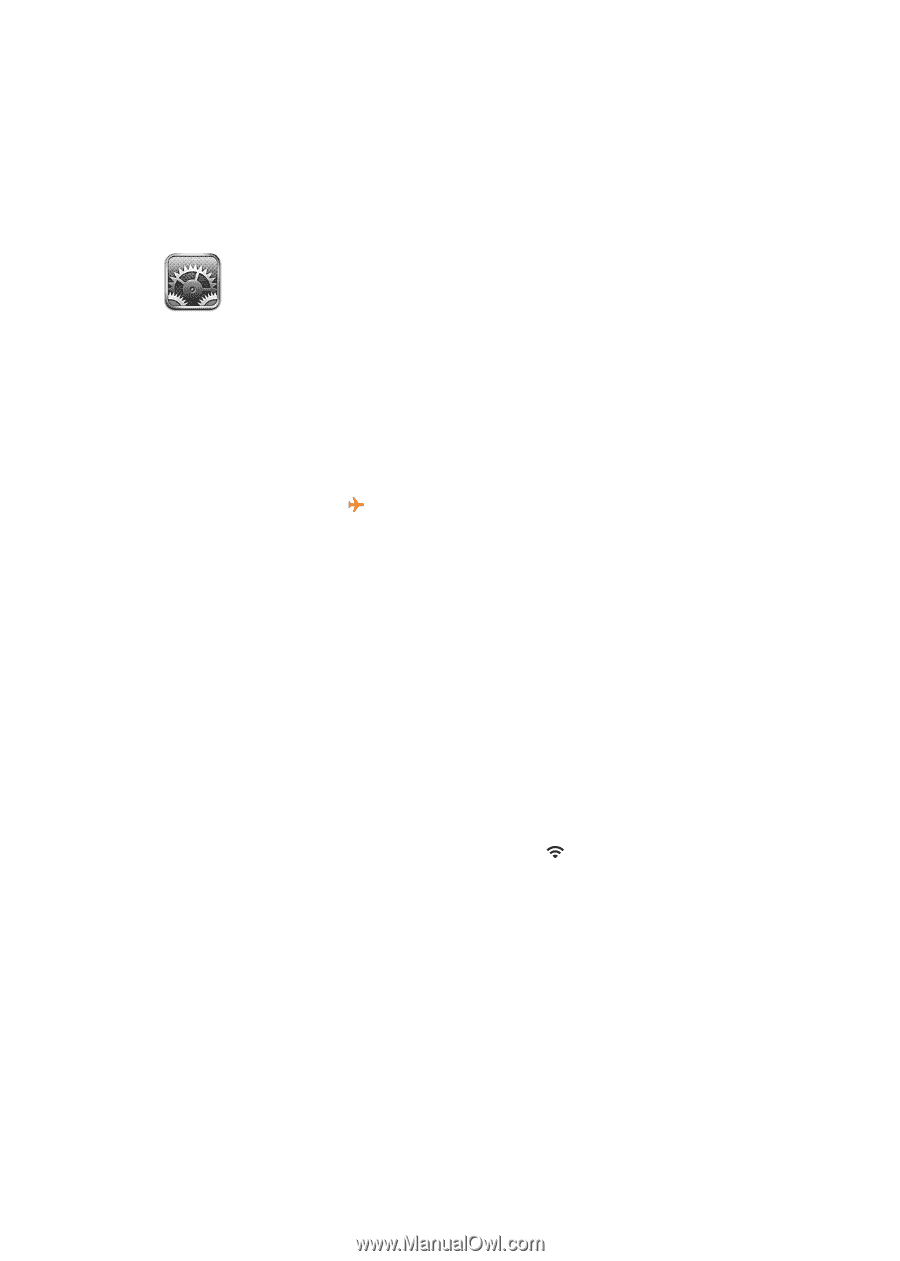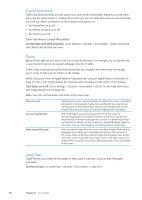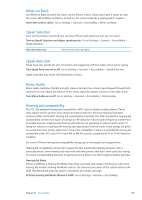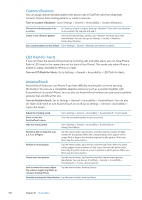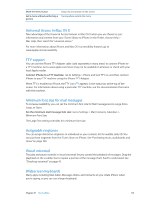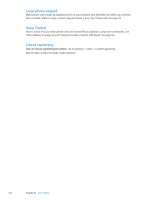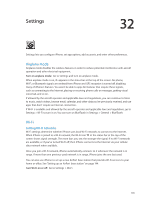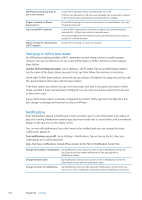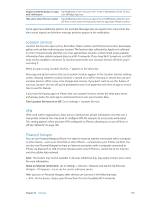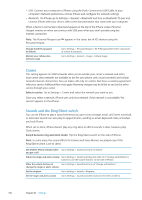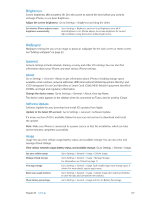Apple MA712LL User Guide - Page 143
Settings, Airplane mode, Wi-Fi
 |
UPC - 885909254026
View all Apple MA712LL manuals
Add to My Manuals
Save this manual to your list of manuals |
Page 143 highlights
Settings 32 Settings lets you configure iPhone, set app options, add accounts, and enter other preferences. Airplane mode Airplane mode disables the wireless features in order to reduce potential interference with aircraft operation and other electrical equipment. Turn on airplane mode: Go to Settings and turn on airplane mode. When airplane mode is on, appears in the status bar at the top of the screen. No phone, Wi-Fi, or Bluetooth signals are emitted from iPhone and GPS reception is turned off, disabling many of iPhone's features. You won't be able to apps for features that require these signals, such as connecting to the Internet, placing or receiving phone calls or messages, getting visual voicemail, and so on. If allowed by the aircraft operator and applicable laws and regulations, you can continue to listen to music, watch videos, browse email, calendar, and other data you've previously received, and use apps that don't require an Internet connection. If Wi-Fi is available and allowed by the aircraft operator and applicable laws and regulations, go to Settings > Wi-Fi to turn it on. You can turn on BlueTooth in Settings > General > BlueTooth. Wi-Fi Joining Wi-Fi networks Wi-Fi settings determine whether iPhone uses local Wi-Fi networks to connect to the Internet. When iPhone is joined to a Wi-Fi network, the Wi-Fi icon in the status bar at the top of the screen shows signal strength. The more bars you see, the stronger the signal. If no Wi-Fi networks are available, or if you've turned Wi-Fi off, then iPhone connects to the Internet via your cellular data network when available. Once you join a Wi-Fi network, iPhone automatically connects to it whenever the network is in range. If more than one previous used network is in range, iPhone joins the one last used. You can also use iPhone to set up a new AirPort base station that provides Wi-Fi services to your home or office. See "Setting up an AirPort base station" on page 144. Turn Wi-Fi on or off: Go to Settings > Wi-Fi. 143