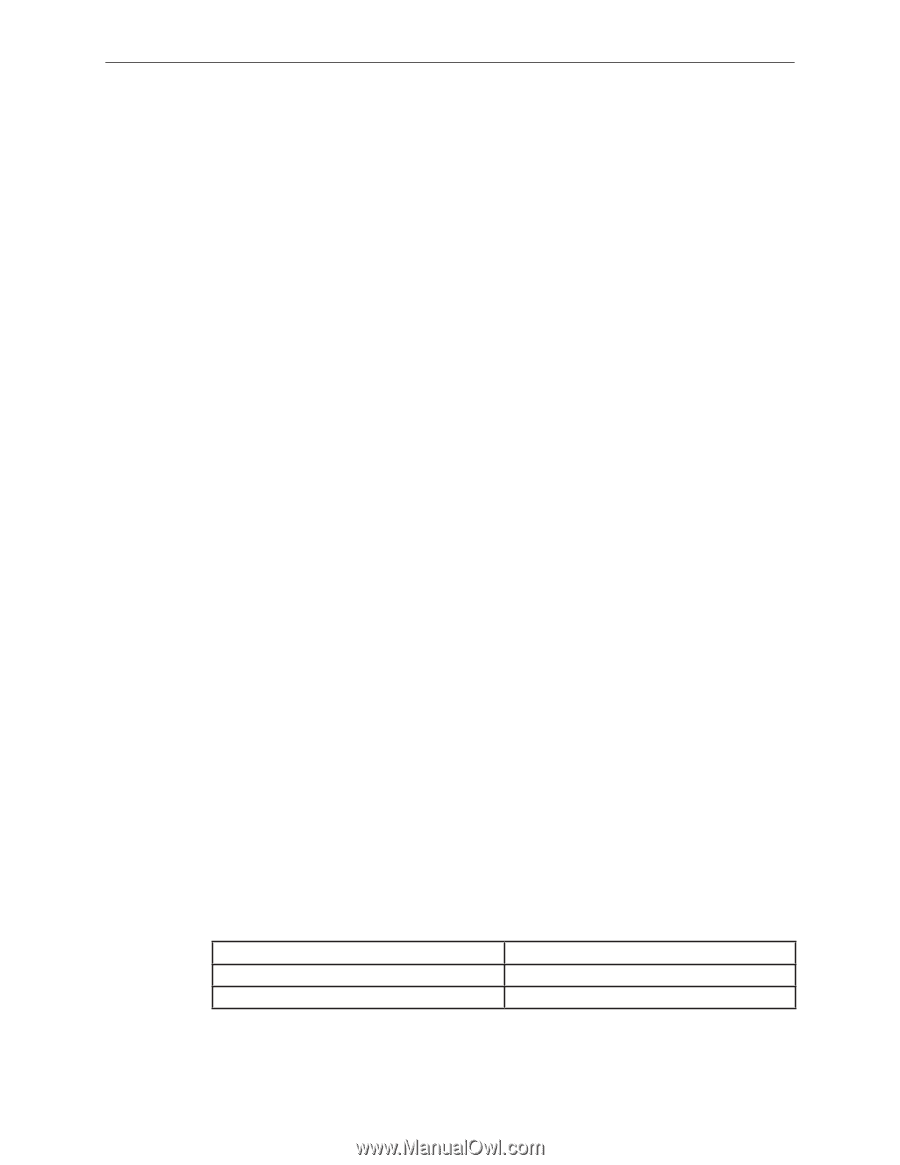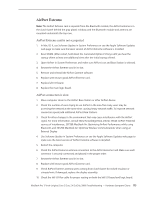Apple MACBOOK PRO Service Guide - Page 177
Display, Display latch not working - bluetooth connection
 |
UPC - 639287030808
View all Apple MACBOOK PRO manuals
Add to My Manuals
Save this manual to your list of manuals |
Page 177 highlights
5. Replace the Bluetooth card. 6. Replace the logic board. Bluetooth card not recognized by other devices 1. Open Bluetooth in System Preferences and make sure that Discoverable is checked under the Settings tab. 2. Make sure the Bluetooth antenna is properly installed. 3. Check that the Bluetooth antenna is connected to Bluetooth card. 4. Replace with known-good Bluetooth card. 5. Replace logic board. Display Display latch not working Note: As the display is being closed, two latch hooks in the top of the display housing should be magnetically pulled down through the slots in the top case and secured by the latch mechanism. When the latch button is pushed, the hook should release and retract into the display housing. See Latch Adjustment chapter for more information on adjusting the latch mechanism. If one or both of the latch hooks are broken, replace the display latch hook assembly. When displaying a single color over the screen area, the LCD panel shows one or more pixels that are not properly lit To determine whether or not the display has an acceptable number of pixel anomalies, follow the steps below: 1. Set the display image to one of the following colors: all-white display, all-red display, all-green display, or all-blue display. Knowledge Base article 112125: Service Diagnostics Matrix, has the LCD Tester Diagnostic Utility that will generate these patterns on the screen. 2. Using a jeweler's loupe, pocket microscope, or other magnifying device, identify and count each pixel anomaly: • Bright subpixel anomaly = subpixel that is always on • Dark subpixel anomaly = subpixel that is always off Acceptable Number of Subpixel Anomalies Bright Dark Combination Up to 3 Up to 5 Up to 7 MacBook Pro 17-inch (original, Core 2 Duo, 2.4/2.6GHz, 2008) Troubleshooting - Hardware Symptom Charts 177