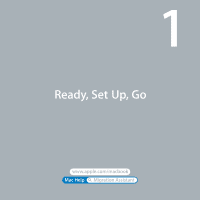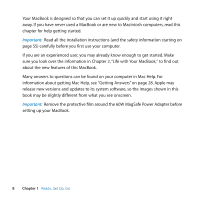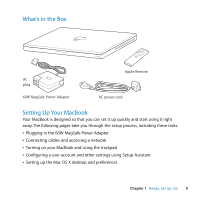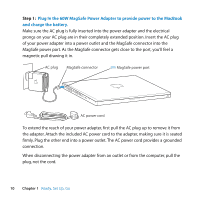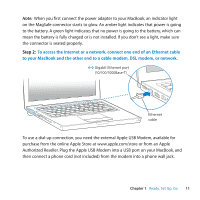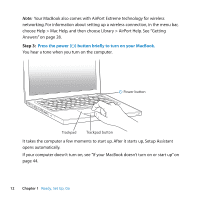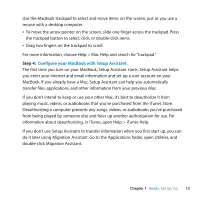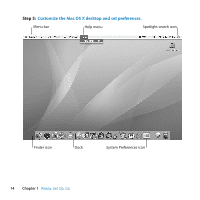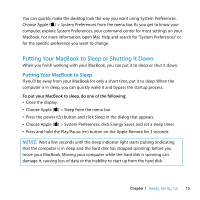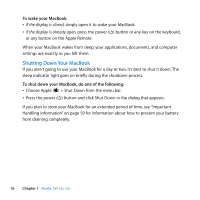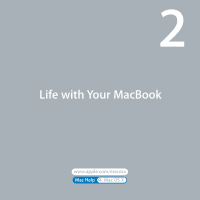Apple MB062LL Manual - Page 12
the power, tton br, efly to t, rn on yo, Book.
 |
UPC - 885909171828
View all Apple MB062LL manuals
Add to My Manuals
Save this manual to your list of manuals |
Page 12 highlights
Note: Your MacBook also comes with AirPort Extreme technology for wireless networking. For information about setting up a wireless connection, in the menu bar, choose Help > Mac Help, and then choose Library > AirPort Help. See "Getting Answers" on page 28. Step 3: Press the power (®) button briefly to turn on your MacBook. You hear a tone when you turn on the computer. ® Power button Trackpad Trackpad button It takes the computer a few moments to start up. After it starts up, Setup Assistant opens automatically. If your computer doesn't turn on, see "If your MacBook doesn't turn on or start up" on page 44. 12 Chapter 1 Ready, Set Up, Go
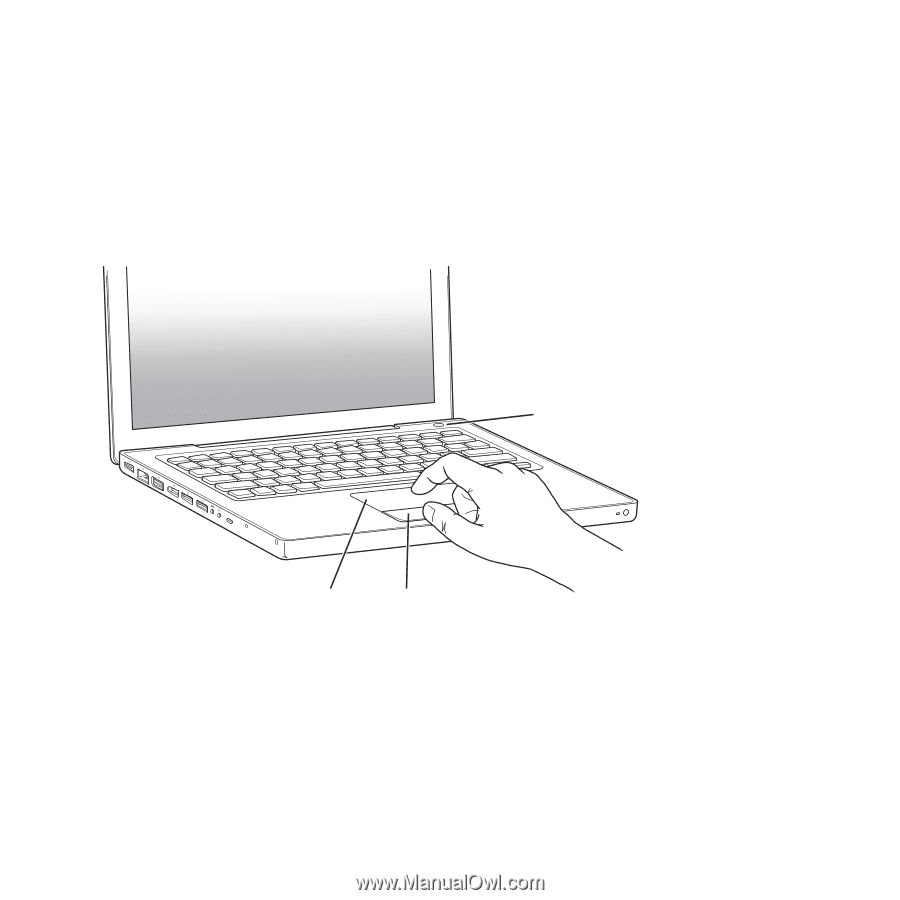
12
Chapter 1
Ready, Set Up, Go
Note:
Your MacBook also comes with AirPort Extreme technology for wireless
networking. For information about setting up a wireless connection, in the menu bar,
choose Help > Mac Help, and then choose Library > AirPort Help. See “Getting
Answers” on page 28.
Step 3:
Pre
ss
the power (
®
) b
u
tton br
i
efly to t
u
rn on yo
u
r
M
a
c
Book.
You hear a tone when you turn on the computer.
It takes the computer a few moments to start up. After it starts up, Setup Assistant
opens automatically.
If your computer doesn’t turn on, see “If your MacBook doesn’t turn on or start up” on
page 44.
Trackpad
Trackpad button
®
Power button