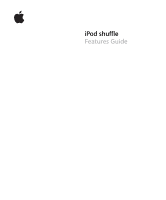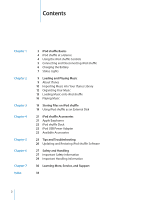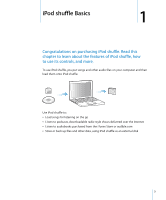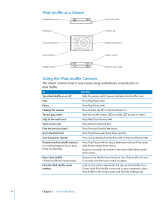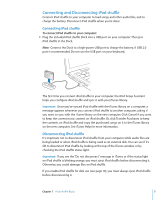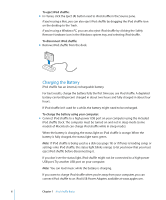Apple MB230LL/A Features Guide
Apple MB230LL/A - iPod Shuffle 1 GB Digital Player Manual
 |
UPC - 885909268375
View all Apple MB230LL/A manuals
Add to My Manuals
Save this manual to your list of manuals |
Apple MB230LL/A manual content summary:
- Apple MB230LL/A | Features Guide - Page 1
iPod shuffle Features Guide - Apple MB230LL/A | Features Guide - Page 2
21 Apple Earphones 22 iPod shuffle Dock 22 iPod USB Power Adapter 22 Available Accessories 23 Tips and Troubleshooting 26 Updating and Restoring iPod shuffle Software 27 Safety and Handling 27 Important Safety Information 29 Important Handling Information 30 Learning More, Service, and Support 33 2 - Apple MB230LL/A | Features Guide - Page 3
this chapter to learn about the features of iPod shuffle, how to use its controls, and more. To use iPod shuffle, you put songs and other audio files on your computer and then load them onto iPod shuffle. Use iPod shuffle to:  Load songs for listening on the go  Listen to podcasts, downloadable - Apple MB230LL/A | Features Guide - Page 4
the buttons (the status light blinks green three times). Reset iPod shuffle (if iPod shuffle isn't responding) Remove iPod shuffle from the Dock. Turn iPod shuffle off, wait 5 seconds, and then turn it back on again. Find the iPod shuffle serial number Look on the notch underneath the clip on - Apple MB230LL/A | Features Guide - Page 5
and other audio files, and to charge the battery. Disconnect iPod shuffle when you're done. Connecting iPod shuffle To connect iPod shuffle to your computer: m Plug the included iPod shuffle Dock into a USB port on your computer. Then put iPod shuffle in the Dock. Note: Connect the Dock to a high - Apple MB230LL/A | Features Guide - Page 6
by clicking the Safely Remove Hardware icon in the Windows system tray and selecting iPod shuffle. To disconnect iPod shuffle: m Remove iPod shuffle from the dock. Charging the Battery iPod shuffle has an internal, rechargeable battery. For best results, charge the battery fully the first time - Apple MB230LL/A | Features Guide - Page 7
the power adapter. 3 Plug the power adapter into a working electrical outlet. 4 Put iPod shuffle in the dock. AC plug adapter iPod shuffle Dock cable iPod USB Power Adapter WARNING: Read all safety instructions about using the iPod USB Power Adapter on page 28 before use. You can disconnect and use - Apple MB230LL/A | Features Guide - Page 8
green and two orange (10 seconds) Good charge (30% - 100%) Low charge (10% - 30%) Very low charge (< 10%) No charge ERROR: iPod shuffle must be restored Connected orange (continuous) green (continuous) blinking orange (continuous) Charging Fully charged Do not disconnect (iTunes is syncing, or - Apple MB230LL/A | Features Guide - Page 9
go About iTunes iTunes is the software you use to sync music, audiobooks, and podcasts with iPod shuffle. When you connect iPod shuffle to your computer, iTunes opens automatically. This guide explains how to use iTunes to import songs and other audio to your computer, create personal compilations - Apple MB230LL/A | Features Guide - Page 10
into Your iTunes Library To listen to music on iPod shuffle, you first need to get that music into you don't already have an iTunes account, choose Store > Create Account and follow the onscreen instructions to set up an Apple account or enter your existing Apple account or AOL account information. - Apple MB230LL/A | Features Guide - Page 11
the Internet. Importing Music from Your Audio CDs into iTunes Follow these instructions to get music from your CDs into iTunes. To import music from track names aren't available online, you can enter the names of the songs manually. See "Entering Names of Songs and Other Details" on page 12. With - Apple MB230LL/A | Features Guide - Page 12
want to import. Entering Names of Songs and Other Details You can manually enter song titles and other information, including comments, for songs and other File > Add to Library and select the folder or disk). If iTunes supports the song file format, the songs are automatically added to your iTunes - Apple MB230LL/A | Features Guide - Page 13
your music is imported and organized in iTunes, you can easily load it onto iPod shuffle. You set how music is loaded from iTunes onto iPod shuffle by connecting iPod shuffle to your computer, selecting iPod shuffle in the Source pane, and configuring options at the bottom of the Contents pane - Apple MB230LL/A | Features Guide - Page 14
You can load songs and playlists onto iPod shuffle manually. If you want to load audiobooks and podcasts onto iPod shuffle, you must load them manually. To load a song or other item onto iPod shuffle: 1 Connect iPod shuffle to your computer. 2 In iTunes, select your library or a playlist in the - Apple MB230LL/A | Features Guide - Page 15
when you load items using Autofill. You can also remove items from iPod shuffle manually. To automatically replace items on iPod shuffle when autofilling: 1 Connect iPod shuffle to your computer. 2 In iTunes, select iPod shuffle in the Source pane. 3 Select the Contents tab. 4 Make sure "Replace all - Apple MB230LL/A | Features Guide - Page 16
the volume up too high. See "Setting a Volume Limit" on page 17. WARNING: Read all safety instructions about avoiding hearing damage on page 28 before use. For a summary of the iPod shuffle controls, see "Using the iPod shuffle Controls" on page 4. Note: If you're listening to an audiobook, set the - Apple MB230LL/A | Features Guide - Page 17
you try to increase the volume beyond the limit. To set a volume limit for iPod shuffle: 1 Set iPod shuffle to the desired maximum volume. 2 Connect iPod shuffle to your computer. 3 In iTunes, select iPod shuffle in the Source pane. 4 Click the Settings tab. 5 Select "Limit maximum volume." 6 Drag - Apple MB230LL/A | Features Guide - Page 18
Note: If you forget the password, you can restore iPod shuffle. See "Updating and Restoring iPod shuffle Software" on page 26 for more information. Disabling and Enabling the iPod shuffle Buttons You can disable the buttons on iPod shuffle so that nothing happens if they are pressed accidentally. To - Apple MB230LL/A | Features Guide - Page 19
Between Computers When you enable disk use on iPod shuffle, you can transfer files from one computer to another. iPod shuffle is formatted as a FAT-32 volume, which is supported by both Macs and PCs. This allows you to use iPod shuffle to transfer files between computers with different operating - Apple MB230LL/A | Features Guide - Page 20
then connect it to the other computer. Again, click Cancel if you don't want to delete the current music contents on iPod shuffle. 4 Drag the files from iPod shuffle to a disk on the new computer. Preventing iTunes from Opening Automatically You can keep iTunes from opening automatically when you - Apple MB230LL/A | Features Guide - Page 21
available for iPod shuffle. Apple Earphones iPod shuffle comes with a pair of high-quality earphones. To use the earphones: m Plug the earphones into the Headphones port. Then place the earbuds in your ears as shown. The earphones cord is adjustable. WARNING: Read all safety instructions about - Apple MB230LL/A | Features Guide - Page 22
iPod shuffle Dock iPod shuffle comes with an iPod shuffle (2nd Generation) Dock, which you use to connect iPod shuffle to your computer and other USB devices. See "Connecting and Disconnecting iPod shuffle" on page 5. iPod USB Power Adapter The iPod USB Power Adapter is an optional accessory that - Apple MB230LL/A | Features Guide - Page 23
and Troubleshooting 5 5 Most problems with iPod shuffle can be solved quickly by following the advice in this chapter. The 5 Rs: Reset, Retry, Restart, Reinstall, Restore Remember these five basic suggestions if you have a problem with iPod shuffle. Try these steps one at a time until the problem - Apple MB230LL/A | Features Guide - Page 24
" on page 26. Â If restoring iPod shuffle doesn't solve the problem, iPod shuffle may need to be repaired. You can arrange for service on the iPod shuffle Service & Support website at www.apple.com/support/ipodshuffle/service. If songs load slowly Connect iPod shuffle to a USB 2.0 port on your - Apple MB230LL/A | Features Guide - Page 25
you have a song in iTunes that isn't supported by iPod shuffle, you can convert it to a format iPod shuffle supports. For more information, see iTunes Help. If .3.9 or later, Windows 2000 with Service Pack 4 or later, or Windows XP Home or Professional with Service Pack 2 or later  Internet access - Apple MB230LL/A | Features Guide - Page 26
Do one of the following: Â To install the latest version of the software, click Update. Â To restore iPod shuffle to its original settings, click Restore. This erases all data from iPod shuffle. Follow the onscreen instructions to complete the restore process. 26 Chapter 5 Tips and Troubleshooting - Apple MB230LL/A | Features Guide - Page 27
it on again. Repairing iPod shuffle Never attempt to repair iPod shuffle yourself. iPod shuffle does not contain any user-serviceable parts. For service information, choose iPod Help from the Help menu in iTunes or go to www.apple.com/support/ipod/service. The battery in iPod shuffle is not user - Apple MB230LL/A | Features Guide - Page 28
iPod USB Power Adapter if any of the following conditions exist: Â The power cord or plug has become frayed or damaged. Â The adapter is exposed to rain or excessive moisture. Â The adapter case has become damaged. Â You suspect the adapter needs service driving. Stop using iPod shuffle if you find - Apple MB230LL/A | Features Guide - Page 29
Handling Information NOTICE: Failure to follow these handling instructions could result in damage to iPod shuffle or other property. Carrying iPod shuffle iPod shuffle contains sensitive components. Do not bend, drop, or crush iPod shuffle. Using connectors and ports Never force a connector into - Apple MB230LL/A | Features Guide - Page 30
, tutorials, and Apple software downloads Using iTunes The latest information about iPod shuffle Registering iPod shuffle Finding the iPod shuffle serial number Obtaining warranty service Do this Go to: www.apple.com/support/ipodshuffle Open iTunes and choose Help > iTunes Help. For an online - Apple MB230LL/A | Features Guide - Page 31
not installed and used properly-that is, in strict accordance with Apple's instructions-it may cause interference with radio and television reception. This equipment has necessary, consult an Apple-authorized service provider or Apple. See the service and support information that came with your Apple - Apple MB230LL/A | Features Guide - Page 32
iPod, iTunes, Mac, Macintosh, and Mac OS are trademarks of Apple Inc., registered in the U.S. and other countries. Finder and Shuffle are trademarks of Apple Inc. Apple Store is a service ensure that the information in this manual is accurate. Apple is not responsible for printing or clerical errors. - Apple MB230LL/A | Features Guide - Page 33
first 5 instructions 6 disk, using iPod shuffle as 19 downloading podcasts 11 E earphones See also headphones using 21 Eject button in iTunes 6 ejecting iPod shuffle before disconnecting 5 enabling iPod shuffle buttons 4, 18 entering song information manually 12 external disk, using iPod shuffle as - Apple MB230LL/A | Features Guide - Page 34
switch 4 preventing iTunes from opening automatically 20 problems. See troubleshooting purchasing songs, albums, audiobooks 11 R random play 4 rearranging. See arranging rechargeable batteries 7 reenabling iPod shuffle buttons 4, 18 registering iPod shuffle 30 relative volume, playing songs at 16 - Apple MB230LL/A | Features Guide - Page 35
file formats 24 supported operating systems 25 switches power 4 shuffle 4 T tracks. See songs troubleshooting connecting iPod shuffle to computer 24 connecting to USB port 24 cross-platform use 26 iPod shuffle not playing music 24 iPod shuffle not responding 23 resetting iPod shuffle 4, 23 safety
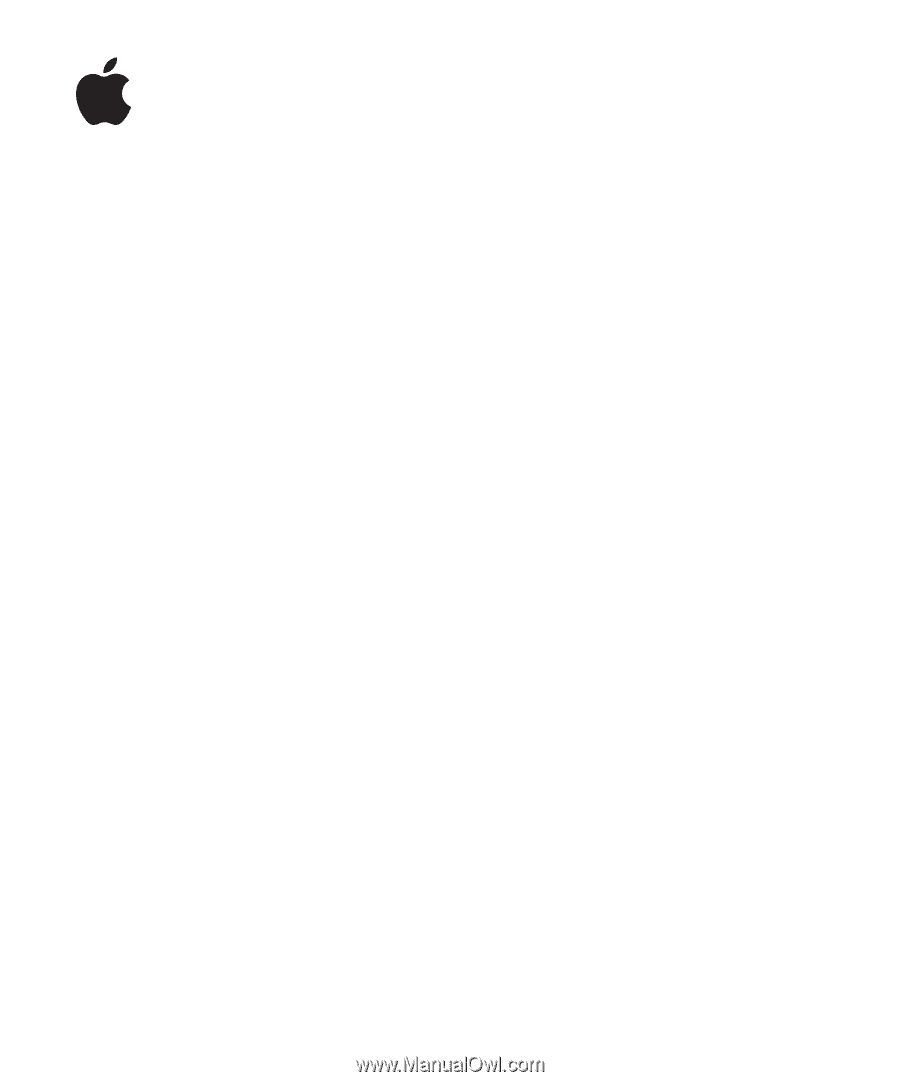
iPod shuffle
Features Guide