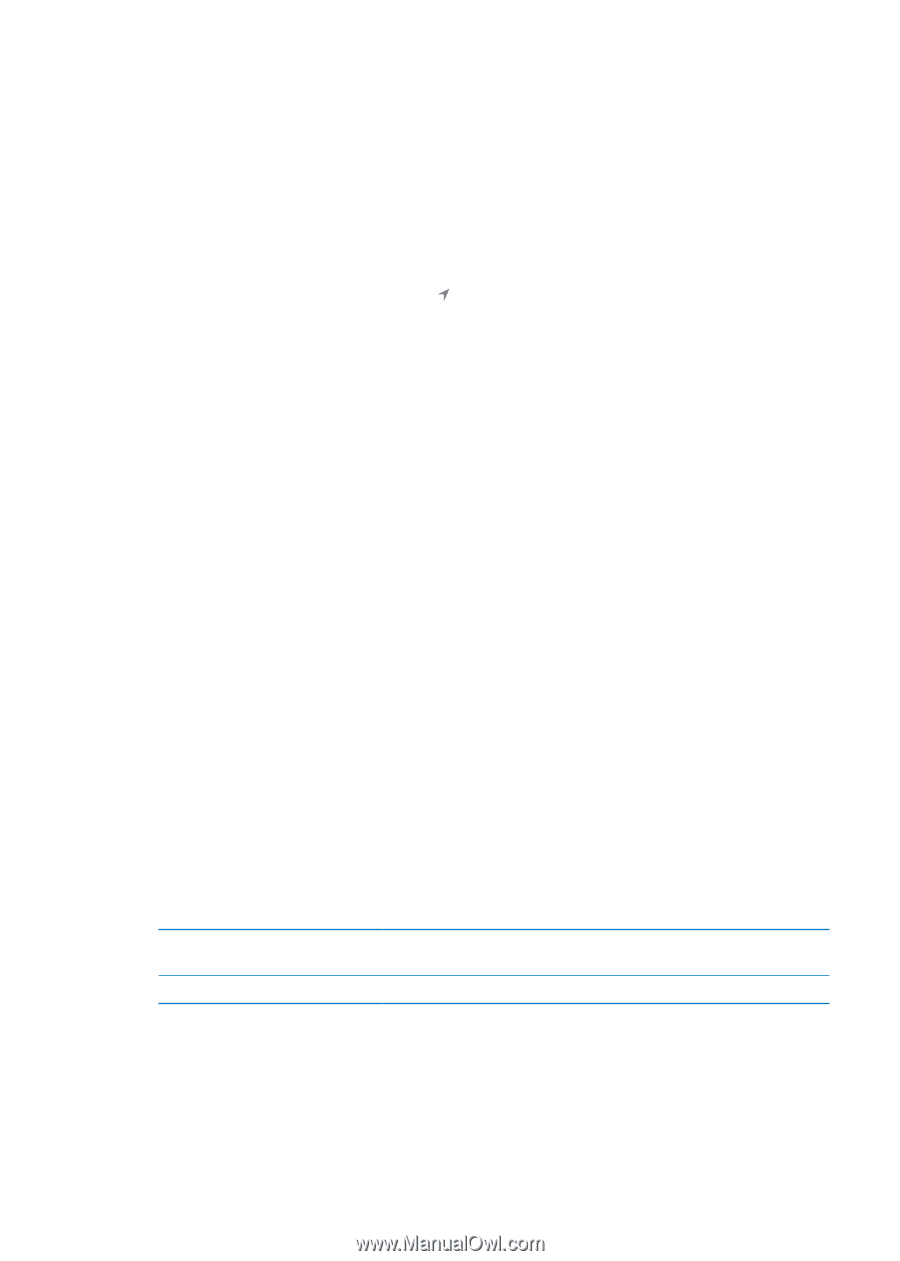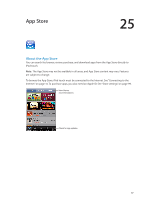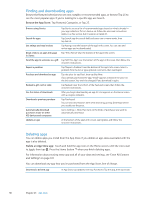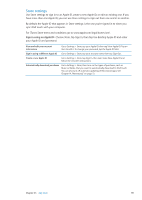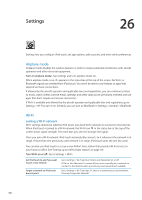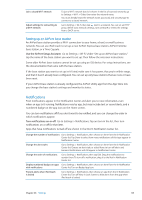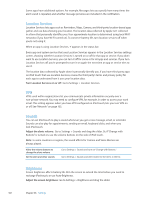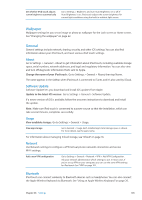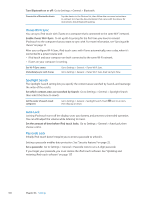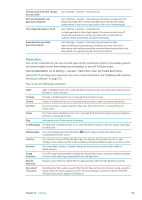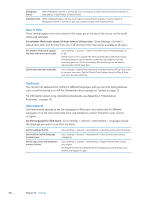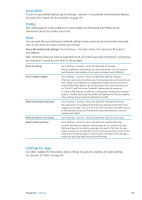Apple MC011LL User Guide - Page 102
Location Services, VPN, Sounds, Brightness, Turn Location Services on or off
 |
UPC - 885909301867
View all Apple MC011LL manuals
Add to My Manuals
Save this manual to your list of manuals |
Page 102 highlights
Some apps have additional options. For example, Messages lets you specify how many times the alert sound is repeated, and whether message previews are included in the notification. Location Services Location Services lets apps such as Reminders, Maps, Camera, and third-party location-based apps gather and use data showing your location. The location data collected by Apple isn't collected in a form that personally identifies you. Your approximate location is determined using local Wi-Fi networks (if you have Wi-Fi turned on). To conserve battery life, turn location services off when you're not using it. When an app is using Location Services, appears in the status bar. Every app and system service that uses Location Services appears in the Location Services settings screen, showing whether Location Services is turned on or off for that app or service. If you don't want to use Location Services, you can turn it off for some or for all apps and services. If you turn Location Services off, you're prompted to turn it on again the next time an app or service tries to use it. The location data collected by Apple doesn't personally identify you. If you have third-party apps on iPod touch that use Location Services, review the third party's terms and privacy policy for each app to understand how it uses your location data. Turn Location Services on or off: Go to Settings > Location Services. VPN VPNs used within organizations let you communicate private information securely over a non-private network. You may need to configure VPN, for example, in order to access your work email. This setting appears when you have VPN configured on iPod touch, lets you turn VPN on or off. See "Network" on page 103. Sounds You can set iPod touch to play a sound whenever you get a new message, email, or reminder. Sounds can also play for appointments, sending an email, keyboard clicks, and when you lock iPod touch. Adjust the alerts volume: Go to Settings > Sounds and drag the slider. Or, if "Change with Buttons" is turned on, use the volume buttons on the side of iPod touch. Note: In some countries or regions, the sound effects for Camera and Voice Memos are always played. Allow the volume buttons to change the alerts volume Set the alert and other sounds Go to Settings > Sounds and turn on "Change with Buttons." Go to Settings > Sounds and select tones for the items in the list. Brightness Screen brightness affects battery life. Dim the screen to extend the time before you need to recharge iPod touch, or use Auto-Brightness. Adjust the screen brightness: Go to Settings > Brightness and drag the slider. 102 Chapter 26 Settings