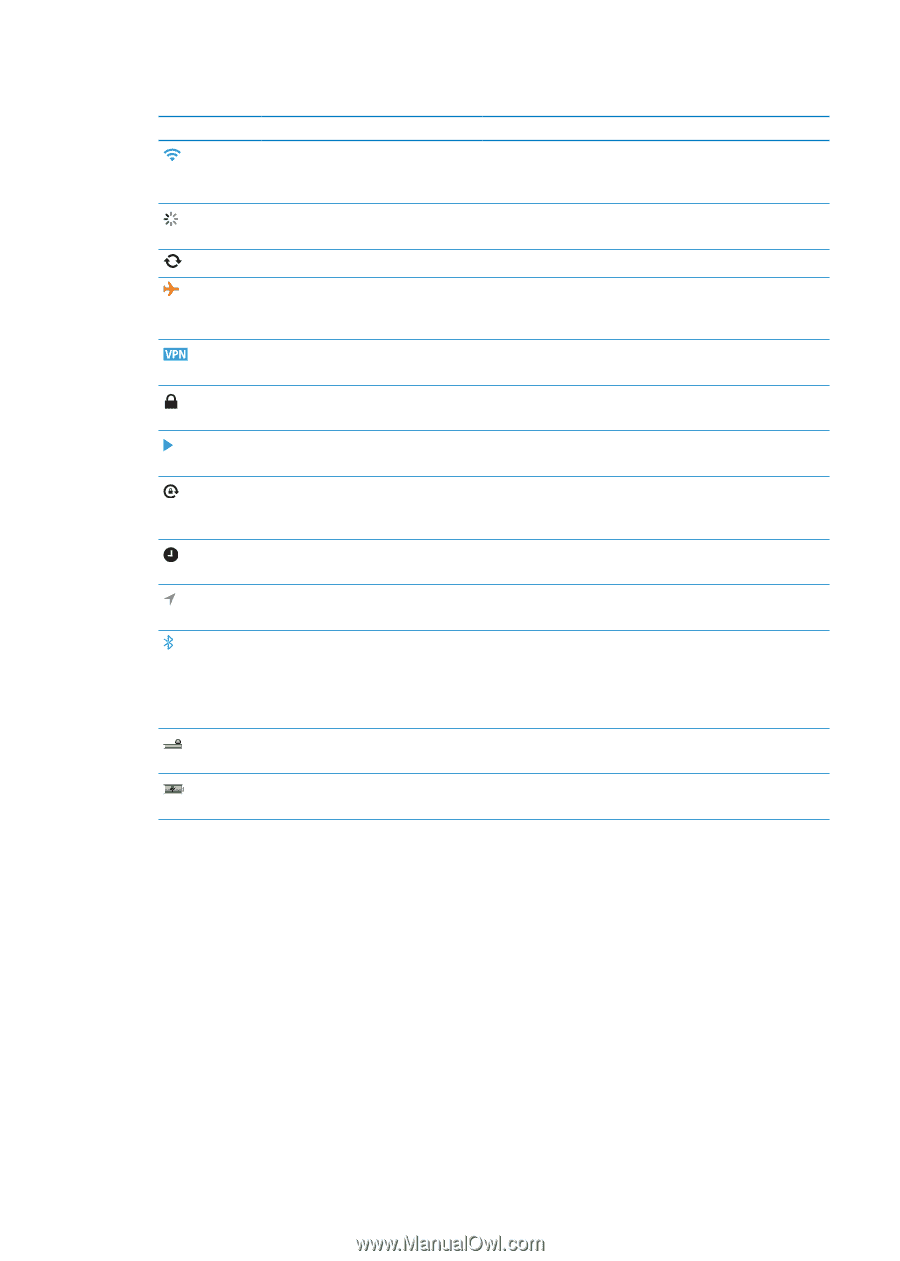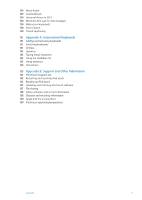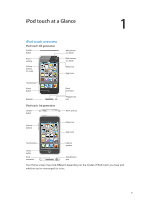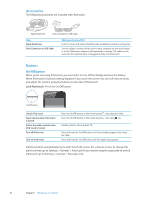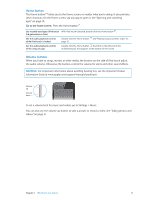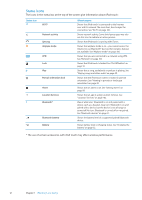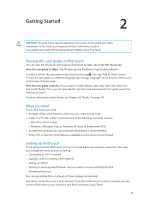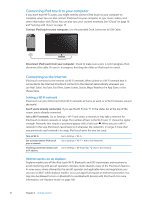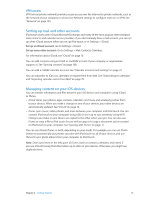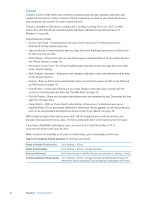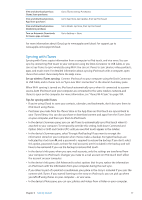Apple MC011LL User Guide - Page 12
Status icons, Wi-Fi, Network activity, Syncing, Airplane mode, Portrait orientation lock, Alarm
 |
UPC - 885909301867
View all Apple MC011LL manuals
Add to My Manuals
Save this manual to your list of manuals |
Page 12 highlights
Status icons The icons in the status bar at the top of the screen give information about iPod touch: Status icon Wi-Fi* Network activity Syncing Airplane mode VPN Lock Play Portrait orientation lock Alarm Location Services Bluetooth* Bluetooth battery Battery What it means Shows that iPod touch is connected to the Internet over a Wi-Fi network. The more bars, the stronger the connection. See "Wi-Fi" on page 100. Shows network activity. Some third-party apps may also use this icon to indicate an active process. Shows that iPod touch is syncing with iTunes. Shows that airplane mode is on-you cannot access the Internet or use Bluetooth® devices. Non-wireless features are available. See "Airplane mode" on page 100. Shows that you are connected to a network using VPN. See "Network" on page 103. Shows that iPod touch is locked. See "On/Off button" on page 10. Shows that a song, audiobook, or podcast is playing. See "Playing songs and other audio" on page 35. Shows that the iPod touch screen is locked in portrait orientation. See "Viewing in portrait or landscape orientation" on page 20. Shows that an alarm is set. See "Setting alarms" on page 89. Shows that an app is using Location Services. See "Location Services" on page 102. Blue or white icon: Bluetooth is on and paired with a device, such as a headset. Gray icon: Bluetooth is on and paired with a device, but the device is out of range or turned off. No icon: Bluetooth is turned off or not paired. See "Bluetooth devices" on page 31. Shows the battery level of a supported paired Bluetooth device. Shows battery level or charging status. See "Charging the battery" on page 32. * The use of certain accessories with iPod touch may affect wireless performance. 12 Chapter 1 iPod touch at a Glance