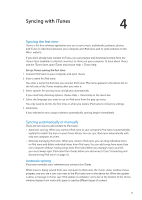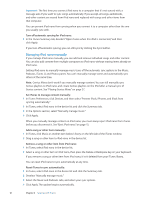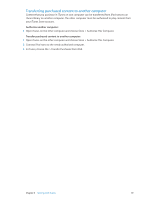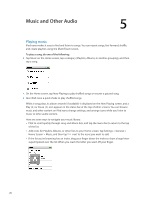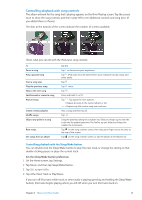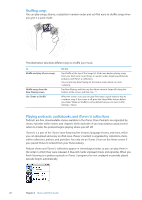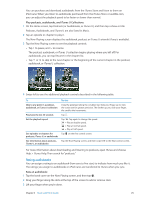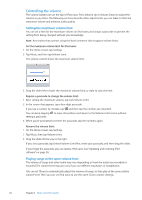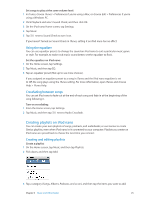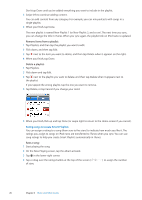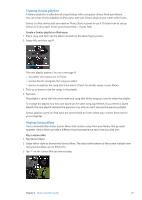Apple MC694LL/A User Guide - Page 22
Playing podcasts, audiobooks, and iTunes U collections, Shuffling songs
 |
View all Apple MC694LL/A manuals
Add to My Manuals
Save this manual to your list of manuals |
Page 22 highlights
Shuffling songs You can play songs, albums, or playlists in random order, and set iPod nano to shuffle songs when you give it a quick shake. The table below describes different ways to shuffle your music: To Shuffle and play all your songs Shuffle songs from the Now Playing screen Use "Shake to Shuffle" Do this Tap Shuffle at the top of the Songs list. iPod nano begins playing songs from your iPod nano music library in random order, skipping audiobooks, podcasts, and iTunes U collections. You can also tap Now Playing on the Home screen when no music is playing. Tap Now Playing, and then tap the album artwork. Swipe left along the bottom of the screen, and then tap . When the screen is on, you can give iPod nano a quick shake to skip to a random song. If the screen is off, press the Sleep/Wake button before you shake. "Shake to Shuffle" is on by default, but you can turn it off in Settings > Music. Playing podcasts, audiobooks, and iTunes U collections Podcasts are free, downloadable shows available in the iTunes Store. Podcasts are organized by shows, episodes within shows, and chapters within episodes. If you stop playing a podcast and return to it later, the podcast begins playing where you left off. iTunes U is a part of the iTunes Store featuring free lectures, language lessons, and more, which you can download and enjoy on iPod nano. iTunes U content is organized by collections, items within collections, authors, and providers. You only see an iTunes U icon on the Home screen if you synced iTunes U content from your iTunes Library. Podcast shows and iTunes U collections appear in chronological order, so you can play them in the order in which they were released. A blue dot marks unplayed shows and episodes. When you finish listening to a podcast episode or iTunes U program, the next unplayed or partially played episode begins automatically. 22 Chapter 5 Music and Other Audio