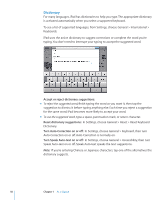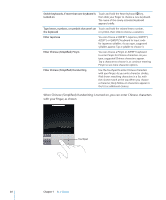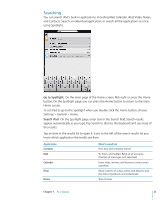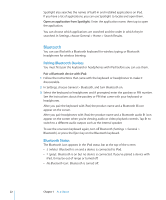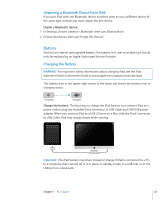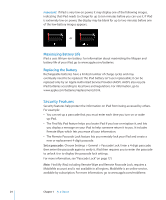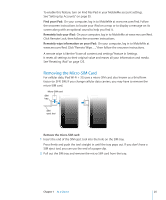Apple MC983LL/A User Manual - Page 20
When Chinese Simplified Handwriting is turned on, you can enter Chinese characters, with your finger
 |
View all Apple MC983LL/A manuals
Add to My Manuals
Save this manual to your list of manuals |
Page 20 highlights
Switch keyboards, if more than one keyboard is turned on Touch and hold the Next Keyboard key, then slide your finger to choose a new keyboard. The name of the newly activated keyboard appears briefly. Type letters, numbers, or symbols that aren't on Touch and hold the related letter, number, the keyboard or symbol, then slide to choose a variation. Enter Japanese You can choose a QWERTY-Japanese, QWERTY, AZERTY, or QWERTZ keyboard to input code for Japanese syllables. As you type, suggested syllables appear. Tap a syllable to choose it. Enter Chinese (Simplified) Pinyin You can choose a Pinyin or AZERTY keyboard to enter Pinyin for Chinese characters. As you type, suggested Chinese characters appear. Tap a character to choose it, or continue entering Pinyin to see more character options. Enter Chinese (Simplified) Handwriting Use the touchpad to enter Chinese characters with your finger. As you write character strokes, iPad shows matching characters in a list, with the closest match at the top. When you choose a character, likely follow-on characters appear in the list as additional choices. When Chinese (Simplified) Handwriting is turned on, you can enter Chinese characters with your finger, as shown: Touchpad 20 Chapter 1 At a Glance