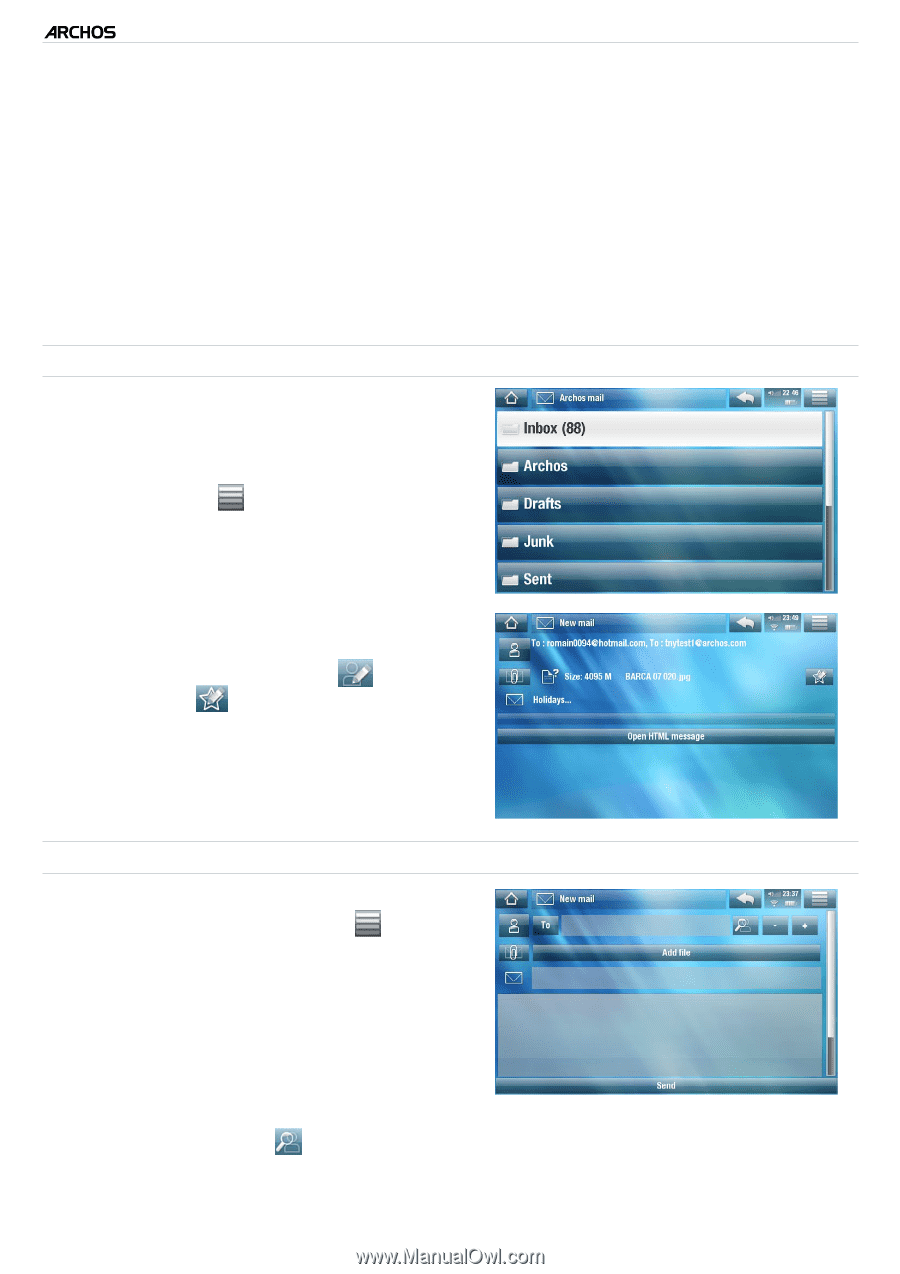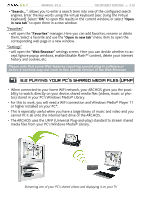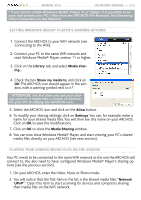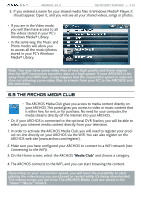Archos 5 Internet Tablet User Manual - Page 44
Other properties, Nickname, Address, Signature, General e-mail settings, New mail, Reply, Reply
 |
UPC - 690590513136
View all Archos 5 Internet Tablet manuals
Add to My Manuals
Save this manual to your list of manuals |
Page 44 highlights
5 & 7 MANUAL V2.0 The Internet Features > P. 44 - "Other properties": here you can define your "Nickname" (the name that the recipient will see), a preferred "Address" which the recipients will always reply to, and an electronic text "Signature" that will be automatically inserted at the bottom of your e-mails. - "General e-mail settings": here you can define how often you want to check your new incoming messages. You can also select a ring tone by tapping on the "Notification" button (you will then have to find and open your music/ audio file in the ARCHOS list of folders). Tap on "Save" to create the account. Reading your e-mails • In the list of accounts, tap on the account you want to use. You will then see all of your e-mail account folders. • The menu icon will allow you to send a new e-mail, sort your e-mails, search for a specific e-mail using the virtual keyboard, etc. • While reading an e-mail, you can use the different icons to add information to a new or an existing contact ( ), save an attachment ( ), open an HTML message using the Web browser, etc. Writing an e-mail • In your list of e-mails or while viewing an e-mail, tap on the menu icon , select "Send", then choose a sending method ("New mail", "Reply", "Reply to all", "Forward"). • To insert a carbon copy ("Cc") or a blind carbon copy ("Bcc"), tap on the "To" button. • Use the different icons to search for an address from your list of contacts using the virtual keyboard ( ), attach a file to your message, remove/add an address/ attachment (+/- buttons). • Tap on "Send" when you have finished typing your message.