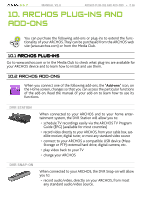Archos 5 Internet Tablet User Manual - Page 70
Replacing The Battery
 |
UPC - 690590513136
View all Archos 5 Internet Tablet manuals
Add to My Manuals
Save this manual to your list of manuals |
Page 70 highlights
5 & 7 MANUAL V2.0 troubleshooting > P. 70 - to access the "Repair and Formatting Tools" settings screen: from the Home screen, tap on "Tools", select "Settings" and choose "Customer Assistance". Then use the "Repair and Formatting Tools" button. This screen allows you to do the following actions: - "Clear temporary system files and cache" (does not erase any data) - "Reset Settings" (resets all user settings) - "Format Hard Drive" (erase all data, media files, and licenses) - "Full Reinitialization" (erase all data, media files, licenses and settings) In the event that your ARCHOS freezes or does not respond anymore, try to reset it (see: Resetting your ARCHOS). If this does not work or if you cannot access the Repair and Formatting Tools, you can try a system recovery (see: System Recovery). 7 Replacing the Battery The ARCHOS has a removable battery. You can purchase extra batteries from www.archos.com. Caution: if the battery is incorrectly replaced or short-circuited, this could result in damage to the product and/or serious injuries to the user. Replace only with an original Archos battery. To replace the battery, follow these steps: