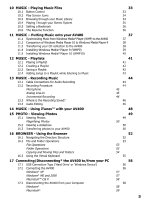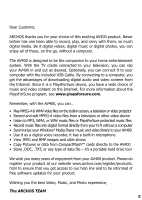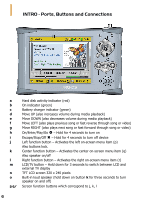Archos 500619 User Manual
Archos 500619 - AV420 Pocket Video Recorder Manual
 |
UPC - 690590506190
View all Archos 500619 manuals
Add to My Manuals
Save this manual to your list of manuals |
Archos 500619 manual content summary:
- Archos 500619 | User Manual - Page 1
English Language User Manual AV420 USB Windows® Device ARCHOS™ POCKET VIDEO RECORDER • MPEG-4 Video Player & Recorder • MP3 & WMA Music Player • Photo Viewer • USB 2.0 Hard Disk • Digital Audio Recorder User Manual for ARCHOS Pocket AV420 USB Windows® Device Manual version 1.0 Please visit our - Archos 500619 | User Manual - Page 2
Internet 4.1 Non Protected Internet Video Content 5 VIDEO - Recording Video Files 5.1 Setting the Recording Parameters 5.2 Where is the Recording Saved? 5.3 Copy Protection 5.4 Manually Setting the Scheduler 6 VIDEO - Automated Yahoo!® TV Recording Scheduler 7 VIDEO - Setting the Infrared Emitter - Archos 500619 | User Manual - Page 3
Recording Music 13.1 Cable Connections for Audio Recording 13.2 Recording Procedure Microphone Analog Line-In Incremental Recording 13.3 Where is the Recording Disconnecting* the AV400 to/from your PC 17.1 USB Connection Type ('Hard Drive' or 'Windows Device') 17.2 Connecting the AV400 Windows® XP - Archos 500619 | User Manual - Page 4
Operating System (OS) Download the Update_AV400.AOS file Read the History.txt File Copy to the AV400 'Hard Drive' or 'Windows Device'? Activate the Update 20 Technical Support 21 Troubleshooting 21.1 USB Connection issues 21.2 Charging and Power issues 21.3 AV400 locks up (freezes operation) or - Archos 500619 | User Manual - Page 5
hard drive too! We wish you many years of enjoyment from your AV400 product. Please do register your product at our website www.archos.com/register/products. html to ensure that you get access to our help line and to be informed of free software updates for your product. Wishing you the best Video - Archos 500619 | User Manual - Page 6
l m n o p,q,r Hard disk activity indicator (red) On indicator (green) Battery charger indicator (green) Move UP (also increases volume during media playback) Move DOWN (also decreases volume during media playback) Move LEFT (also plays previous song or fast reverse through song or video) Move RIGHT - Archos 500619 | User Manual - Page 7
b Power Connector (use only the supplied Archos power charger/adapter) c Multi-connect jack* - for headphones, TV Cradle, and AV in/out connections *The optional multi-connect adapter and AV cable allow for audio and video playing (cable) and recording (cable+adapter) without the TV Cradle. Multi - Archos 500619 | User Manual - Page 8
indicator (CHG) light just below the navigation pad will start to blink when the battery is charged. • You may use the Archos Video AV400 while its battery is charging, but it will then take longer before the battery is completely charged. 2.2 Turning on the AV400 • Hold the PLAY/ON button for - Archos 500619 | User Manual - Page 9
files CodePage_name.4FZ in the font folder under /Archos on the AV400 hard disk or on the Archos website under the heading Software. If, for example the interface language will be set to English. 2.6 Charging the Batteries Use ONLY an Archos charger/adapter that is specified for the AV400. Other - Archos 500619 | User Manual - Page 10
2.7 Caring for the AV400 The Archos Video AV400 is an electronic product that needs to be treated with is accidentally pulled by a child. • Do not open up the AV400. There are no user serviceable parts inside. Opening will void your warranty. 2.8 Hardware Reset In the event that your AV400 freezes - Archos 500619 | User Manual - Page 11
(center) as well as a frame from the file above and the file below the highlighted one. By clicking on the Video icon in the main menu, you will enter into a 'video only' mode. Other playable file types that may be in this folder are only listed if you enter the folder via - Archos 500619 | User Manual - Page 12
button labeled Options, then choose Set Bookmark. This will set a bookmark in the video file at the current position. You can only set one bookmark per file then start to erase the oldest bookmarks. The next time you play this video file, you will be presented with three options: Resume: Start playing - Archos 500619 | User Manual - Page 13
button (center function button), that you have a number of display format options. In certain cases, depending on how the original video was recorded, you may want to use these adjustments. Default mode : Adjusts the video size to best adapt to the LCD screen. 4/3 aspect: Enlarge the image to fill - Archos 500619 | User Manual - Page 14
PC to the AV400. It will display a little message 'converting'. You can also use the software MPEG4 Translator included on the AV400 hard disk to re-encode some of your video files into the proper MPEG4 format that the AV400 can play. See chapter 9 for more details. * Windows Media® Player 10 may - Archos 500619 | User Manual - Page 15
via the middle function button Settings. Hold down on Scheduler button for 3 seconds to hide the overlaid screen info. 2. In most situations, the video recording will work fine without your having to adjust the settings. However, by clicking on the middle function button, you have access to a number - Archos 500619 | User Manual - Page 16
can set it to Auto, and the AV400 will scan the two inputs to see which one is receiving video. Format Auto, 4:3, 5:3, 16:9, 2.35. This is the aspect ratio of the screen that the AV400 will record. You can set this manually, but in most cases you can just leave it on Auto. 16 - Archos 500619 | User Manual - Page 17
space on the hard drive. Use this to increase or decrease the recorded image brightness. Use this to increase or decrease the recorded image contrast. return to the pre-record screen. • Concerning the video standard, the AV400 will automatically recognize if the incoming video signal is NTSC ( - Archos 500619 | User Manual - Page 18
it. The file will not play on a computer. Further, the playback of protected files will be limited to the built-in LCD screen and not to an external television. 5.4 Manually Setting the Scheduler If you would like to make a video recording for a future date or time, you can use the scheduler. You - Archos 500619 | User Manual - Page 19
entered, and the Enter button pressed, the empty box will get a green checkmark. Scheduler after having been set. The "--- Current" means that the AV400 will record the current video signal (no channel changing). This is for people who do not use the stick-on Infrared Emitter system. 19 - Archos 500619 | User Manual - Page 20
section 6 below) with a video cassette recorder (VCR) please note that in order for the IR Emitter to properly control the VCR: 1. Your VCR should not be left in sleep mode. 2. Some VCRs will shut off automatically after a few minutes when left on. See your VCR user manual for instructions on how to - Archos 500619 | User Manual - Page 21
VIDEO - Automated Yahoo!® TV Recording Scheduler For those who have a My Yahoo!® account and use the calendar feature, the AV400 can read the TV programs scheduled into your personal calendar and thus make scheduled recordings the scheduler to manually assign a channel go to the Archos web site to - Archos 500619 | User Manual - Page 22
• If a personal calendar recording event does not find the station name in your list of channels, it will put the event into the scheduler and mark it with a ?, indicating - Archos 500619 | User Manual - Page 23
box, satellite receiver) infrared receiver window. See the TV Cradle instructions for the exact placement of the emitter. 7.1 Part 1: Choose your your IR Emitter to. You have the choice of either a VCR (video cassette recorder), Cable Box, or Satellite Receiver. 2. Select the brand of your device - Archos 500619 | User Manual - Page 24
My Yahoo!® personal calendar to set your recording scheduler, any unknown station name will be or from one year to another. In this case, there will only be one single code. You can now device code (multiple codes available): Some makers of video equipment don't use the same set of control codes - Archos 500619 | User Manual - Page 25
). If none of the codes work, check that the infrared emitter is directly over the infrared sensor on your tuner device. Note: In some rare cases the ON/OFF functionality may not work. Parameter Description Key: -/-- Set this to On if normally, you have to press this same key on your - Archos 500619 | User Manual - Page 26
section to keep (a) (b) Example 1: You have recorded a music video program and would like to keep one single music presentation. The rest of the television recording you do not care to keep. In this case, you would set a Start mark (a) at the beginning of the desired segment, and an End mark - Archos 500619 | User Manual - Page 27
This part of the video recording will now be cut out. Fast-forward to the center of the recording and make a Start Mark (c) where the point of the cut will be the nearest I-Frame. I-Frames are special frames in the video file which come about every one to four seconds. The editor can cut ONLY at an - Archos 500619 | User Manual - Page 28
not already in the proper MPEG4 Simple Profile format, transforming these videos into this format readable by the AV400 requires use of the below mentioned ® based programs that allow you to create MPEG4 Simple Profile .AVI video files. They are the MPG4 Translator and Virtual Dub™. The MPG4 Translator - Archos 500619 | User Manual - Page 29
cases, a resolution beyond 640x480 does not add any advantage. Run the program SETUP.EXE (the Archos Installation Utility) found on the AV400 hard drive software which allows your computer to do high quality video compression. This is the MPEG4 compressed video type that the AV400 knows how to play. - Archos 500619 | User Manual - Page 30
of MPEG 2 video files is currently not supported by MPG4 Translator. These are usually .mpg or .mpeg format files, not the required AVI file. There are other tools found on the Internet (FlaskMPEG, Rippack, etc.) that may be downloaded in order to help Archos Installation 30 - Archos 500619 | User Manual - Page 31
a source file 24 hours of Lemans.avi has been selected as the source video. You can see on the bottom of the window its original characteristics (width 720 quality of the music, or video in this case, that you will get. However, this will also take up more space on your hard disk. A setting of 900 - Archos 500619 | User Manual - Page 32
program will have to decrease the resolution. Choosing LCD optimizes the final video format for viewing on the built in LCD screen. Choosing the TV can see what the size and frame rate will be by looking at the Video Image Size: Destination parameters. When choosing TV, it is understood that the - Archos 500619 | User Manual - Page 33
you can choose to either browse your music by the file system (Browse hard drive) or by music characteristics (Album, Artist, title, Genre, Year). Use the Length Play Mode: One Directory Status: Playing Volume (maximum: 99) Battery level (full) Time of Day File format and rec info *Album picture - Archos 500619 | User Manual - Page 34
Play Screen Icons Status Stopped Blinks while playing a track Pause Recording a track Play Order - no icon Play once Repeat playing each track* * See the PlayMode section under the Settings chapter of this manual for details. 10.3 Browsing through your Music Library The ARClibrary is your AV400 - Archos 500619 | User Manual - Page 35
Audio files created with the microphone will be indexed as Artist = (ARCHOS) and Album = (Audio Recordings). You can reach the PlayMode settings screen from Setup > PlayMode. The or purchase the optional Traveler Cable kit and plug it in directly. Connecting from the included TV Cradle Connecting with - Archos 500619 | User Manual - Page 36
10.5 Setting a Bookmark If you are listening to a song, or perhaps a long recording, and would like to place a bookmark in it in order to pick up from this point at another time, but rather the Resume icon. This icon is highlighted when the AV400 can resume the last played audio or video file. 36 - Archos 500619 | User Manual - Page 37
of your Windows Media® Player media library to your Archos™ device. See the comparison chart below for an web site www.playsforsure.com. *Subscription services require you to be running Windows Media® way sync button. That is, it will add music, video, and photo files to your AV400 so that you have - Archos 500619 | User Manual - Page 38
les which are recorded from an Archos no AV400 on connecting to PC Can synchronize subscription music ('to go' no services) to your AV400 Carefree USB disconnection (no special green no arrow unmount procedure) Will convert video files* to play on your AV400 no if not in correct format Supports - Archos 500619 | User Manual - Page 39
manual on connecting the AV400 to your computer if you are unfamiliar with the computer connection.) 2) Open the hard drive AV400 with Windows® Explorer (or double click on it in My Computer). 3) Open up the folder named Archos -click on the desired language and follow the on-screen instructions. 39 - Archos 500619 | User Manual - Page 40
11.5 Installing Windows Media® Player 10 (WMP10) You must be running Windows® XP (Service Pack 1 or better) in order to install Windows Media® Player 10. Please visit Microsoft's PlaysForSure Website (www.playsforsure.com) and download the very latest version of Windows Media® Player. 40 - Archos 500619 | User Manual - Page 41
time. There is no limit to the number of playlists you can save on the AV400 hard disk. Playlists are indicated by a special list icon (circled icon to the left). 12 that it is merely a list of files to be played along with the hard disk path to find them. If you delete a Playlist from your AV400, - Archos 500619 | User Manual - Page 42
It is recommended that each time you create a Playlist, you save it to a separate folder called Playlists. These lists take very little space on your hard disk and if well named, give you easy access to your favorite songs. Go to the Playlist by selecting Music from the main menu and - Archos 500619 | User Manual - Page 43
from the Playlist. It will not delete the actual song itself from your hard disk, just from the current Playlist. Important: Once you save a Playlist the Playlist will open. • Click on the LEFT ◄ button to go to the hard disk browser window. • Select the song or folder of songs to add, then click - Archos 500619 | User Manual - Page 44
: HiFi system, Boombox, CD Player, etc) into a standard Windows® WAV format, either PCM (uncompressed) or ADPCM (compressed). 13.1 Cable Connections for Audio Recording If you are using the Archos TV cradle, then you will have to plug the Red and White connectors of the AV IN cables to the output of - Archos 500619 | User Manual - Page 45
recording recording and playback if the incorrect by clicking on the STOP button. source is chosen. * You should try some test recordings before deciding on which recording You can record from any device you are recording from. If recording. You can also use a high quality pre-amplified microphone - Archos 500619 | User Manual - Page 46
song. That way, each song of the vinyl disk or audio cassette will be one single MP3 file. 13.3 Where is the Recording Saved? The default location for audio recordings is the folder called Music. If you click on the Music icon in the main menu, you will go to this folder - Archos 500619 | User Manual - Page 47
example) • Save the edit Highlight the file to edit and select Edit from the file menu. Only files which have been created with the AV400 recording function will show Edit in the file menu. Files created from CDs or downloaded cannot be edited. Once you enter the edit mode, the audio - Archos 500619 | User Manual - Page 48
will find it in the folder /Data/i-Tunes Plug-in on the AV400 hard disk or from the Archos website. In this folder you will find a plug-in for Mac OS encryption system. The ARCHOS device will not be able to play this purchased music. It will happily play MP3 format files without problem. 2) When you - Archos 500619 | User Manual - Page 49
viewing of JPEG (.jpg) and Bitmap (.bmp) image formats. Progressive JPEG images are not supported. The AV400 will resize the image to fit on the built-in screen or on a television screen if you choose the television output. The yellow bar - Archos 500619 | User Manual - Page 50
Rotate picture 90° left View next photo Rotate picture 90° right View previous photo • Click the left function button #-Pic to change the number of photos in the carrousel view. • Click the center function button Picture to display the picture options. • Click on the right function button Hide to - Archos 500619 | User Manual - Page 51
(CF) card* and the right window will show the contents of your AV400's hard drive. Navigate to the folder on your CF card which contains your photos (in this memory cards, you can purchase the optional Archos 4-1 CompactFlash™ adapter which will allow these card types to be read by the AV400. - Archos 500619 | User Manual - Page 52
watching them. We suggest that on the first level of your file structure, you include the folders: Data, Music, Playlists, Photo, Video, and Voice. The folders Music, Photo and Video are special folders in that the icons on the main screen lead to these folders and then places you directly in that - Archos 500619 | User Manual - Page 53
preceded by the unknown file type icon . File Operations Folder Operations Info: Delete: Show file information such as song length, video length, photo size, number of kilobytes used of hard disk space, date file was made, etc. Delete the file permanently from the AV400. (Before it is deleted, the - Archos 500619 | User Manual - Page 54
new folder name. Copying and Moving Files and Folders By using the unique Archos double browser system, you can copy or move files from one location inserted memory card and right browser the AV400 hard disk. Music View: Left browser is the AV400 hard disk and right browser the music Playlist. - Archos 500619 | User Manual - Page 55
AV400. For this, the virtual keyboard screen will appear. The new text that you are typing in Cursor Each key has an upper case and lower case character (lower case mode shown here). Press ENTER to enter thehighlighted key. Hold down on the LEFT or RIGHT buttons to move the cursor within the - Archos 500619 | User Manual - Page 56
Hard Drive' or 'Windows Device') Your device comes configured as a Windows® Device and will be immediately recognized by your computer if you are running Windows® XP (with Service Hard drive'. 17.2 Connecting the AV400 See the instructions battery Archos web site. While connected as a hard disk to - Archos 500619 | User Manual - Page 57
JUKEBOX. You can now use the hard disk called JUKEBOX like any other external hard disk. Simply access it using Windows® Explorer to drag and drop files to and from the AV400's hard disk. If it is not automatically recognized, please refer to the troubleshooting section at the back of this manual. 57 - Archos 500619 | User Manual - Page 58
You can now safely unplug the USB cable from your AV400 and/or computer. Hard Drive Mode DO NOT SIMPLY PULL OUT THE USB CABLE AT ANY TIME! WARNING: safely disconnect the AV400 hard disk, click on the system tray remove icon (green arrow as shown below) and follow the instructions. Wait until you get - Archos 500619 | User Manual - Page 59
it is now safe to disconnect the AV400. You can now go ahead and unplug the USB cable from the AV400. Macintosh® Drag the AV400 hard disk icon towards the trashcan, the trashcan will become a big arrow as shown in the screen shot to the left. Drop the - Archos 500619 | User Manual - Page 60
18 SETTINGS From the home screen, select the Setup option to reveal the menu options for various settings. 18.1 Sound Settings If you would like to customize the sound quality, you can adjust the Bass, Treble, and other audio settings to suit your particular taste. Normally you will do this while - Archos 500619 | User Manual - Page 61
The Sound Parameters Parameter Description Built-in Speaker Turns on and off the built-in speaker. Same as long press on the center function button. Volume 00 - 99 Bass 10 levels. Decreases or Increases the low frequencies. Treble 10 levels. Decreases or Increases the high frequencies. - Archos 500619 | User Manual - Page 62
, you will just browse music files in the folder Music. On: (Only in USB Port mode 'Hard drive') Browse music via its tag characteristics but the ARCLibrary must be updated manually. Automatic: ARCLibrary is automatically updated when the USB cable is disconnected from your device. Available only in - Archos 500619 | User Manual - Page 63
1, 2. The 3 brightness levels for the built-in LCD screen. Setting to a lower value will give you a longer battery autonomy. Image Display Interlaced, Progressive. This is the way the video output will be sent to the television. When viewing still images (JPEG and BMP) on a television screen, set - Archos 500619 | User Manual - Page 64
background. Previous settings Click this button to return to the settingss last set. 18.5 Power Settings These settings will help you to save battery power thus allowing a longer battery autonomy. You can set the AV400 to conserve power for both modes of operation (when it is powered from the - Archos 500619 | User Manual - Page 65
before the AV400 turns off the screen to conserve power. During the playback of video files, this setting only takes effect once the file is finished a scheduled video recording. A typical use of these settings is to set the power off, screen off, and hard disk to low values when used in battery mode. - Archos 500619 | User Manual - Page 66
with Windows Media® Player 10 is installed. It will be seen as an AV400 'Device' in Windows® Explorer. When set to Hard drive, your AV400 will act as an external hard drive (mass storage device) when connected to a computer. Use this mode for all nonWindows XP operating systems. Used to update the - Archos 500619 | User Manual - Page 67
free and used space on the AV400's hard disk. Reported number of megabytes is binary based counting (1 kb=1024 bytes). Thus each reported MB represents approximately 1.05 megabytes (decimal). Formatting also takes up space. 18.7 TV control See chapter 7 VIDEO - Setting the Infrared Emitter Code for - Archos 500619 | User Manual - Page 68
find the most recent version of the OS and its version number at the Archos website (www.archos.com) under the customer support section. Download the Update_AV400.AOS file When you click on the link to shut down due to low batteries while you are performing the update. Connect your AV400 to your 68 - Archos 500619 | User Manual - Page 69
the Update_AV400. AOS file to the AV400. 'Hard Drive' or 'Windows Device'? If your AV400 is seen as a Hard, then you simply need to drag the Update_AV400.AOS you to click Yes, to start the update. Follow the on-screen instructions. When completed, the AV400 will restart itself and you will see the new - Archos 500619 | User Manual - Page 70
in the battery compartment. • If technical support (Telephone or E-mail) determines that your product needs to be returned, please contact the place of purchase to have your product repaired or replaced (depending on problem type). Customers who purchased directly from the Archos website should - Archos 500619 | User Manual - Page 71
United Kingdom Phone: +44 (0) 1264 366022 Fax: +44 (0) 1264 366626 Europe & Asia ARCHOS S.A. 12, rue Ampère 91430 Igny France Phone: +33 (0) 169 33 169 0 Fax: +33 (0) 169 33 169 9 Germany ARCHOS Deutschland GmbH Bredelaerstrasse 63 40474 Düsseldorf Germany Tel: +49 211 1520 384 - Archos 500619 | User Manual - Page 72
21 Troubleshooting 21.1 USB Connection issues Problem: I cannot get my AV400 to be recognized by the computer. Solutions: • If you are running an operating system other than Windows® XP (Service Pack 1) with Windows Media® Player 10 or higher, the USB Port setting should be set to 'Hard Drive'. Go - Archos 500619 | User Manual - Page 73
. Then select Storage, then Disk Management. Within this window you may see the hard drive and be able to assign a drive letter by right-clicking on the hard disk, and selecting the option Change drive letter and paths... Problem: What do I do if I try to disconnect via the green arrow but keep - Archos 500619 | User Manual - Page 74
in USB Port = Hard drive mode) Most likely, the AV400's file allocation table (FAT) has been corrupted. This could have been due to the AV400 shutting down (due to low battery power) while reading or writing to your computer via the USB connection. To fix a corrupted FAT problem, you should use the - Archos 500619 | User Manual - Page 75
in USB Port Hard drive mode. Problem: My files have disappeared from the AV400. Answer: To see all your files, make sure the setting Show all files is set to ON. Also make sure that you browse your files via the Browser mode and not a filtered view such as Photo, Music, or Video. 75 - Archos 500619 | User Manual - Page 76
• Right click on the AV400 hard disk in Windows® Explorer and select Disk Utility (ChkDsk) If you still have problems with the file system on your AV400 you drive as mounted. • Open a DOS window. Programs > Accessories > Command Prompt. • At the prompt, type chkdsk e: /f. Use e: or f: or whatever drive - Archos 500619 | User Manual - Page 77
22 Technical Specifications Storage Capacity Computer Interface Image Playback Audio Playback ARCHOS VIDEO AV400 series Model AV4xx : xx = Size of Hard Drive in Gigabytes* High Speed USB 2.0 (compatible USB 1.1) JPG and BMP (4, 8, 24 bit) images, 10 Mbytes maximum size Stereo MP3 decoding 30-320 - Archos 500619 | User Manual - Page 78
use of inability to use the licensed materials even if ARCHOS' licensor has been advised of the possibility of such damages warranty does not apply to: 1. Damages or problems resulting from misuse, abuse, accident, alteration or label. 4. Batteries and any consumable items delivered with or in the equipment - Archos 500619 | User Manual - Page 79
Warnings and Safety Instructions CAUTION To prevent risks of electric shock, this unit must only be opened by qualified service personnel. Power off and disconnect the power supply cable before opening the unit. WARNING To prevent fire or shock hazard, do not expose the unit - Archos 500619 | User Manual - Page 80
This means that during the period of guarantee for your country or jurisdiction, if the screen on your product has two or more defective pixels, Archos will repair or replace your AV400 product at its cost. Thus, one defective pixel is not grounds for replacement or repair of the product. Avoiding

1
• MPEG-4 Video Player & Recorder
• MP3 & WMA Music Player
• Photo Viewer
• USB 2.0 Hard Disk
• Digital Audio Recorder
User Manual for ARCHOS Pocket AV420
USB Windows
®
Device
Manual version 1.0
English Language User Manual
Please visit our website to download the most recent manual and software for this product.
AV420
USB Windows® Device
ARCHOS™ POCKET VIDEO RECORDER