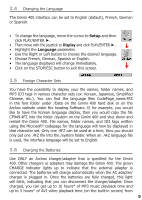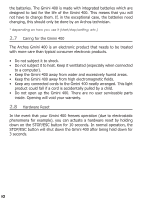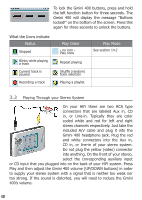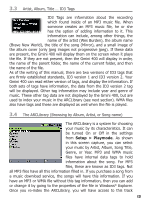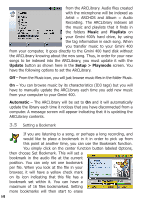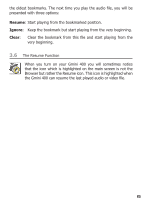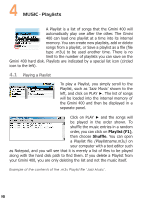Archos 500637 User Manual - Page 11
MUSIC - Playing Music Files
 |
UPC - 690590506374
View all Archos 500637 manuals
Add to My Manuals
Save this manual to your list of manuals |
Page 11 highlights
3 MUSIC - Playing Music Files When you click on this icon in the main screen, you will be sent directly to the Music folder. Use the direction buttons to highlight one of the factory installed music selections and then Click on PLAY ►. If you hear nothing at first, make sure you have adjusted the volume control on the headphone cord. By clicking on the Music icon in the main menu screen, you will enter into a 'music only' mode. Other playable file types that may be in this folder are only listed if you enter the folder via the Browser. Current Directory Play Order Artist* or parent folder Album* or current folder Song title* or file name Next track to be played Relative location in the track Song elapsed time Song time remaining Song Length Play Mode: One Directory Status: Playing Volume (maximum:31) Battery level (full) Time of Day File format and rec info *APIC Album picture Volume level meters Go to setup options Show Music Options *If the MP3 file contains these ID3 tag data 3.1 Button Control Browse the hard disk for other tracks Play/pause/resume song Click once: Play the previous song in the folder or playlist (during first 5 seconds of song) otherwise go to the beginning of the song. Hold: Fast reverse through the song. Increase the Volume Click once: Play the next song in the folder or playlist. Hold: Fast forward through the song. Stop Song Decrease the Volume 11