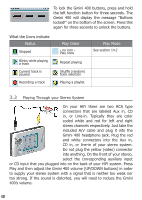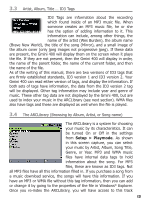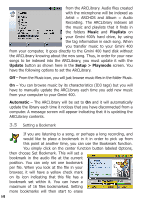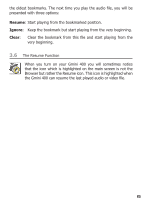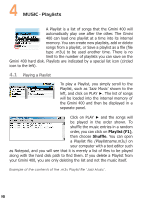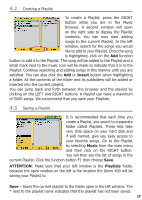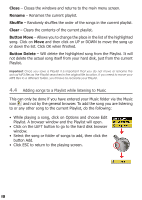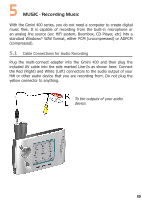Archos 500637 User Manual - Page 17
Insert, Music, ATTENTION, Playlists
 |
UPC - 690590506374
View all Archos 500637 manuals
Add to My Manuals
Save this manual to your list of manuals |
Page 17 highlights
4.2 Creating a Playlist To create a Playlist, press the RIGHT button while you are in the Music browser. A second window will open on the right side to display the Playlist contents. You can now start adding songs to the current Playlist. In the left window, search for the songs you would like to add to your Playlist. Once the song is highlighted, click on the Add function button to add it to the Playlist. The song will be added to the Playlist and a small mark next to the music icon will be made to indicate that it is in the Playlist. Continue searching and adding songs in this manner until you are satisfied. You can also click the Add or Insert button when highlighting a folder. All the contents of the folder and its subfolders will be added or inserted into the current playlist. You can jump back and forth between the browser and the playlist by clicking on the LEFT and RIGHT buttons. A Playlist can have a maximum of 5000 songs. We recommend that you save your Playlists. 4.3 Saving a Playlist It is recommended that each time you create a Playlist, you save it to a separate folder called Playlists. These lists take very little space on your hard disk and if well named, give you easy access to your favorite songs. Go to the Playlist by selecting Music from the main menu and then click on the RIGHT button. You will then see the list of songs in the current Playlist. Click the function button F1 then choose Save. ATTENTION: Make sure that your left window is the Playlists folder, because the open window on the left is the location the Gmini 400 will be saving your Playlist to. Save - Saves the current playlist to the folder open in the left window. The * next to the playlist name indicates that this playlist has not been saved. 17