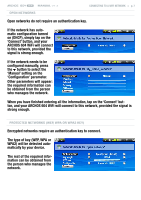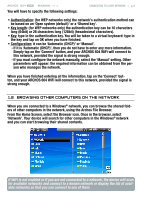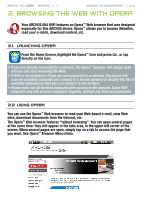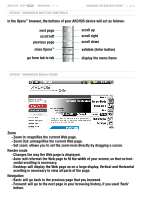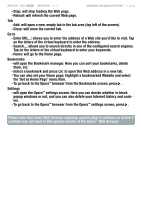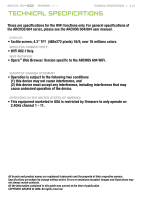Archos 500872 User Manual - Page 12
Please note that some Web features requiring special plug-in software or Active X, controls may
 |
UPC - 690590508729
View all Archos 500872 manuals
Add to My Manuals
Save this manual to your list of manuals |
Page 12 highlights
604 wifi MANUAL V1.2 Browsing the Web with Opera™ > p. 12 - Stop: will stop loading the Web page. - Reload: will refresh the current Web page. Tab - Add: will open a new, empty tab in the tab area (top left of the screen). - Close: will close the current tab. Go to - Enter URL...: allows you to enter the address of a Web site you'd like to visit. Tap on the letters of the virtual keyboard to enter the address. - Search...: allows you to search directly in one of the configured search engines. Tap on the letters of the virtual keyboard to enter your keywords. - Home: will go to the Home page. Bookmarks - will open the Bookmark manager. Here you can sort your bookmarks, delete them, etc. - Select a bookmark and press OK to open this Web address in a new tab. - You can also set your Home page: highlight a bookmarked Website and select the 'Set as Home Page' menu item. - To go back to the Opera™ browser from the Bookmarks screen, press . Settings - will open the Opera™ settings screen. Here you can decide whether to block popup windows or not, and you can also delete your Internet history and cookies. - To go back to the Opera™ browser from the Opera™ settings screen, press . Please note that some Web features requiring special plug-in software or Active X controls may not work in this special version of the Opera™ Web Browser.