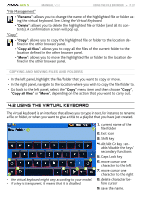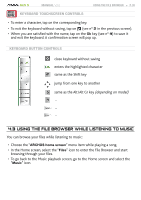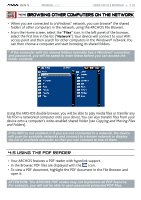Archos 500948 User Manual - Page 42
Wifi Connection Procedure
 |
UPC - 690590509481
View all Archos 500948 manuals
Add to My Manuals
Save this manual to your list of manuals |
Page 42 highlights
GEN 5 MANUAL V2.0 Connecting to a WiFi Network > P. 42 605 5. Connecting to a WiFi Network Your ARCHOS can connect to a variety of wireless networks. You will find below the procedure to connect to these different WiFi networks. 5.1 WiFi Connection Procedure ENABLING WiFi From the Home screen, select the "Enable WiFi" menu item . Your device will scan for available WiFi networks. • The first time you use your device, you may get a message "No configured network found". Select "View available networks", and the list of available networks will be displayed. • If you get the message "Could not connect to any WiFi network!", select "View available networks", and the list of available networks will be displayed. Once you are connected to a WiFi network, the status bar icon (WiFi not connected) will become (WiFi connected). There is no status bar icon at all when WiFi is not enabled. When you enter an application that uses the WiFi (Web Browser, ARCHOS Content Portal, etc. See: The WiFi Features), your ARCHOS will try to connect to the WiFi. If a configured network is detected, the ARCHOS will automatically connect to it and then launch the application. THE LIST OF AVAILABLe NETWORKS • The list of available networks shows all the wireless networks in range of your device. • The list is constantly refreshed automatically. • In the list of available networks, for each network you will see the following information: