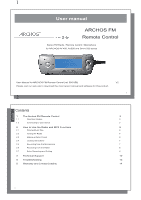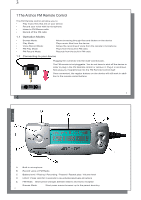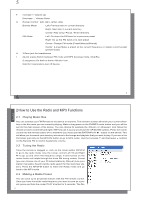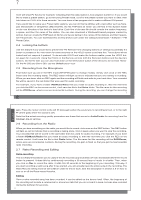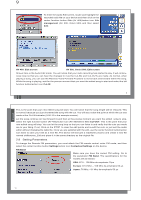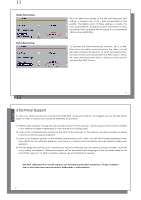Archos 500984 User Manual - Page 5
Setting Parameters
 |
View all Archos 500984 manuals
Add to My Manuals
Save this manual to your list of manuals |
Page 5 highlights
9 To enter the Audio Edit screen, locate and highlight the recorded radio file on your device and then click on the center function button File (AV 400)/action icon File management (AV 500, Gmini 500) and then select Edit. English AV 400: Edit screen AV 500, Gmini 500: Edit screen Shown here is the Audio Edit mode. You will notice that your radio recording has started to play. It will continuously loop so that you can hear the changes to it as the Cut-INs and Cut-OUTs are made. As normal, when playing a song, you can use the Reverse _ and Forward ` buttons to move back and forward within the song. While the song is playing, wait for the precise moment that you want the edited song to start and select the left function button/action icon Cut-IN. 9 10 This is the point that your new edited song will start. You will notice that the song length will be reduced. This is normal, because you just shortened the song with the cut. You will also notice the point at which the cut was made at the Cut-IN indicator (0:00:12 in the example screen). Let the song continue (or fast forward it) and then at the precise moment you want the edited song to stop, select the right function button (AV 400)/action icon (AV 500/Gmini 500) Cut-OUT. This is the point that your new edited song will stop. You can let the song loop so that you can listen to and verify that the cuts you made are to your liking. If not, Click on the STOP to clear the edit points and re-edit the cuts, or just exit the audio editor without changing the radio file. Once you are satisfied with the edit, use the center function button/action icon Save to save your edit as a new file. The device will execute a read/write process and create a new file named oldfilename_Edit and place it in the same directory as the original file. 2.8 Setting Parameters To change the Remote FM parameters, you must attach the FM remote control, enter FM mode, and then select the center function button Settings/action icon Contextual Settings on the device. FM Band Make sure you have the correct FM setting. Go to the parameter FM Band. The specifications for the modes are as follows: USA: 87.5 - 108 Mhz de-emphasis 75µs Europe: 87.5 Mhz - 108 Mhz de-emphasis 50 µs Japan: 76 Mhz - 91 Mhz de-emphasis 50 µs 10