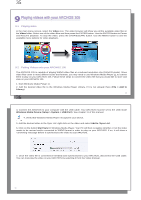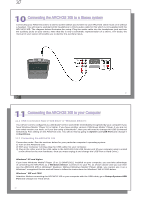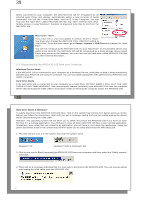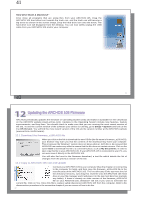Archos 501011 User Manual - Page 16
Viewing Photos with your ARCHOS 105
 |
UPC - 690590510111
View all Archos 501011 manuals
Add to My Manuals
Save this manual to your list of manuals |
Page 16 highlights
31 1 3 2 4 5 67 1 Contextual Menu 2 Text being typed 3 Cursor 4 Upper/Lower case* 5 Delete character* 6 Clear entire line* 7 Enter* * These items can also be found in the contextual menu Tip: use the STOP/ESCAPE button to cancel any changes you made and exit the virtual keyboard. 31 32 8 Viewing Photos with your ARCHOS 105 With your ARCHOS 105, you can view pictures in the JPEG format* on the built-in LCD screen. They will be automatically resized by the ARCHOS 105 to fit on its screen. By clicking on the Photo icon in the main menu screen, you will enter into the Photo browser. File types other than JPG that may be in the 'Pictures' folder and its subfolders will not be displayed. * please note that the progressive JPEG format is not supported. 8.1 Using the Photo Browser To select a picture for viewing, use the navigation controls UP and DOWN to move upwards or downwards and ENTER to view the highlighted picture or open the highlighted folder. When the picture is displayed on the screen, you can use the navigation controls LEFT (or UP) to view the previous picture and RIGHT (or DOWN) to view the next picture. 32