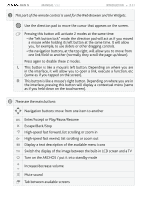Archos 605 WiFi 4GB User Manual - Page 12
Changing The Language, Product Care
 |
View all Archos 605 WiFi 4GB manuals
Add to My Manuals
Save this manual to your list of manuals |
Page 12 highlights
GEN 5 MANUAL V3.0 Introduction > P. 12 3 The keyboard can be used, for example, to enter a Web address, write an e-mail, name/rename a folder, etc: Caps Lock key Green Alt key: enable the keys' green secondary functions Blue Alt key: enable the keys' blue secondary functions Shift key delete character before cursor In order to type one of the green/blue secondary characters in capital letters etc.), press Caps Lock, then Alt green/blue, and press the corresponding key. Changing the Language • The interface of your ARCHOS is available in various languages. • If your language is not available, go to the ARCHOS website (www.archos.com/firmware) and download and install the latest version of the firmware. New languages are included in the firmware as they become available. See Updating the Firmware. To change the system's language: 1. In the Home screen, select the "Settings" menu item, and choose "Language (and Region)". 2. Select a different language using the left/right arrows (your settings are saved instantly). 3. Close the screen to exit and go back to the Home screen. PRODUCT CARE Your ARCHOS is an electronic product that needs to be treated with care: • Do not subject it to unnecessary shock or vibration. • Do not subject it to heat, keep it ventilated (especially when connected to a computer). • Keep it away from water and excessively humid areas. • Keep it away from high electromagnetic fields. • Do not open it up. There are no user-serviceable parts inside. Opening will void your warranty.