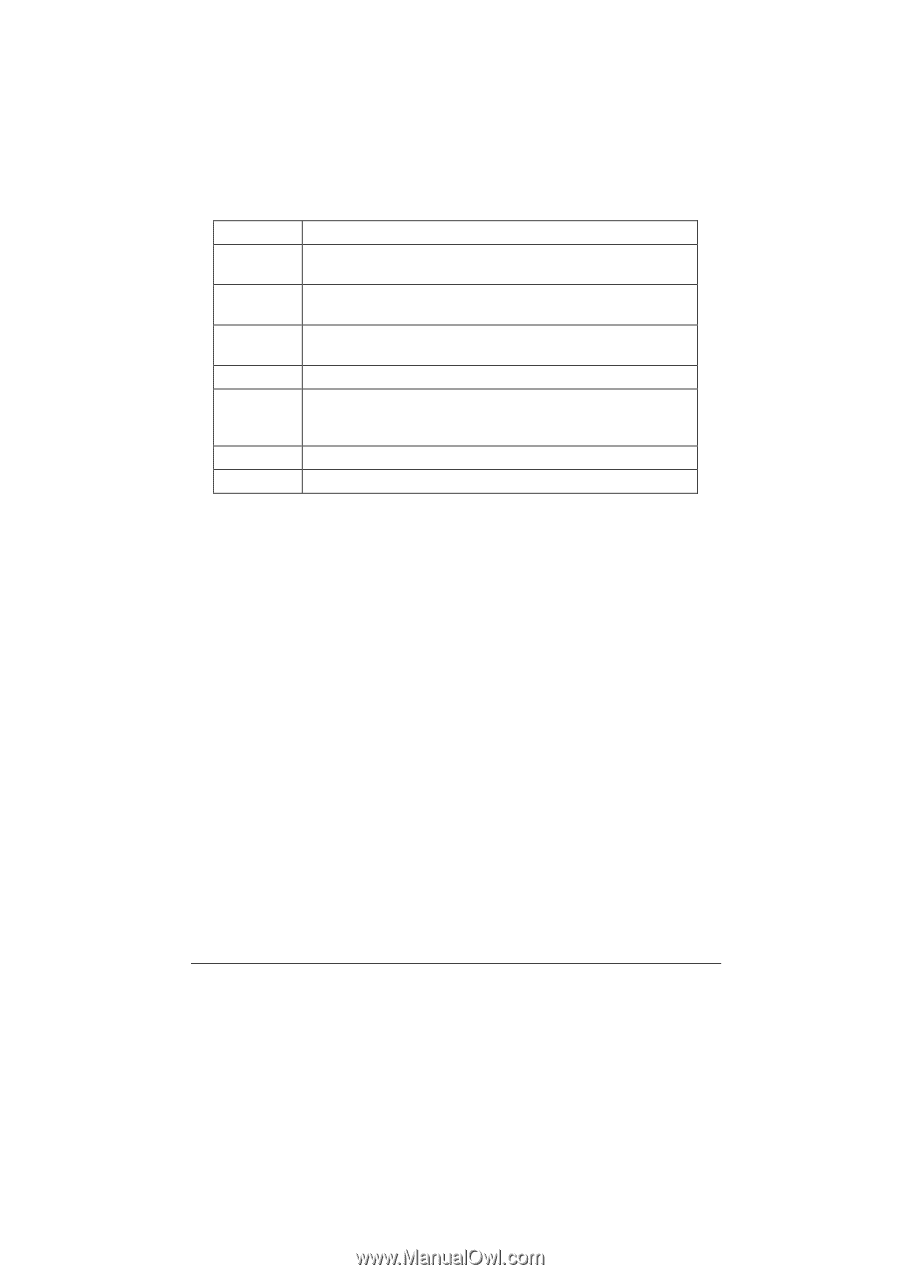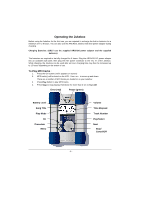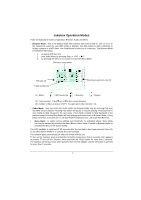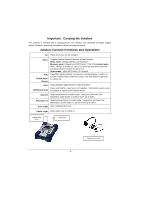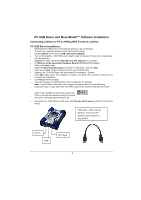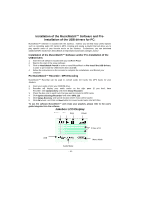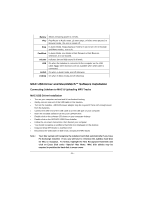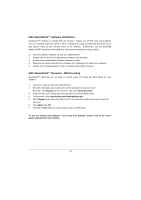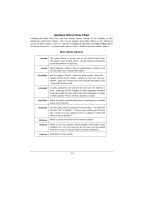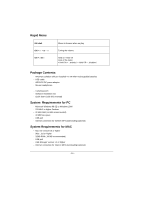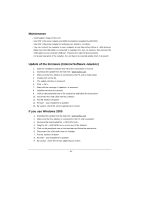Archos JUKEBOX6000 User Guide - Page 11
MAC USB Driver and MusicMatch™ Software Installation - jukebox software
 |
UPC - 690590500969
View all Archos JUKEBOX6000 manuals
Add to My Manuals
Save this manual to your list of manuals |
Page 11 highlights
Battery Shows remaining power in 4 levels. Play Play/Pause in Audio mode. Lit when plays, or blinks when paused. In Browser mode, the icon is turned off. Stop In Audio Mode, Stops playing or hold for 3 sec to turn off. In Browser and Menu modes, icon is lit. Fwd/Bwd In Audio Mode, icon blinks in Fast Forward or Fast Reverse; otherwise, it is not showed. Volume Indicates low and high sound in 6 levels. USB On when the Jukebox is connected to the computer via the USB cable. Note: Other functions are not available when USB cable is connected. AUDIO On when in Audio mode, and off otherwise. PARAM On when in Menu mode and off otherwise. MAC USB Driver and MusicMatch™ Software Installation Connecting Jukebox to MAC & Uploading MP3 Tracks MAC USB Driver Installation • Turn on your computer and wait until it has finished booting. • Gently connect one end of the USB cable to the Jukebox. • Turn on the Jukebox. ARCHOS power adaptor may be required if there isn't enough power from the batteries. • Connect the other end of the USB cable to a free USB port on your computer. • Insert the included software CD into your CDROM drive • Double click on the software CD shows on your computer desktop • Double click on the ARCHOS USB Driver Installer • Follow the on-screen instructions, then Restart your computer • You should recognize an additional hard disk icon displayed on the desktop • Drag and Drop MP3 tracks to Jukebox Drive • Disconnect the USB cable on both ends, and play the MP3 tracks Note : Your Mac system will recognize the Jukebox hard disk automatically if you have PC Exchange Installed. If not, you will have to re-format the Jukebox hard disk for Mac to recognize. To format, highlight the New Recognized Hard Disk and click on Erase Disk under "Special" Mac Menu. MAC disk utilities may be required to partition the hard disk in some cases. - 11 -