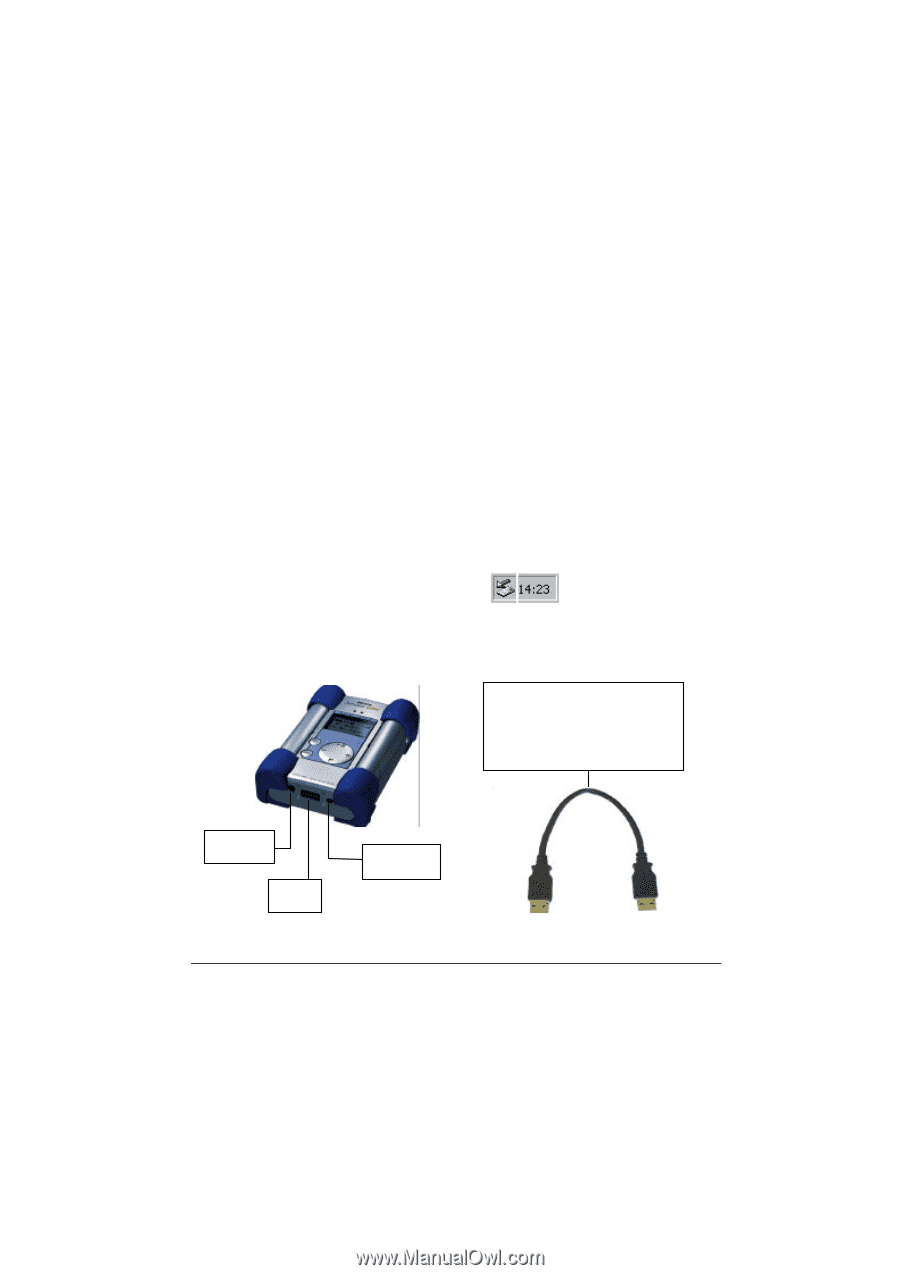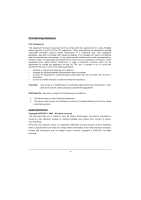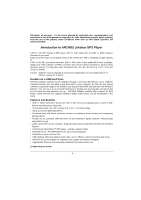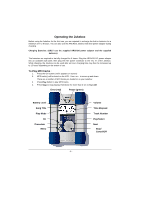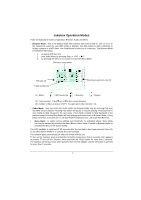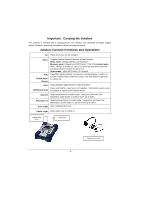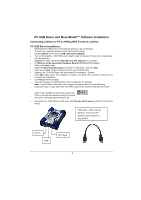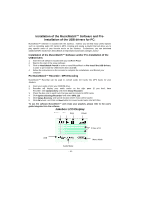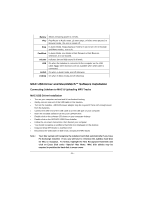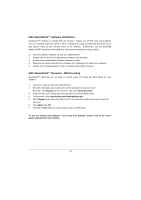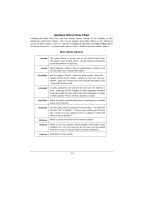Archos JUKEBOX6000 User Guide - Page 9
PC USB Driver and MusicMatch™ Software Installation - jukebox driver
 |
UPC - 690590500969
View all Archos JUKEBOX6000 manuals
Add to My Manuals
Save this manual to your list of manuals |
Page 9 highlights
PC USB Driver and MusicMatch™ Software Installation Connecting Jukebox to PC & Adding MP3 Tracks to Jukebox PC USB Driver Installation : • Pre6Install the USB Drivers (see following section) or do as following: • Turn on your computer and wait until it has finished booting. • Gently connect one end of the USB cable to the Jukebox. • Turn on the Jukebox. ARCHOS power adaptor may be required if there isn't enough power from the batteries. • Connect the other end of the USB cable to a free USB port on computer. • A "Welcome to the Found New Hardware Wizard"(Win98se/2000) appears. • Click on the Next button • Select the Recommended option to search for best driver, and click Next • Insert the included Jukebox software CD into your CDROM drive. • Specify your CD-ROM Player and add \drivers\ for example d : \drivers\ • Click Next again when new hardware is found, and follow the on-screen instructions to complete the installation. • Click Finish when prompted. • You will recognize an additional drive letter is added for the Jukebox Note : If your Jukebox hard disk is not recognized, please refer to Trouble Shooting • Drag and Drop, or Copy and Paste your MP3 tracks to the Jukebox hard disk drive letter. Click on the "peripheral" icon in the system tray Click on the pop-up windows asking for removal Wait until a message says removal is OK • Disconnect the USB cable on both ends, and Play the MP3 Tracks (as shown in the above steps) USB Cable - Both ends are identical. Connect to the Jukebox and Computer to upload MP3 Line In USB DC Input - 9 -