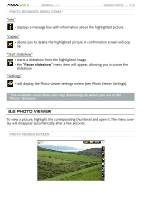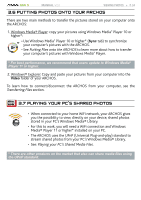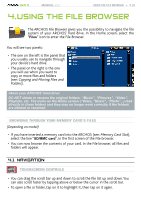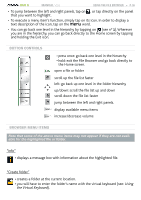Archos R500948 User Manual - Page 31
press once: close the photo viewer and go back
 |
UPC - 690590599482
View all Archos R500948 manuals
Add to My Manuals
Save this manual to your list of manuals |
Page 31 highlights
GEN 5 MANUAL V2.0 VIEWING PHOTOS > P. 31 605 photo viewer touchscreen Controls • To display the menu overlay again, tap once anywhere on the screen. To make it disappear again, wait for a few seconds or tap on the Tab icon , in the top left corner. • To display the next picture, drag the stylus (anywhere on the screen) from left to right. Drag from right to left to go back one picture. • To rotate the picture 90° counterclockwise, drag the stylus (anywhere on the screen) from bottom to top. To rotate the picture 90° clockwise, drag from top to bottom. • To execute a menu item's function, simply tap on its icon. In order to display a text description of the icon, tap on the menu word. • To close the picture and go back to the "Photo" browser, tap on . To exit the Photo mode and go back directly to the Home screen, tap and hold the Exit icon. photo viewer button Controls - press once: close the photo viewer and go back to the "Photo" browser - hold: exit the Music mode and go back directly to the Home screen. start/pause a slideshow zoom in left/right: previous/next picture down/up: rotate 90° clockwise/counterclockwise zoom out display/hide the menu overlay display available menu items increase/decrease volume Photo Viewer Menu Items "Info" - displays a message box with information about the current picture.