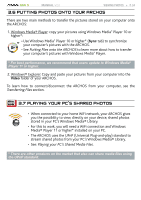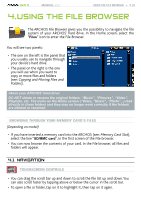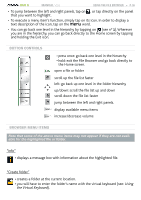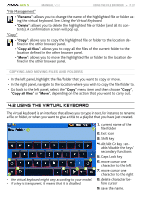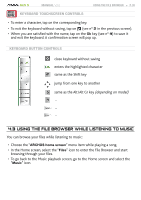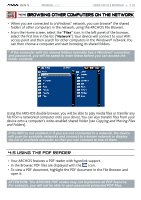Archos R500948 User Manual - Page 36
Using, the Virtual Keyboard
 |
UPC - 690590599482
View all Archos R500948 manuals
Add to My Manuals
Save this manual to your list of manuals |
Page 36 highlights
GEN 5 MANUAL V2.0 Using the File Browser > P. 36 • To jump between the left and right panels, tap on , or tap directly on the panel that you want to highlight. • To execute a menu item's function, simply tap on its icon. In order to display a text description of the icon, tap on the menu word. • You can go back one level in the hierarchy by tapping on (see n° 1). Wherever you are in the hierarchy, you can go back directly to the Home screen by tapping and holding the Exit icon. button Controls - press once: go back one level in the hierarchy - hold: exit the File Browser and go back directly to the Home screen. open a file or folder scroll up the file list faster left: go back up one level in the folder hierarchy up/down: scroll the file list up and down scroll down the file list faster jump between the left and right panels. display available menu items increase/decrease volume Browser Menu Items Note that some of the above menu items may not appear if they are not available for the highlighted file or folder. "Info" - displays a message box with information about the highlighted file. "Create folder" - creates a folder at the current location. - you will have to enter the folder's name with the virtual keyboard (see: Using the Virtual Keyboard).