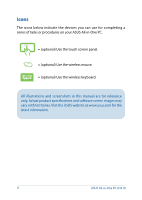ASUS All-in-One PC A4310
3
Contents
About this manual
.....................................................................................................
6
Conventions used in this manual
........................................................................
7
Typography
.......................................................................................................................
7
Icons
....................................................................................................................................
8
Safety information
.....................................................................................................
9
Setting up your system
.................................................................................................
9
Care during use
...............................................................................................................
9
Sound Pressure Warning
..............................................................................................
11
DC Fan Warning
...............................................................................................................
11
Package contents
......................................................................................................
12
Chapter 1: Hardware Setup
Getting to know your ASUS All-in-One PC
.......................................................
13
Front view
..........................................................................................................................
13
Side views
.....................................................................................................................
16
Left side view
...................................................................................................................
16
Right side view
................................................................................................................
16
Rear view
......................................................................................................................
18
Chapter 2: Using your
ASUS All-in-One PC
Placing on the desktop
............................................................................................
21
Installing the wall mount screw (optional)
.......................................................
22
Connecting the wired keyboard and mouse
...................................................
25
Setting up your ASUS All-in-One PC
...................................................................
26
Connecting the wireless keyboard and mouse (optional)
..............................
26
Powering on the system
..........................................................................................
27
Using the touch screen
............................................................................................
29
Using touch screen panel gestures (on selected models)
...............................
30