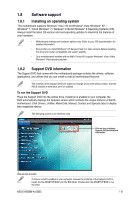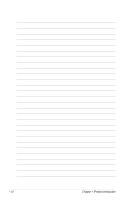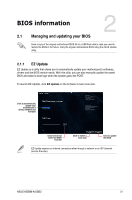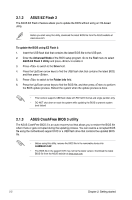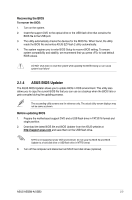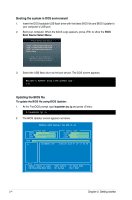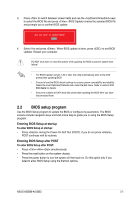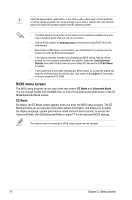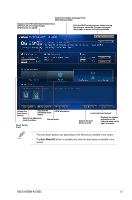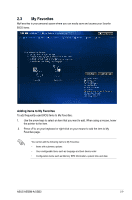Asus A55BM-A USB3 A55BM-A USB3 User's Manual - Page 34
Booting the system in DOS environment, Updating the BIOS file - asustek computer inc
 |
View all Asus A55BM-A USB3 manuals
Add to My Manuals
Save this manual to your list of manuals |
Page 34 highlights
Booting the system in DOS environment 1. Insert the DOS-bootable USB flash drive with the latest BIOS file and BIOS Updater to your computer's USB port. 2. Boot your computer. When the ASUS Logo appears, press to show the BIOS Boot Device Select Menu. 3. Select the USB flash drive as the boot device. The DOS screen appears. Updating the BIOS file To update the BIOS file using BIOS Updater: 1. At the FreeDOS prompt, type bupdater /pc /g and press . 2. The BIOS Updater screen appears as below. ASUSTek BIOS Updater for DOS V1.30 BOARD: A55BM-A/USB3 VER: 0301 DATE: 07/03/2013 A55BMAU3.CAP 4194304 2013-07-08 17:30:48 2-4 Chapter 2: Getting started

2-4
Chapter 2: Getting started
3.
Select the USB flash drive as the boot device. The DOS screen appears.
Updating the BIOS file
To update the BIOS file using BIOS Updater:
1.
At the FreeDOS prompt, type
bupdater /pc /g
and press <Enter>.
2.
The BIOS Updater screen appears as below.
ASUSTek BIOS Updater for DOS V1.30
BOARD:
A55BM-A/USB3
VER:
0301
DATE:
07/03/2013
A55BMAU3.CAP
4194304 2013-07-08 17:30:48
Booting the system in DOS environment
1.
Insert the DOS-bootable USB flash drive with the latest BIOS file and BIOS Updater to
your computer’s USB port.
2.
Boot your computer. When the ASUS Logo appears, press <F8> to show the
BIOS
Boot Device Select Menu
.