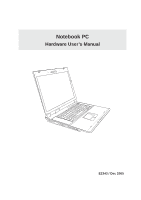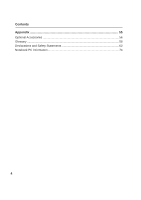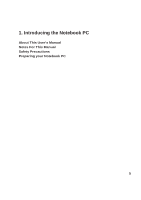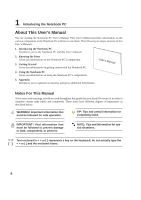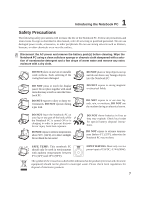2
Contents
1. Introducing the Notebook PC
..................................................................
5
About This User’s Manual
..........................................................................................
6
Notes For This Manual
..........................................................................................
6
Preparing your Notebook PC
.....................................................................................
9
2. Knowing the Parts
...................................................................................
11
Top Side
...................................................................................................................
12
Bottom Side
.............................................................................................................
14
Left Side
...................................................................................................................
16
Right Side
................................................................................................................
18
Rear Side
.................................................................................................................
19
Front Side
................................................................................................................
20
3. Getting Started
.......................................................................................
21
Power System
..........................................................................................................
22
Using AC Power
..................................................................................................
22
Using Battery Power
............................................................................................
22
Charging the Battery Pack
..................................................................................
22
Powering ON the Notebook PC
..........................................................................
24
The Power-On Self Test (POST)
.........................................................................
24
Checking Battery Power
......................................................................................
25
Battery Care
........................................................................................................
25
Restarting or Rebooting
......................................................................................
26
Powering OFF
.....................................................................................................
26
Special Keyboard Functions
....................................................................................
27
Microsoft Windows Keys
.....................................................................................
26
Keyboard as a Numeric Keypad
.........................................................................
27
Keyboard as Cursors
...........................................................................................
27
Colored Hot Keys
................................................................................................
28
Instant Keys and Status Indicators
..........................................................................
29
Instant Keys
.........................................................................................................
29
Status Indicators (above keyboard)
....................................................................
30
Status Indicators (front)
.......................................................................................
31
CD Player Control Buttons and Indicator (on selected models)
.........................
32